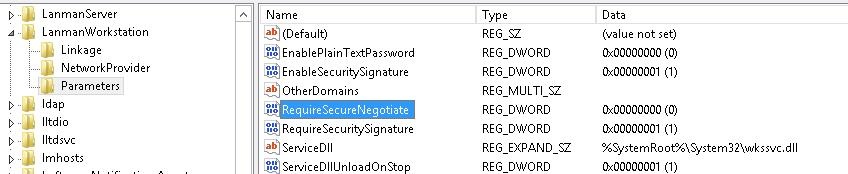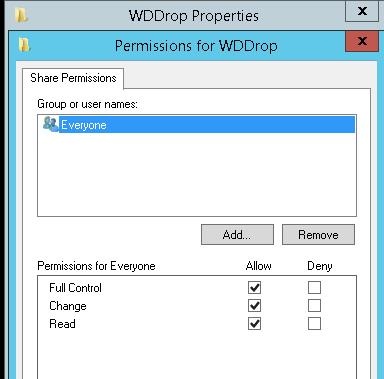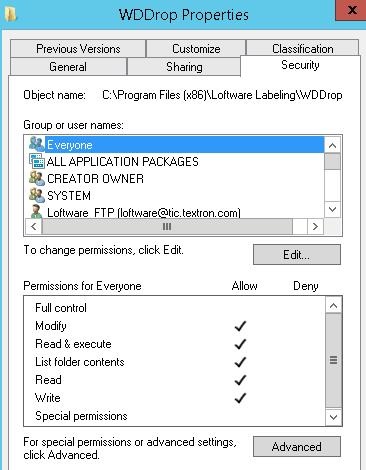Files Not Reaching Server (Windows Server and SAP ERP)
Problem
When trying to send PAS files from an SAP application to a Loftware Print Server (LPS) that is running Windows Server 2012 R2, the files never reach the server.
Explanation
If Windows Server 2012 R2 is running on an LPS and the jobs never successfully reach the server, the problem may be due to access errors. Changing several Windows registry settings and adjusting the security for the WDDrop shared folder may eliminate the access errors.
Solution
In Windows Server, use the Registry Editor to change relevant registry settings and permissions for the WDDrop shared folder as needed.
- In Windows Server, open the Registry Editor.
- Navigate to the following subkey and change the value of RequireSecureNegotiate to 0.
Subkey: \HKLM\SYSTEM\CurrentControlSet\Services\LanmanWorkstation\Parameters
Name: RequireSecureNegotiate
Value: 0
- Navigate to the following subkey and change the value of requiresecuritysignature to 0.
Subkey: \HKLM\SYSTEM\CurrentControlSet\Services\LanmanServer\Parameters
Name: requiresecuritysignature
Value: 0 - Close the Registry Editor.
- Navigate to the following subkey and change the value of RequireSecureNegotiate to 0.
- In Windows Server, navigate to the WDDrop shared folder that was created when LPS was installed.
- For the WDDrop folder, remove the share permissions for individual users and groups.
- Add share permissions for the group named Everyone. Allow Read and Change (Write) permissions for the group.
- In the Security tab for the WDDrop folder, you can specify the users and groups that should have permissions for this shared folder. Right now, everyone has Read and Write, which gives this access to all users. You can limit access as appropriate for your environment.
- Reboot the server.
The jobs should successfully start to reach the LPS from SAP applications and should begin to print.
Article Number
2017050
Versions
All supported LPS family product versions.
Environment
Windows Server 2012 R2 and SAP ERP