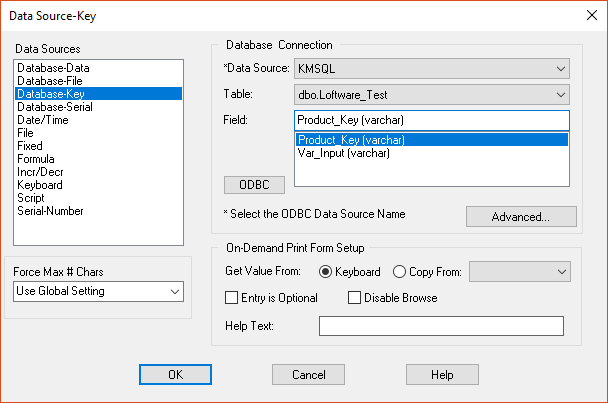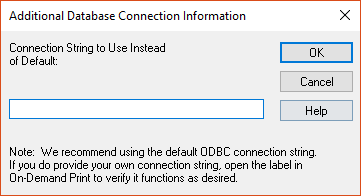Database Connection Advanced - ODBC Connection String
Description
How to enter the login credentials to an ODBC connection so they need not be entered during Design edits or On Demand Printing
How to Create an Advanced Connection String to an ODBC connection
- Open the label in question with Design 32.
- Locate the Database-Key field on your label and simply double-click on it to open the Data Source
 Where data is extracted to produce labels. Loftware Label Manager provides a variety of data sources, including the keyboard, a database, serial number, a formula, via the UCC or UPN Wizard. For RFID labels and tags, data can come from the Keyboard data source or by configuring data blocks using the Block Configuration data source. dialog box.
Where data is extracted to produce labels. Loftware Label Manager provides a variety of data sources, including the keyboard, a database, serial number, a formula, via the UCC or UPN Wizard. For RFID labels and tags, data can come from the Keyboard data source or by configuring data blocks using the Block Configuration data source. dialog box. - Click the "Advanced..." button and the "Additional Database Connection Information" box will appear.
- In the "Connection String" box enter the DSN name, username, and password similar to the screen shot below: DSN=dsn_name;UID=user_name;PWD=password;
- After entering the connection information, simply save the label.
Note: It is recommended that the correct case (upper/lower) is used when specifying the connection string, and note that each section ends in a semicolon
Article Number
2020700
Versions
All LLM and LPS versions
Environment
All LLM and LPS environments