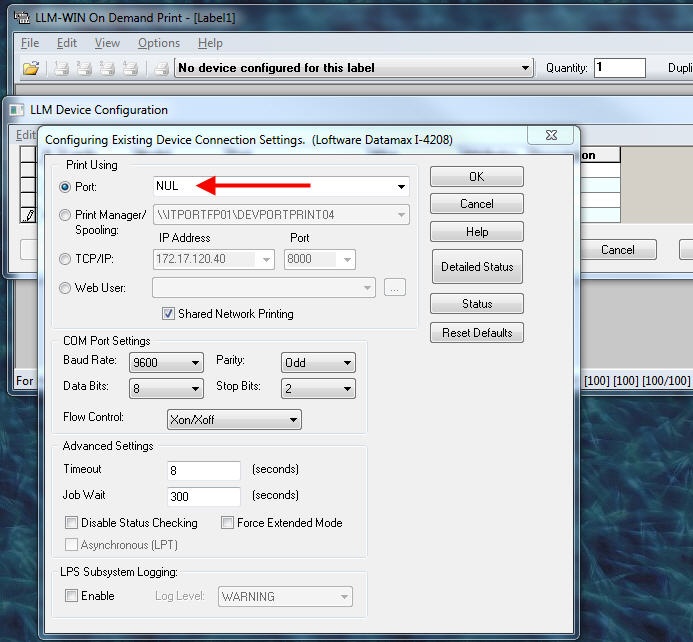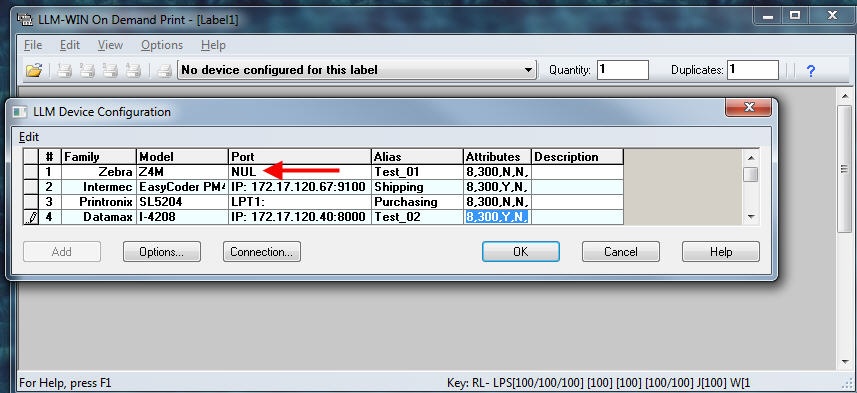Configuring Loftware Printers with NUL Port Connections
Description
When using Loftware you may wish to simulate processing jobs without printing the physical labels. This can easily be done by defining printers with the Port Connection type set to NUL.
How to Set Port Connections to NUL
-
Launch any Loftware Label
 A label is a design area on the computer screen where a label format is created or edited. Manager application such as Design 32, On Demand Print 32, or Range Print 32.
A label is a design area on the computer screen where a label format is created or edited. Manager application such as Design 32, On Demand Print 32, or Range Print 32. -
From the menu bar select File | Devices and the LLM Device Configuration grid will appear.
-
You can add a new device or modify an existing device. In the Connection settings for the Printer you should select a Port Type of "Port" and then type the value of NUL in the port selection box.
- Click the OK until all Device Configuration and LLM Device Configuration dialog boxes close.
Once the Loftware printer is configured with its port set to NUL, all jobs sent to that printer will process successfully without a label being generated at the printer or a connection error being logged by the printer. This can be useful when simulating job processing, proof of concept demonstrations, or completing business flows where jobs are generated but physical labels are not needed.
The value NUL typically does not appear in the Port drop down selection box. Other values like LPT1:, LPT2:, COM1: COM2:, etc. will appear, but not NUL. You must type the value NUL in the drop down box.
Article Number
2015025
Versions
All LLM/LPS versions.
Environment
All supported installation environments.