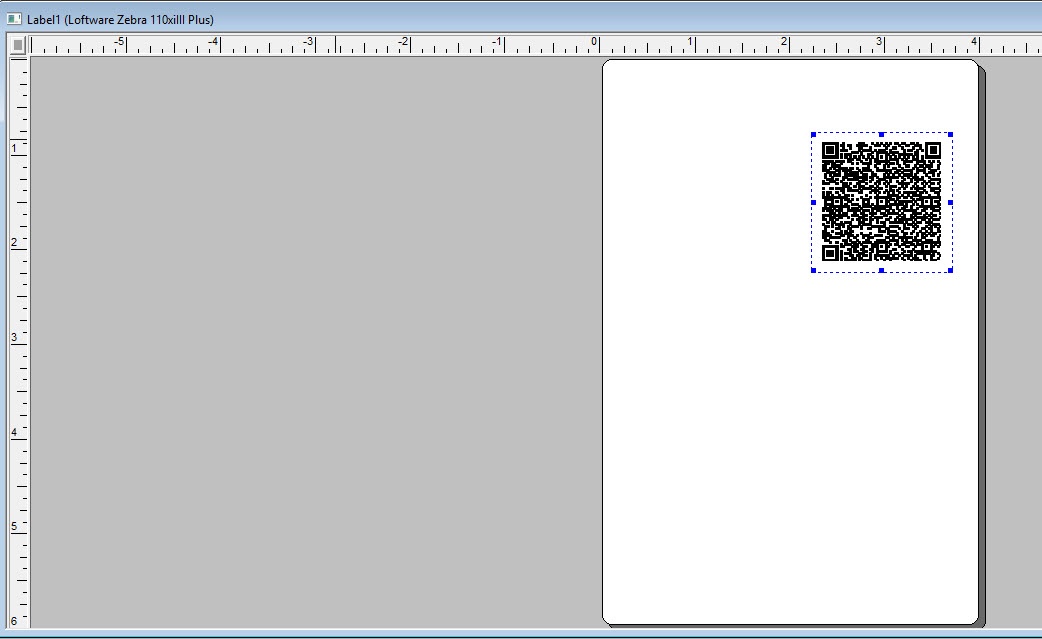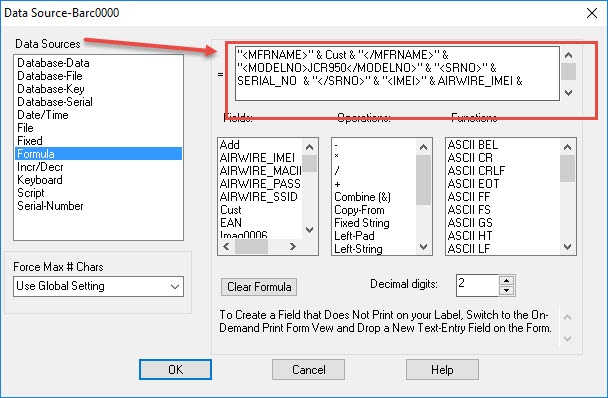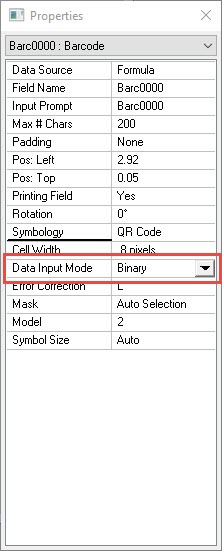How to Print and Scan XML Tags in a QR Code
Description
When designing a label template and using a QR Code![]() Quick Response Code. A square symbology of variable size that can contain up to 7,089 characters. A main undertaking in QR is the support of Asian character sets. symbology containing xml tags as the value in the formula, the values do not scan as the barcode reader/scanner is unable to read the values.
Quick Response Code. A square symbology of variable size that can contain up to 7,089 characters. A main undertaking in QR is the support of Asian character sets. symbology containing xml tags as the value in the formula, the values do not scan as the barcode reader/scanner is unable to read the values.
How to Configure a QR Code with XML Tags in the Formula and Scan Successfully within the Label Template Design (Design32)
- Add a QR Code symbology to the label template.
2. Once the QR Code is added, place in the XML tags in the Data Source![]() Where data is extracted to produce labels. Loftware Label Manager provides a variety of data sources, including the keyboard, a database, serial number, a formula, via the UCC or UPN Wizard. For RFID labels and tags, data can come from the Keyboard data source or by configuring data blocks using the Block Configuration data source..
Where data is extracted to produce labels. Loftware Label Manager provides a variety of data sources, including the keyboard, a database, serial number, a formula, via the UCC or UPN Wizard. For RFID labels and tags, data can come from the Keyboard data source or by configuring data blocks using the Block Configuration data source..
3. Select "Binary" as the Data Input Mode.
4. Print the label template and scan QR Code.
Article Number
2017049
Versions
LPS 9.x and higher
Environment
Any supported LPS Family product environment