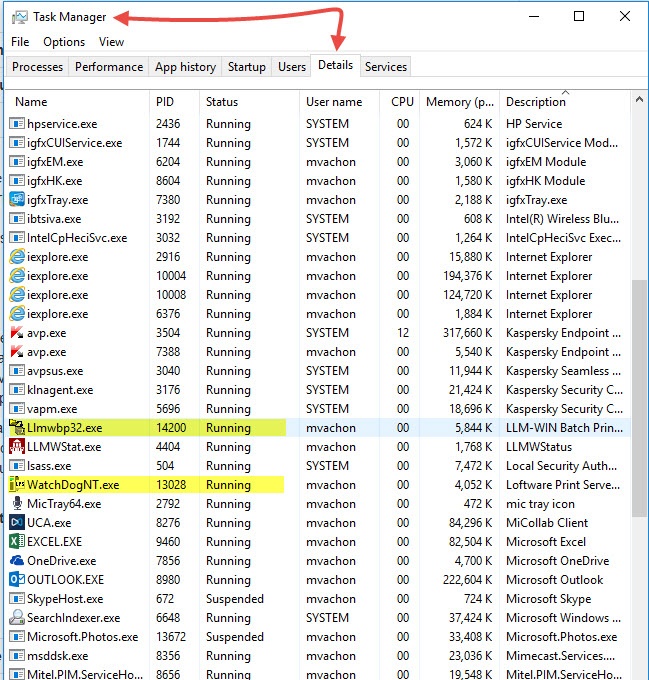How to Force the Loftware Print Server Service to Stop
Description
Instructions on how to force the stoppage of the LPS service when typical methods fail. Typically the Loftware Print Server can be stopped using the Loftware Print Server Configuration Utility or the Windows Service Control Manager. When a request to stop is received, the Loftware Print Server should be able to complete a graceful shutdown sequence and stop within 60 seconds. However, there may be instances when the LPS service is not responding to a request to stop in a timely manner and you want to immediately stop the service.
Indications the service is not stopping may include:
- The Service Control Manager responds with the message: Error 1053: The service did not respond to the start or control request in a timely fashion.
- The Service Manager dialog box within the Loftware Print Server Configuration Utility has both the Start and Stop buttons grayed out for an extended period.
- The Service Status listed under the Information Tab of the Loftware Print Server Configuration Utility indicates "STOPPING..." for an extended period*.*
Requirements
Administrative rights on the system running the Loftware Print Server service.
How to force the Loftware Print Server service to stop
When the Loftware Print Server service is running on a system, two processes can be found running in memory:
-
- WatchDogNT.exe
- Llmwbp32.exe
To stop the WatchdogNT and Llmwbp32 processes use the following procedure.
- To force the LPS service to stop, use the Windows Task Manager to stop the running processes in the following order:
- WatchDogNT.exe
- Llmwbp32.exe
- Right-click the target process name and select End task.
- The LPS service can now be stopped.
Article Number
2016062
Versions
LPS 9.x, LPS 10.x, LPS 11.x
Environment
Windows