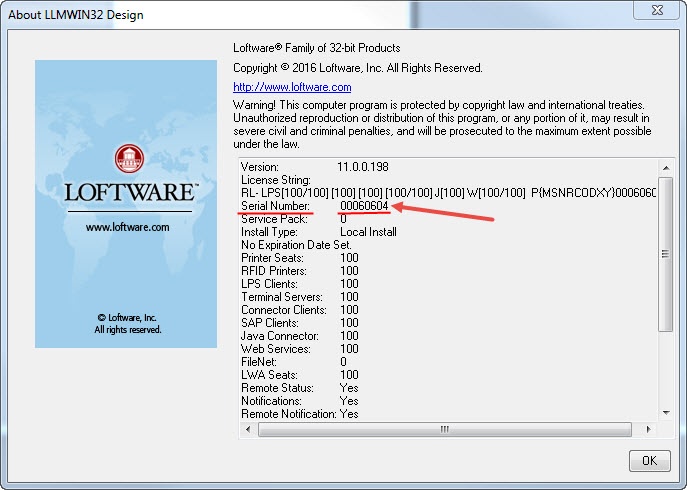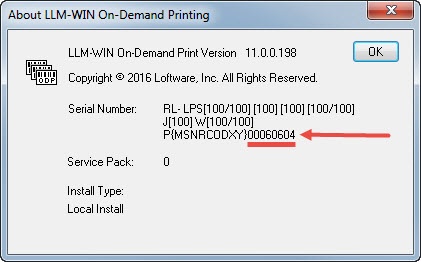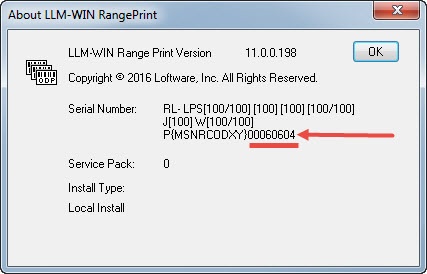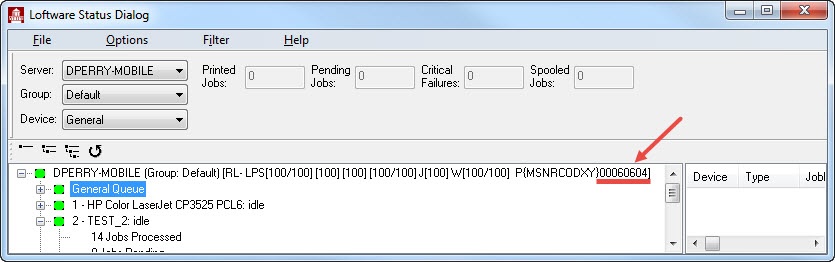How to Find your LLM or LPS Product Serial Number
Description
When contacting Loftware's Engineering Technical Support department to report a problem or ask a question relating to your Loftware LLM or LPS installation, you will be asked for either the product serial number of the product you're calling in for, or the existing case number if this is an ongoing issue.
The product serial number allows the technician to confirm that a support contract is in place for your installation. Having this product serial number, along with the versions of any additional products you're calling in for (such as Loftware Connector![]() Java-based software that establishes a high-speed connectivity bridge between UNIX-based enterprise applications and the Loftware Print Server (LPS). for SAP, Loftware Connector
Java-based software that establishes a high-speed connectivity bridge between UNIX-based enterprise applications and the Loftware Print Server (LPS). for SAP, Loftware Connector![]() See Loftware Connector. for Oracle, or Loftware WebAccess) will help expedite the process of creating a support case for you. This article provides several methods to locate the product serial number of your Loftware Label
See Loftware Connector. for Oracle, or Loftware WebAccess) will help expedite the process of creating a support case for you. This article provides several methods to locate the product serial number of your Loftware Label![]() A label is a design area on the computer screen where a label format is created or edited. Manager (LLM) or Loftware Print Server (LPS) installation.
A label is a design area on the computer screen where a label format is created or edited. Manager (LLM) or Loftware Print Server (LPS) installation.
The product serial number is commonly 8 or 10 digits and has a format similar to 00012345, 80012345, 2140012345, 2150012345.
How to find your LLM or LPS product serial number
Design 32
The suggested method to obtain your serial number is to launch Design 32 and then click Help > About Loftware Label Manager. This method is suggested because it results in the most detailed report related to your product. The Serial Number is typically the third value listed, appearing after Version and License String.
In situations where your particular license or configuration prevents you from launching Design 32, your Serial Number can be obtained by running On Demand Print 32, Range Print 32, or the LPS Status Client![]() Application that allows the viewing of LPS printing activity from anywhere on the network. It allows pending jobs to be deleted and jobs to be reprinted on an as needed basis. Tree and Context views are provided to maximize the information that can be obtained. Any number of LPS servers can be monitored. Jobs can be viewed, resubmitted, or deleted with a right-click of the mouse. (on LPS installations).
Application that allows the viewing of LPS printing activity from anywhere on the network. It allows pending jobs to be deleted and jobs to be reprinted on an as needed basis. Tree and Context views are provided to maximize the information that can be obtained. Any number of LPS servers can be monitored. Jobs can be viewed, resubmitted, or deleted with a right-click of the mouse. (on LPS installations).
On Demand Print 32
Launch On Demand Print 32, and then click Help > About LLM-WIN ODPrint. The serial number is displayed.
Range Print 32
Launch Range Print 32, and then click Help > About LLM-WIN RGPrint. The serial number is displayed.
LPS Status Client (on LPS installations)
In the Loftware Status Dialog, the serial number is displayed.
Article Number
2017101
Versions
All supported LPS family product versions
Environment
Any supported LPS Family product environment