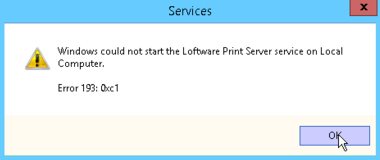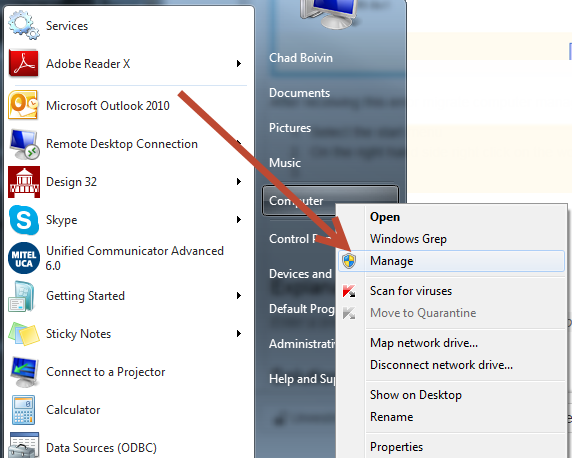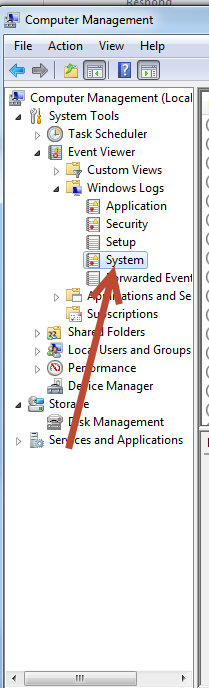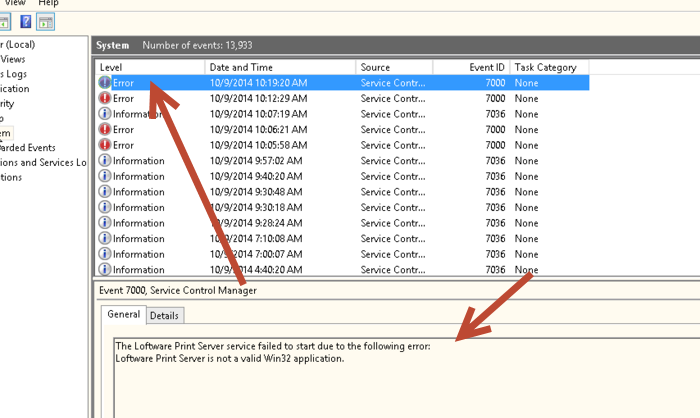Error Windows Could not Start the Loftware Print Server Service on Local Computer
Description
When trying to start the Loftware Print Server service the following error is generated:
Investigate
After receiving this error perform the following steps:
- Select the Start menu.
- On the right hand side panel, right click on the word Computer and select Manage.
- Expand System Tools.
- Expand Event Viewer.
- Click on System.
- The System dialog displays informational messages, including any errors logged. Find a message logged around the same time the "Windows could not start...." error happened, select it, and most likely the error will say "The Loftware Print Server service failed to start due to the following error: Loftware Print Server is not valid Win32 application."
Solution
What causes this error is an orphan file in the %Systemdrive% directory, located in the root of where windows was installed (in most cases this is the C: drive or the drive Loftware is installed on). Navigate to the %Systemtdrive% directory and find a file called program with no extension and 0kb or 1 kb. You need to do one of the following three things to this file:
- Delete the file.
- Rename the file so it has an extension such as .txt or .old.
- Move the file out of the root of the %Systemdrive%.
Once this is completed, start the service again. The service should start with no issues.
***Please keep in mind that you may need to show hidden files, and also show extensions of known file types in order to see this file****
Article Number
2014091
Versions
LPS 9.8.0.0 or greater
Environment
Windows 2003R2, Windows 2008R2, Windows 2012R2