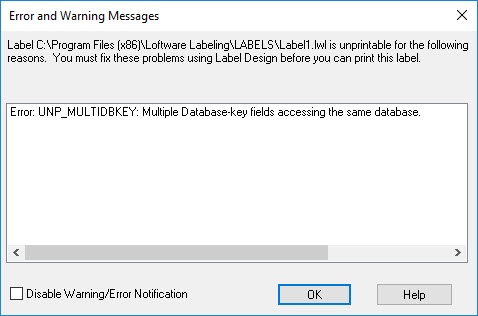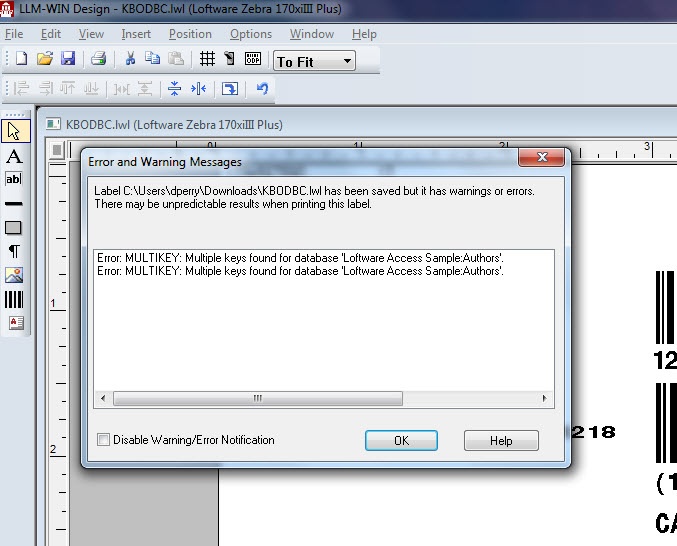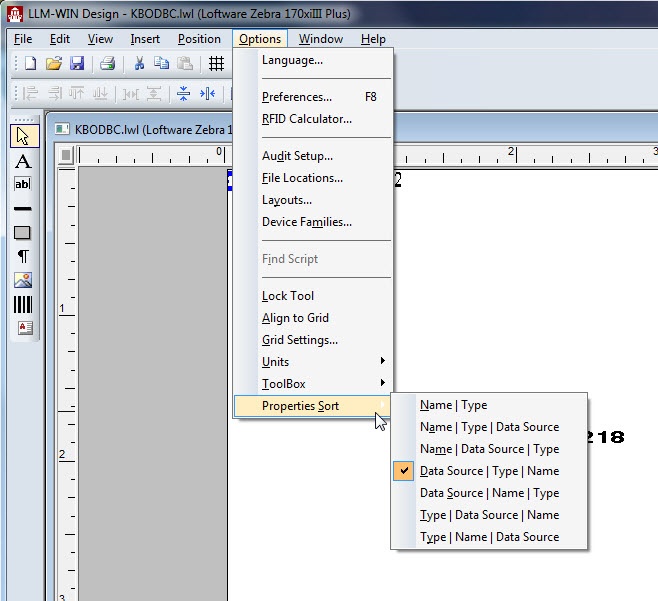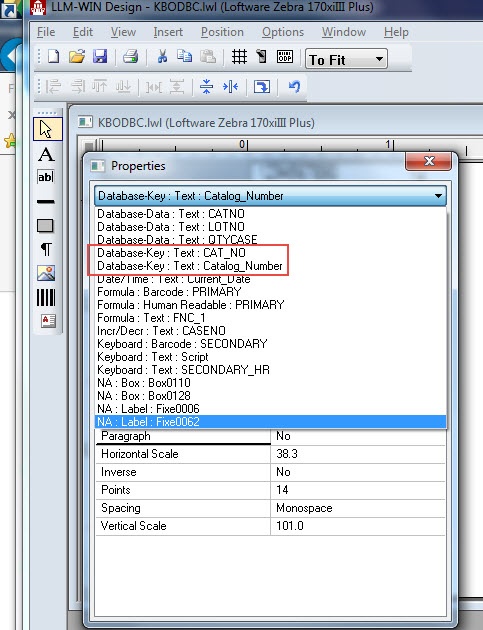Error UNP_MULTIDBKEY: Multiple Database Key Fields Accessing Same Database
Message
The following Error and Warning Messages dialog box appears when a label is opened with either On Demand Print 32 or Range Print 32:
Error: UNP_MULTIDBKEY: Multiple Database-key fields accessing the same database.
Explanation
ODBC (Open Database Connectivity) is Microsoft’s interface for accessing data in database management systems (DBMS). It is through this mechanism that Loftware Label![]() A label is a design area on the computer screen where a label format is created or edited. Manager (LLM) applications are able to access data within your database.
A label is a design area on the computer screen where a label format is created or edited. Manager (LLM) applications are able to access data within your database.
Cannot Be More Than One Database-Key
It is common to find multiple fields on a label connected to a database through ODBC. There can be multiple Database-Data fields, and there may be one or more Database-Key fields referencing different DSNs or Tables. However, there cannot be more than one Database-Key field pointing to the SAME Data Source![]() Where data is extracted to produce labels. Loftware Label Manager provides a variety of data sources, including the keyboard, a database, serial number, a formula, via the UCC or UPN Wizard. For RFID labels and tags, data can come from the Keyboard data source or by configuring data blocks using the Block Configuration data source. Name (DSN) and to the SAME Table.
Where data is extracted to produce labels. Loftware Label Manager provides a variety of data sources, including the keyboard, a database, serial number, a formula, via the UCC or UPN Wizard. For RFID labels and tags, data can come from the Keyboard data source or by configuring data blocks using the Block Configuration data source. Name (DSN) and to the SAME Table.
It is likely the label designer was running Design 32 with Warnings and Errors turned off ( Design 32 > View > Warnings and Errors is not selected), otherwise the Label Designer would have been warned of this condition with a "MULTIKEY" error when the label was saved, similar to the following image.
Solution
Using Design 32, open the label in question, locate the Database-Key fields referencing the same DSN and Table and either delete one of the fields or change its Data Source property from Database-Key to a different Data Source (such as Keyboard, Database-Data, etc.).
If you are unsure which fields have a Database-Key Data Source, locating the fields having the same Database-Key Data Source can be made easier by:
- Opening the Properties dialog box in Design 32.
- Sorting all fields by their Data Source Type (Options > Properties Sort > Data Source | Type | Name).
- Locate the Database-Key fields from the drop-down list within the Properties dialog box. The following images show two fields: CAT_NO and Catalog Number, both with Database-Key Data Sources.
Labels have two "views":
Note: Labels have two "views", the Design View and the On Demand Print Form View which can be accessed though the View menu option. The Properties dialog box lists all the fields on that particular view. If both Database-Key fields are not found on the same view, then both should be examined, as a Database-Key field may exist on each view.
Article Number
2017029
Versions
Loftware Label Manager versions 9.5 and higher
Environment
All supported Loftware Label Manager environments