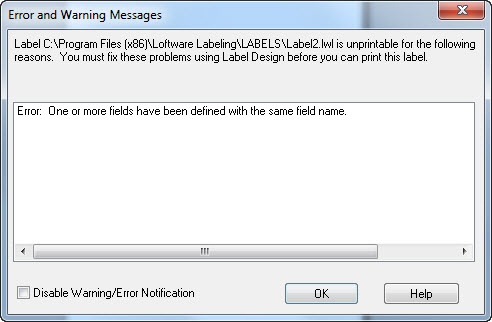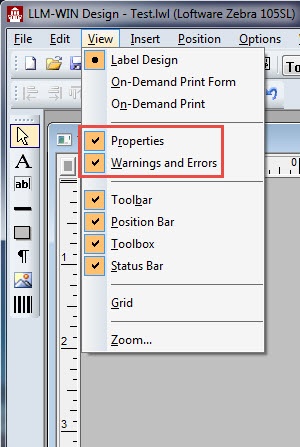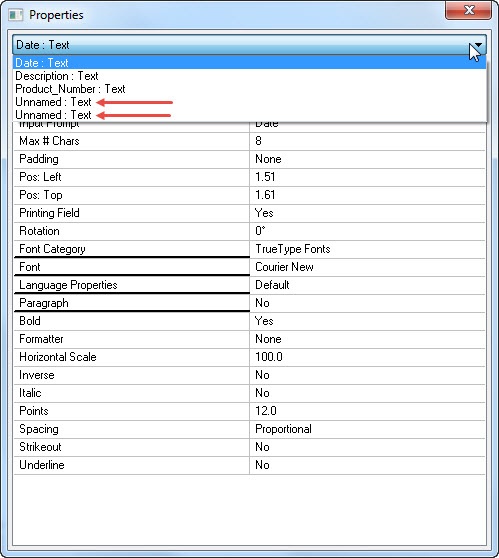Error UNP_DUPLICATEFIELDNAMES: One or more fields are defined with the same name
Jobs processed by the Loftware Print Server are failing with the error message: UNP_DUPLICATEFIELDNAMES: One or more fields are defined with the same name.
UNP_DUPLICATEFIELDNAMES: One or more fields are defined with the same name.
Explanation
This error indicates that LPS attempted to process a label template which contains at least two fields with the same Field Name property. Under most circumstances, Design 32 will not allow the use of the same Field Name, however the same Field Name could occur through the following process which leads to this error:
- At some point in Design 32, the label template was configured to use a Field List Selection (File > Media Setup > Advanced tab).
- With a Field List selected, the designer is able to quickly add fields to a template. All Text, Paragraph, Barcode, and variable Image fields initially have their Field Name property set to Unnamed. The expectation is that the label designer will later select a name from the Field List for each Unnamed field.
- If the label designer saves the template with the Warnings and Errors feature disabled (View > Warning and Errors is not checked) and multiple fields have the Field Name of Unnamed, they will not receive the error Error: There are fields on the label that have not been named.
- Later, if the Field List Selection is removed, and the template is saved with Warnings and Errors disabled, no errors will be shown. If Warnings and Errors had been enabled, the following error would have displayed: Error: One or more fields have been defined with the same field name.
What started as multiple fields having their Field Name set to Unnamed with a Field List Selection becomes multiple fields having the same name when the Field List Selection is removed and the template is saved.
Solution
-
Using Design 32, open the label template in question.
-
Click View and check that Properties and Warnings and Errors are both enabled.
-
In the Properties dialog box drop-down list, locate and select any fields named Unnamed. All properties for that field will appear in the Properties dialog box.
-
Select the desired Field Name from one of the unused names on your list.
- Repeat steps 3 and 4 until there are no fields having the same Field Name.
-
Save the label. If all fields have been named correctly, you should no longer receive an error when saving the label.
Note: Each label has two "views": A Label
 A label is a design area on the computer screen where a label format is created or edited. Design view and an On Demand Print Form view. The Properties dialog box only lists those fields on the currently selected view in Design 32, so you may need to check each view for Unnamed fields.
A label is a design area on the computer screen where a label format is created or edited. Design view and an On Demand Print Form view. The Properties dialog box only lists those fields on the currently selected view in Design 32, so you may need to check each view for Unnamed fields.
Article Number
2017024
Versions
LPS 8.x and higher
Environment
All supported environments.