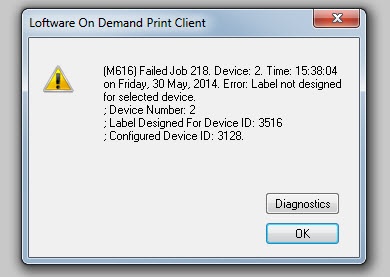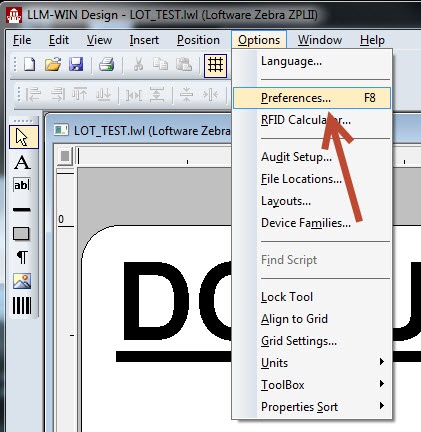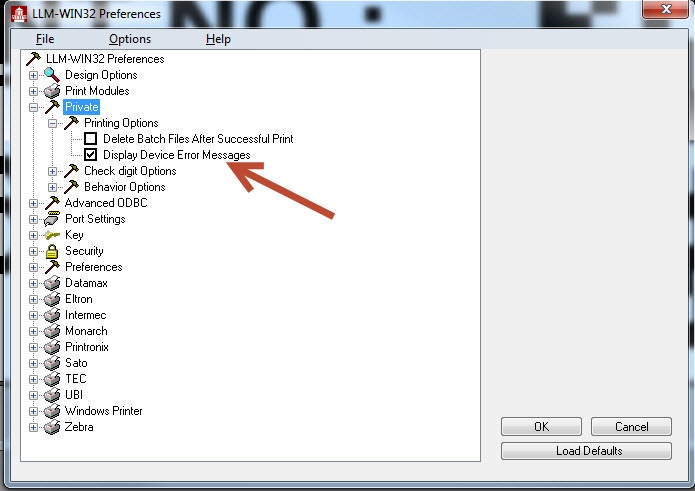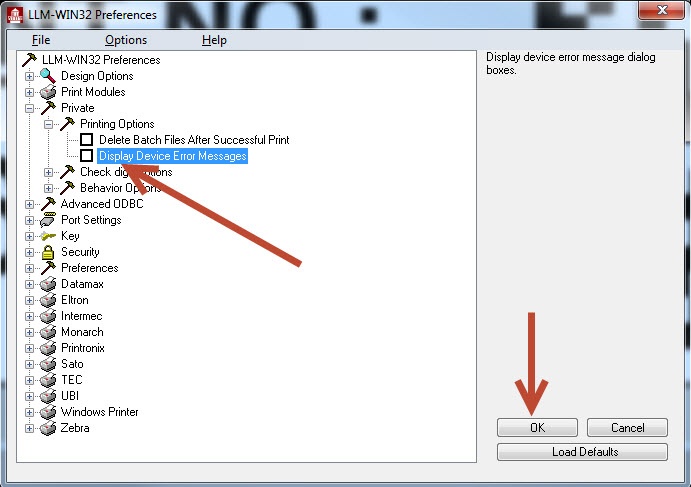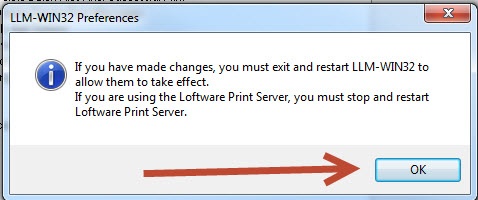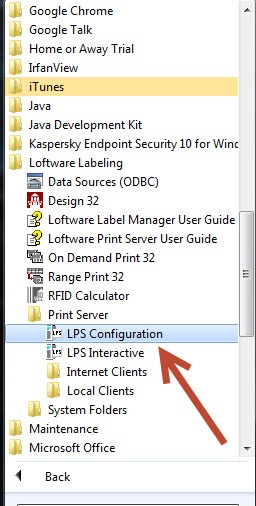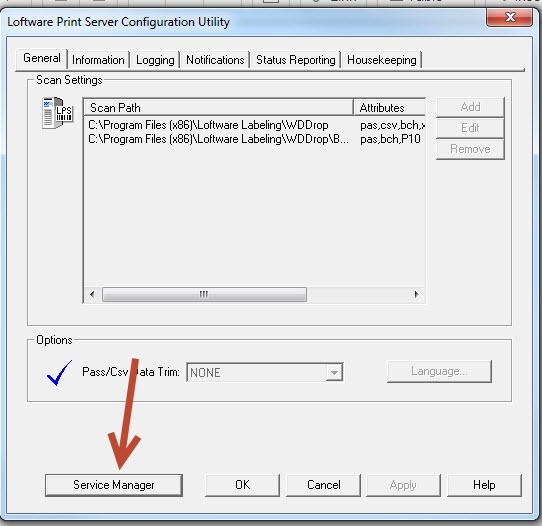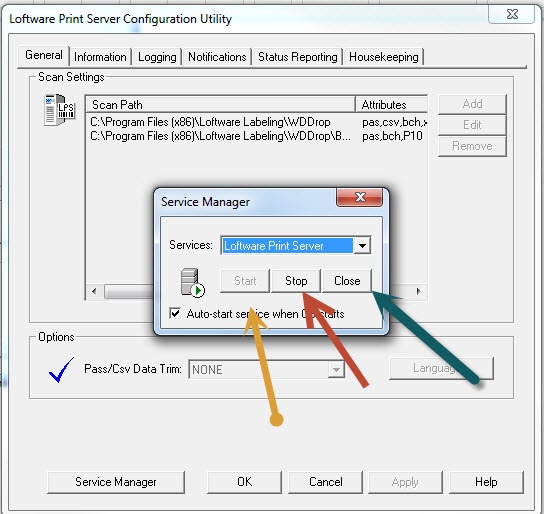Error Turn Off Device Messages
Description
When using On-Demand Print Client a Device Error Message comes up, but the label still prints. The device error is about another printer, not the printer you are printing to. How do you turn these errors off, and why does the error keep coming up?
Error example:
How to Turn off Device Error Messages or Decide to Keep Them
Why is the default on? The default setting for this Preference is turned on, and the reasoning behind this is that it notifies the users that a printer is having an issue on the Loftware Print Server. It may not be the printer you are working on, but there is a printer throwing an error on the Loftware Print Server. This way the correct authorities can be notified of this error and, as you can see from the error above, it does list the Device number and also the error in which the Loftware Print Server is showing.
Why turn it off? It can give an end user a false thought thinking there was an error with what they just printed, and or the printer they are printing to is throwing an error on the Loftware Print Server.
To turn this option off follow these steps:
- Open up Design32 and navigate to Options and then Preferences:
- Once you select Preferences, it will open the Preference box:
- In the Preference box, migrate to Private and expand Private, and then expand Printing Options and look at Display Device Error Messages:
- If you do not want to see the message anymore, uncheck the box next to Display Device Error Message, and then select the OK button
- Once you click the OK button the following message displays. Select the OK button on this message dialog.
- As the message states, in order for the change to take effect you must first stop and start the service. Please keep in mind when you stop the service, printing will be unavailable until the service is brought back up.
To stop and start the service follow these instructions:
- Migrate to Start - All Programs - Loftware Labeling - Print Server - and open Configuration Utility.
- From the Configuration Utility select Service Manager.
- From Service Manager box, select Stop, once you select Stop, the Start button becomes active. Select the Start button, and then select Close
- The service has been stopped and started and the change has taken effect. When you print using the On-Demand Print Client now, no Device Error message should come up, even if there are errors with this printer, and or any other printer.
Article Number
2014026
Versions
10.x and higher
Environment
All supported environments.
This table provides information that is visible only to Loftware users.