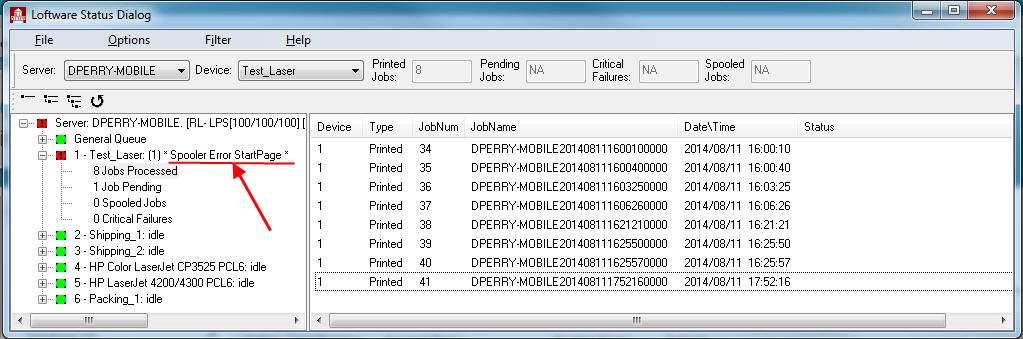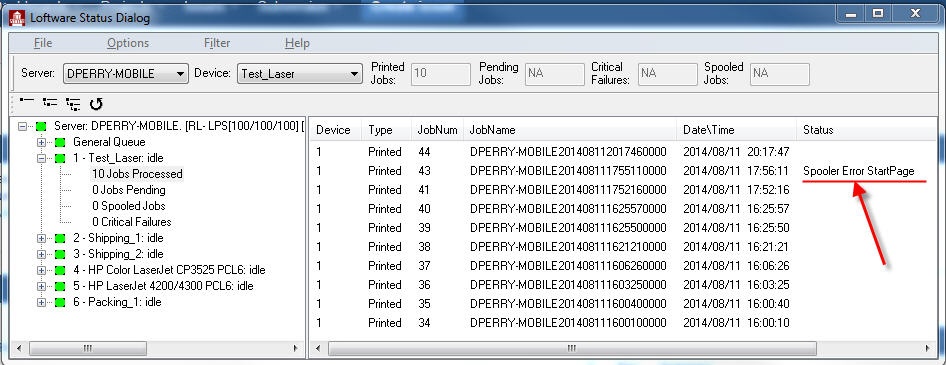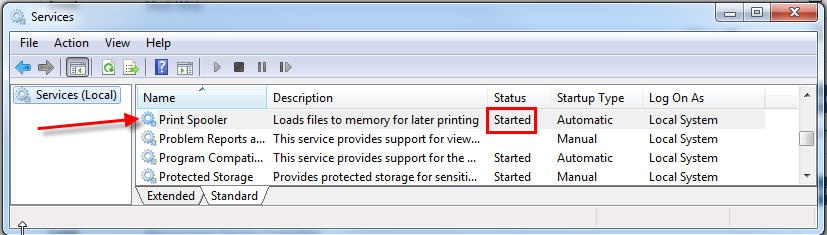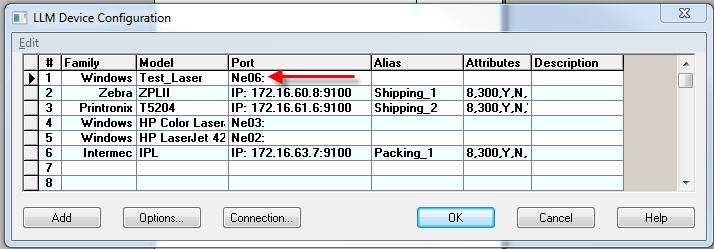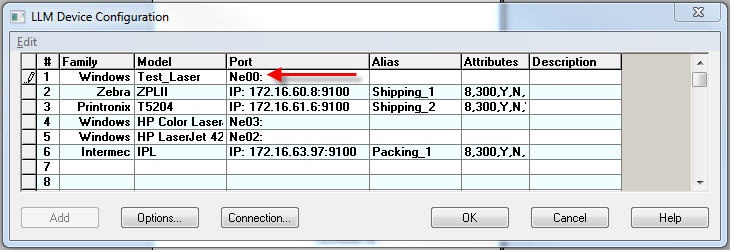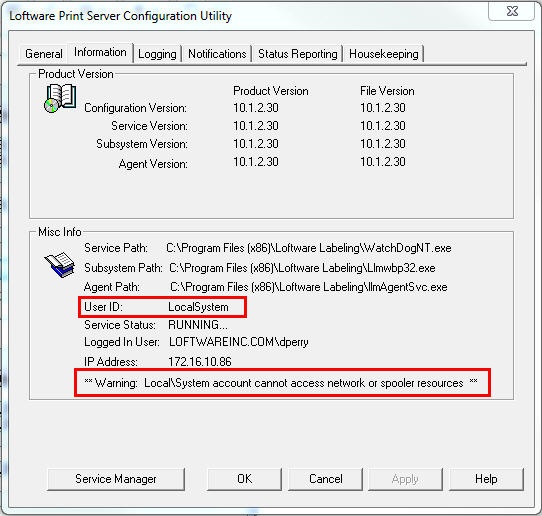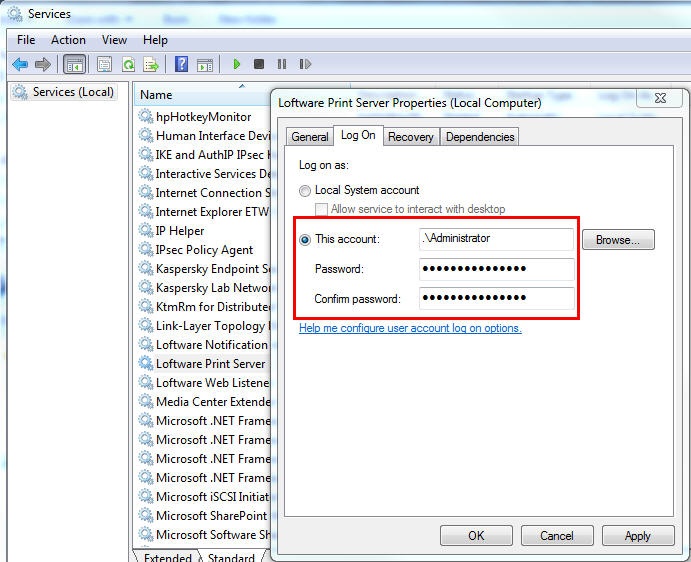Error Spooler Error StartPage in the Loftware Status Dialog
Description
When reviewing job status using the Loftware Status Dialog, some Loftware printers or jobs may display the following message.
Explanation
Typically this message will only be seen on printers configured using the Windows family. When these messages are shown, the affected jobs typically do not print and corrective action must be taken.
Below are two examples of this message.
Solution
There may be several causes for this error so review the following list to determine the correct solution.
Check your Print Spooler service and confirm that this service is running.
The Windows Nexx: port numbering (i.e. Ne01, Ne02, Ne19, etc.) may have changed.
If you look at the following two screen shots you'll see that the Port for the Windows family printer changed from Ne06: to Ne00:. The simplest way to check if the number has changed is to open the LLM Device Configuration grid (Design 32 | File | Devices), delete the Windows Family printer from the grid, and then add it back into the same slot in the grid. The new port will appear when you add the printer back into the grid.
Check to make sure the Loftware Print Server Service is NOT configured to run using the LocalSystem account. The Information tab of the Loftware Print Server Configuration Utility will display the account the service is using. If the LocalSystem account is being used a warning message will be displayed indicating "** Warning: Local\System account cannot access network or spooler resources **"
We recommend you change the Loftware Print Server's service to run under an account which is a member of the Windows Administrators group. Please check your Loftware installation guide for details.
Article Number
2014063
Versions
All supported LPS family product versions.
Environment
All supported environments.