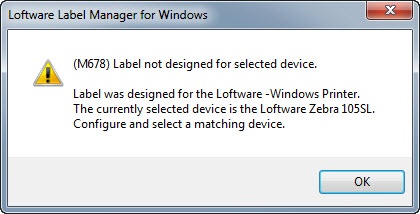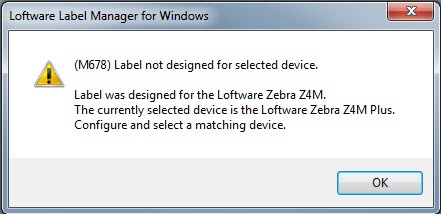Error M678 Label Not Designed for Selected Device
Message
When attempting to use Design 32's Test Print feature, a dialog box appears with the following error message:
(M678) Label![]() A label is a design area on the computer screen where a label format is created or edited. not designed for selected device. Label was designed for the Loftware Device Name.
A label is a design area on the computer screen where a label format is created or edited. not designed for selected device. Label was designed for the Loftware Device Name.
The currently selected device is the Loftware Device Name.
Configure and select a matching device.
Explanation
In order to use Design 32's Test Print feature, the Manufacturer and Model of the label template you want to Test Print must exactly match the Family & Model of the Device you selected. If they do not match, the (M678) error message will display with the mismatched settings.
There is one exception with templates and devices using the Windows manufacturer/family. If a label template has a Manufacturer of Windows specified, this template can be Test Printed to any Device also having a Family setting of Windows, regardless of the Model displayed.
Sometimes the differences are subtle, such as in the following example. The label template is designed for a Zebra Z4M but the output device specified was a Zebra Z4M Plus,which is not an exact match.
Solution
There are two ways to make the label template settings and the device match:
-
Adjust the label template's Manufacturer and Model settings to match the device's Family and Model settings:
-
Launch Design 32 and open the label template in question.
-
Click File > Media Setup (or press F5) to open the template's Label Setup and Properties dialog box.
-
Adjust the Manufacturer and Model settings so they EXACTLY match the Device's Family and Model settings.
-
Click OK to close the dialog box.
-
You can now use the Test Print function in Design 32 to submit a test print of this template to the device.
-
- Adjust the device's Family and Model settings to match the label template's Manufacturer and Model settings.
Launch Design 32 and click File > Devices (or press F6) to open the LLM Device Configuration grid.
Adjust the Family and Model of the device in question so they EXACTLY match the label template's Manufacturer and Model settings.
Click OK to close the LLM Device Configuration grid.
You can now open the label template and use the Test Print function in Design 32 to submit a test print of this template to the device.
Article Number
2017041
Versions
Loftware Label Manager 10.x and higher
Environment
All supported Loftware Label Manager environments