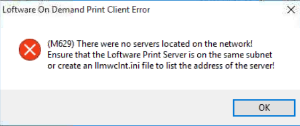Error M629 No Servers Located on Network
Description
When launching the On-Demand Print Client, the following error is displayed:
(M629) There were no servers located on the network! Ensure that the Loftware Print Server is on the same subnet or create an llmwclnt.ini file to list the address of the server.
Solution
To resolve this issue, use the following steps to create an llmwclnt.ini file to list the address of the server:
- Navigate to the install directory for LPS on the client machine. The default location is C:\Program Files (x86)\Loftware Labeling.
- Locate the LLMWClnt.sav file and open it in a text editor such as Notepad.
- Go to File > Save As and save the file in the same location as:
File name: LLMWCInt
Save as type: MS ini file (*.ini) -
Locate the following samples in the file:
CopyLLMWCInt.ini<pre class="syntaxhighlighter-pre" xml:space="preserve">; Here's 2 sample [~Server~] sections:
;[Receiving1]
;Name=RCVLINE1
;Alias=Line 1 Whs 2
;Address=10.10.10.10
;LabelsPath=\\RCVLINE1\LOFTWARE$\LABELS
;LayoutPath=\\RCVLINE1\LOFTWARE$\LAYOUTS
;PrinterPath=\\RCVLINE1\LOFTWARE$
;
;[Shipping1]
;Name=SHIPLINE1
;Alias=Line 2 Whs 1
;Address=10.10.10.11
;LabelsPath=\\SHIPLINE1\LOFTWARE$\LABELS
;LayoutPath=\\SHIPLINE1\LOFTWARE$\LAYOUTS
;PrinterPath=\\SHIPLINE1\LOFTWARE$</pre> - For one of the samples, make the following changes:
- Remove the semicolons (;) at the beginning of each line.
- Change [Receiving1] or [Shipping1] to a meaningful alias.
- Change Name to be the name of the LPS server you are trying to connect to.
- Change Alias to be a meaningful name.
Change Address to be the IP address to the LPS server you are trying to connect to.
CopyExample<pre class="syntaxhighlighter-pre" xml:space="preserve">[MyAliasName]
Name=MY-LPS-SERVER
Alias=ExampleComputer
Address=10.10.10.155</pre>
- The following fields are optional:
- Change LabelsPath to the path where your labels are stored.
- Change LayoutPath to the path where your layouts are stored.
- Change PrinterPath to the path where your printers reside.
- Save and close the file.
- Run the On-Demand Print Client again.
If the issue persists after performing the steps, try creating a new LLMWCInt.ini file. In rare circumstances, the file can become corrupt and a new file is needed.
Article Number
2017088
Versions
All supported LPS family product versions
Environment
All supported LPS family product versions