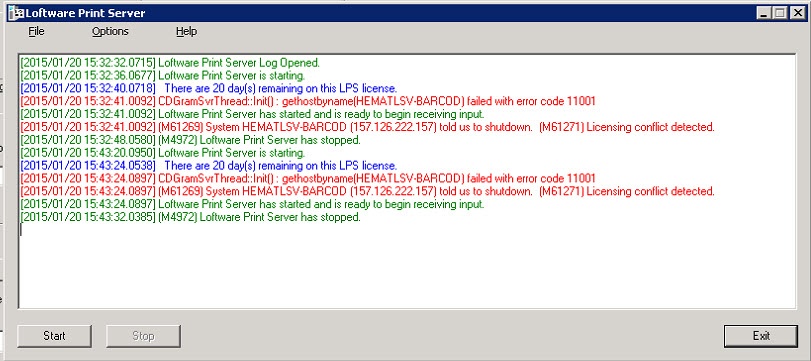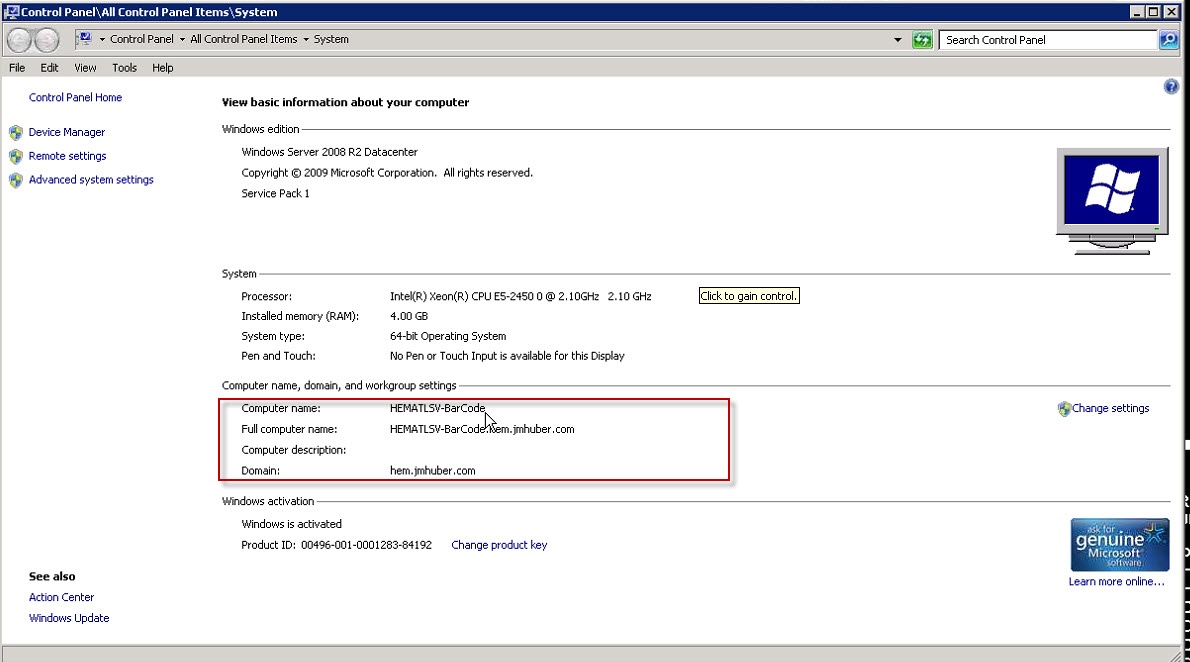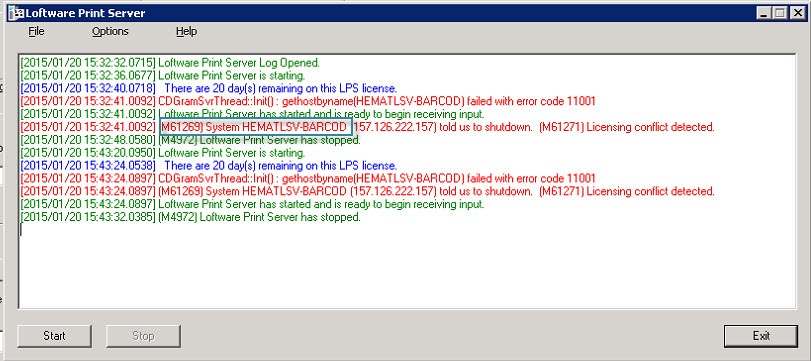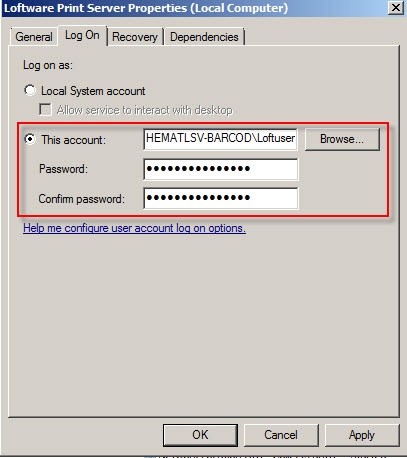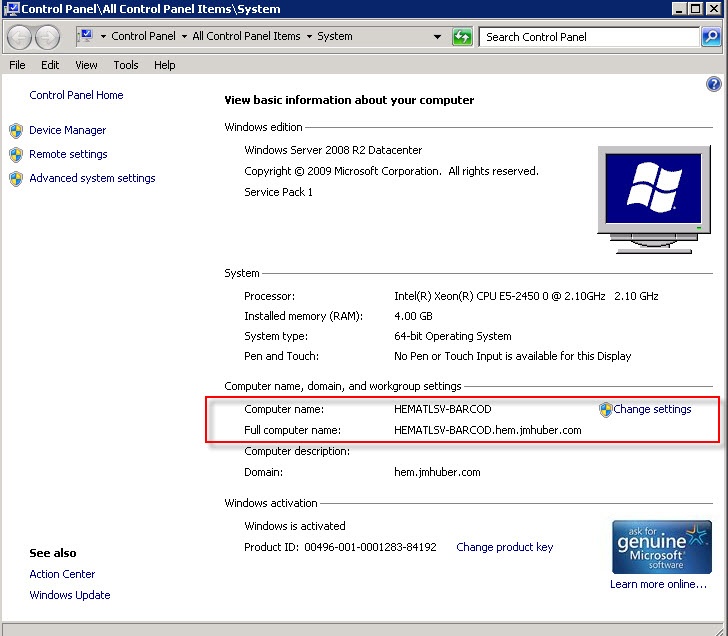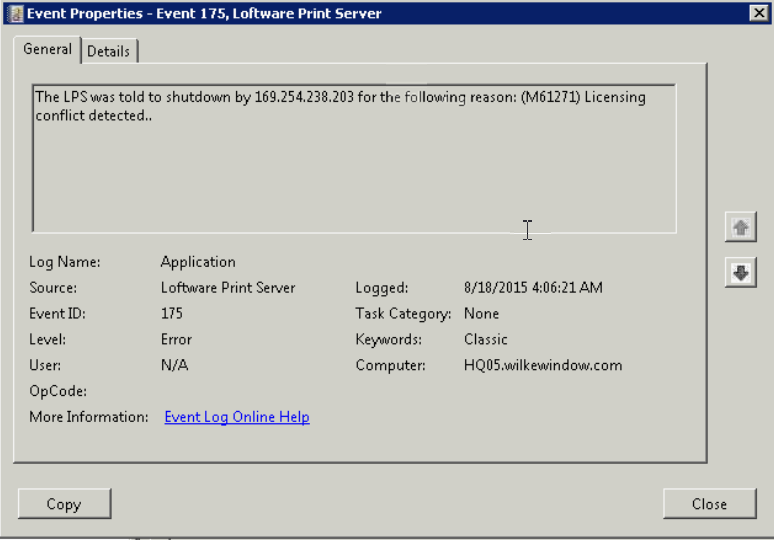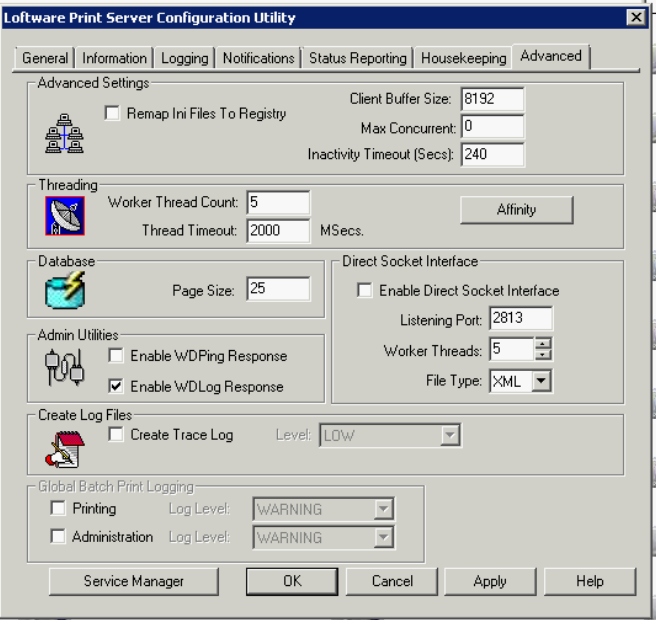Error M61271 Licensing Conflict Detected
Description
There are Three known scenarios listed below.
1. You are trying to start up the LPS Service, using LPS Interactive and are prompted with the following error:
In this example, the licensing conflict is due to the computer name exceeds the maximum number of characters supported by Microsoft.
2. You are trying to start up the LPS Service, using Windows Services and are prompted with the following error:
The Loftware Print Server service on the local Computer started and then stopped. Some services stop automatically if they are not in use by other services or programs.
No M-Code Generated
When this occurs the user is not presented with a typical M-Code
Solution
To resolve the error, make sure that the computer name does not exceed the maximum characters allowed according to Microsoft. Their support site is located here: http://support.microsoft.com/kb/909264/en-us
The computer name can be a maximum of 15 characters in length. If there is more than 15 characters, you will notice the service will only display the first 15. Any additional characters are cut off and this causes the conflict error. When the computer name matches what displays within the Windows Services Logon Tab, the service will start up successfully.
3. The customer noticed that the LPS service stopped running so he went in to start it again and it immediately shut off again. The message being display in the event log is (M61269) System 169.254.xxx.xxxx told us to shutdown. (M61271) Licensing conflict detected.
Explanation
The customer is running the LPS on a physical server. The physical server has two on board Nic cards. The primary Nic is active. The second Nic card is inactive and not plugged in to the network. Windows assigns an internal IP address of 169.254.xxx.xxx to the disabled Nic card. In this scenario when the WDPing command is issued at LPS service startup it receives a message that there is already an LPS server started on the network this license.
Solution
A permanent solution would be to physically remove the disabled Nic card from the LPS server.
The solution offered to the customer was to un-check Enable WDPing Response found on the Advanced Tab under the Loftware Print Server Configuration Utility.
With out the Enable WDPing Response being checked the error is not created and the LPS service is able to start.
Article Number
2015056
Versions
All supported LPS family product versions
Environment
All supported installation environments