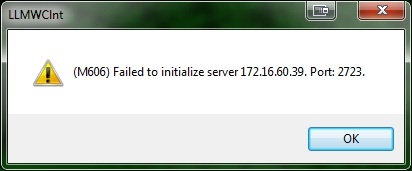Error M606 Failed to Initialize Server
Message
A connection error is displayed when running the On Demand Print Client:
(M606) Failed to initialize server 10.10.10.10. Port: 2723.
Explanation
The M606 error message could be caused by all client seats being used or it could be caused by a firewall issue - security has increased considerably with the onset of Hosted or Cloud environments and later releases of Microsoft Operating systems.
Solution
There are two possible solutions depending on the cause of the error. First, check how many clients seats are in use, then change the firewall settings if needed.
- To check how many client seats are in use, run the following on the Loftware Labeling root directory:
WDPING Loftware utility that allows checking the status of printing systems to see if they are working correctly. This utility is installed in the "Program Files\Loftware Labeling" folder by default. When invoked from a command prompt, it displays information on screen based on the parameters supplied. For example, WDPing -b would broadcast a "find LPS servers" message across the network and returns the ComputerName and IP Address of any Loftware servers that are currently running. <LOCALHOST> -i
Loftware utility that allows checking the status of printing systems to see if they are working correctly. This utility is installed in the "Program Files\Loftware Labeling" folder by default. When invoked from a command prompt, it displays information on screen based on the parameters supplied. For example, WDPing -b would broadcast a "find LPS servers" message across the network and returns the ComputerName and IP Address of any Loftware servers that are currently running. <LOCALHOST> -i - If all client seats are taken, contact Loftware. If there are remaining unused seats, continue with the following steps.
Note: The following steps are for users on a local Windows Server 2008 for LPS and Clients connecting remotely, however the port rules apply to all environments. - Go to Control Panel > Firewall > Advanced > Inbound Rules.
- Create a New Rule with the following:
Rule Type: Port
Protocol and Ports: TCP | Specific local ports: 2723
Action: Allow the connection
Profile: Domain, or Domain and Private if you want to use non domain systems as clients
Name: Enter a name, for example LPS Client TCP/IP Inbound. - Click Finish.
Article Number
2017026
Versions
All supported LPS family product versions
Environment
Any supported LPS Family product environment