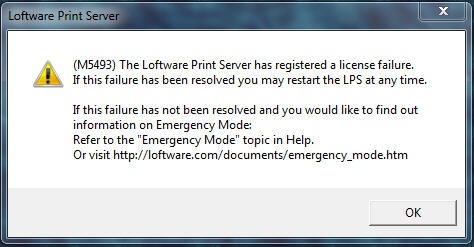Error M5493 The Loftware Print Server Has Registered a License Failure
Problem
If your Loftware Print Server has experienced a license failure, a dialog box will appear containing an M5493 error code when you launch the Loftware Print Server Configuration Utility.
The M5493 error code will also appear when trying to launch the Loftware Status Client using the Status Reporting tab in the Loftware Print Server Configuration Utility.
The full message in the dialog box is:
(M5493) The Loftware Print Server has registered a license failure.
If this failure has been resolved you may restart the LPS at any time.
If this failure has not been resolved and you would like to find out
information on Emergency Mode:
Refer to the "Emergency Mode" topic in Help.
Or visit http://loftware.com/documents/emergency_mode.htm
The dialog box is shown below:
This error message indicates an attempt was made to start the LPS without a valid hardware or software license key.
Examples would be
- If a USB (hardware) license key was removed from the server
-
If a system configuration change has caused a software license to become invalid, and an attempt was made to start the LPS, a flag is set causing this error.
System configuration changes would be the following three items for a password:1. A change of the First valid MAC address returned from the OS.
2. If the Serial number for the hard drive where the OS is installed(primary drive) has changed
3. If the Computer name has changed, (if running in a VM environment).
Troubleshooting:
- Open Gatekeeper and obtain the customer's "Identifier".
- In Salesforce navigate to the customer's company License page and compare the identifier listed there against what they have in gatekeeper.
- If they do not match then their system configuration has changed. Direct/transfer them to CAM to have a new password issued.
- If they match then: then try the "Alternate Solution" below.
Solution
If the condition causing the error has been resolved (e.g., the hardware key has been replaced or a new software license has been obtained and installed), then starting the LPS will clear this flag.
If your LPS is still experiencing a license failure, but had been successfully running prior to this failure, you can enable "Emergency Mode" to get your LPS started immediately. Please refer to Design 32's Help (Loftware Printer Server User Guide >>Index tab) for more information about Emergency Mode. After enabling Emergency Mode you should contact Loftware's Customer Account Management team ( http://www.loftware.com/support/customerservice.cfm ) to resolve the licensing issue, since Emergency Mode only allows 10 printing days before expiring.
If you're still experiencing a licensing failure and are unable to enable Emergency Mode, contact our Customer Account Management team.
NOTE: Alternate Solution
Please note there are rare instances when the above solution is not applicable. Please see Salesforce Solution number 00000245 for an alternate solution. Use the link below:
Article Number
2014002
Versions
Loftware Print Server 9.1.2.3 and higher
Environment
All supported installation environments