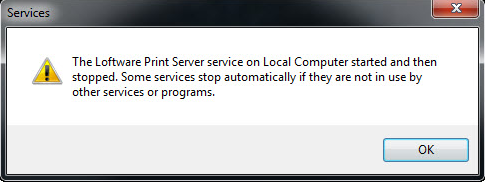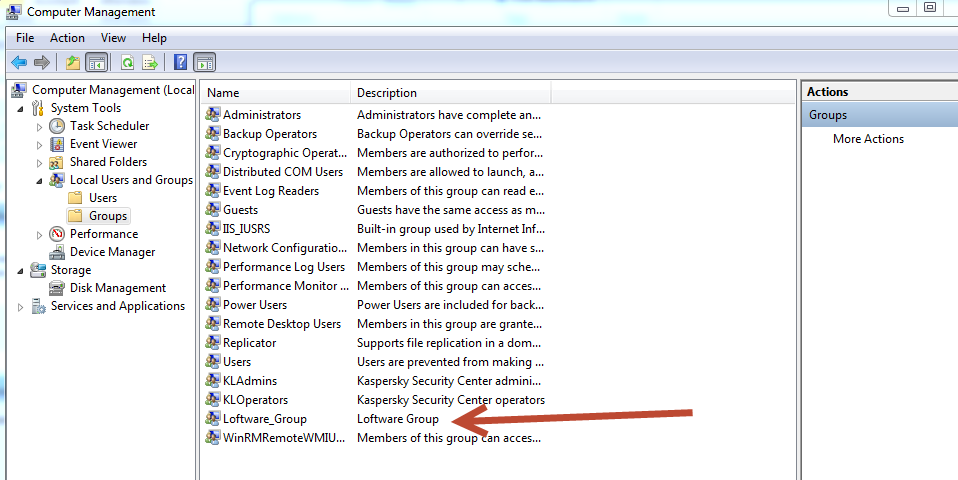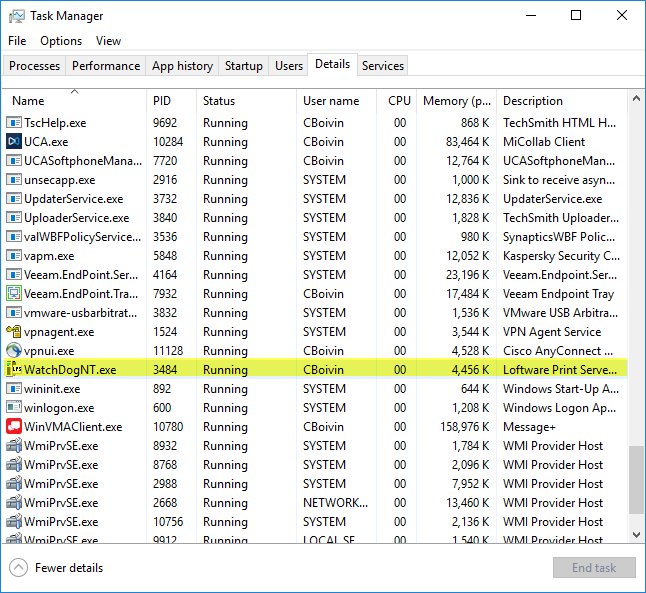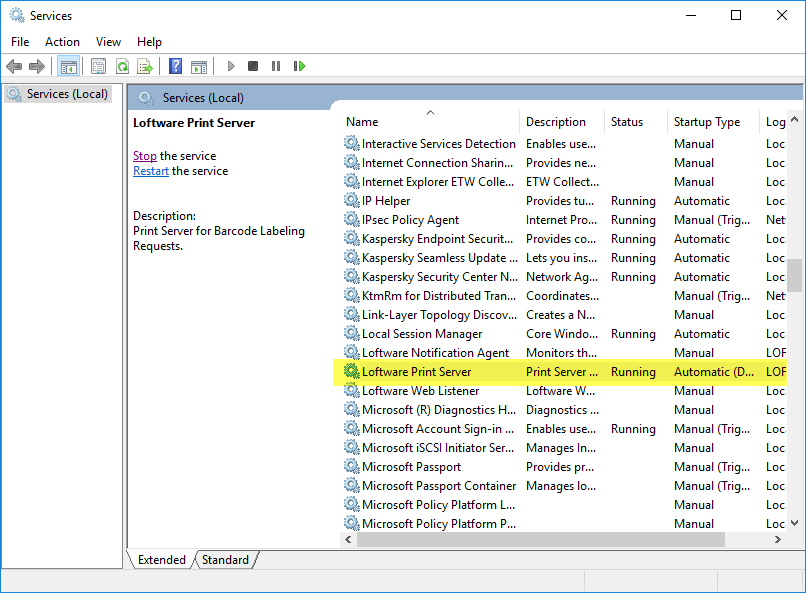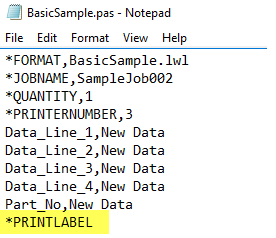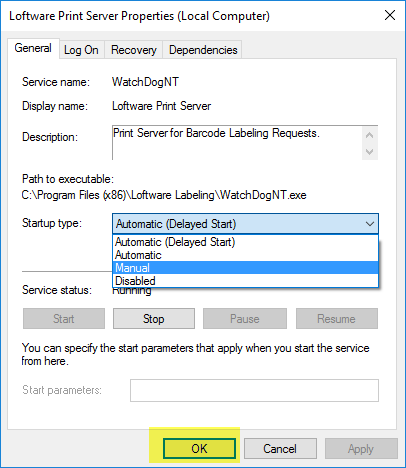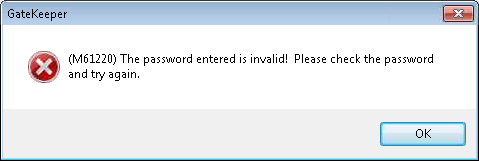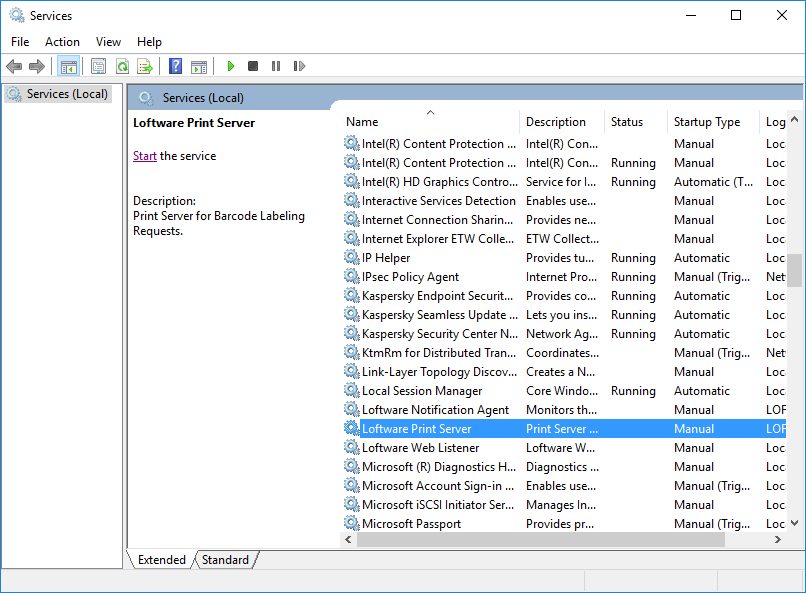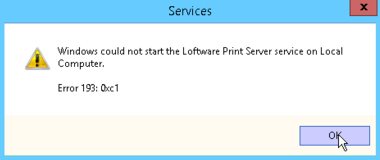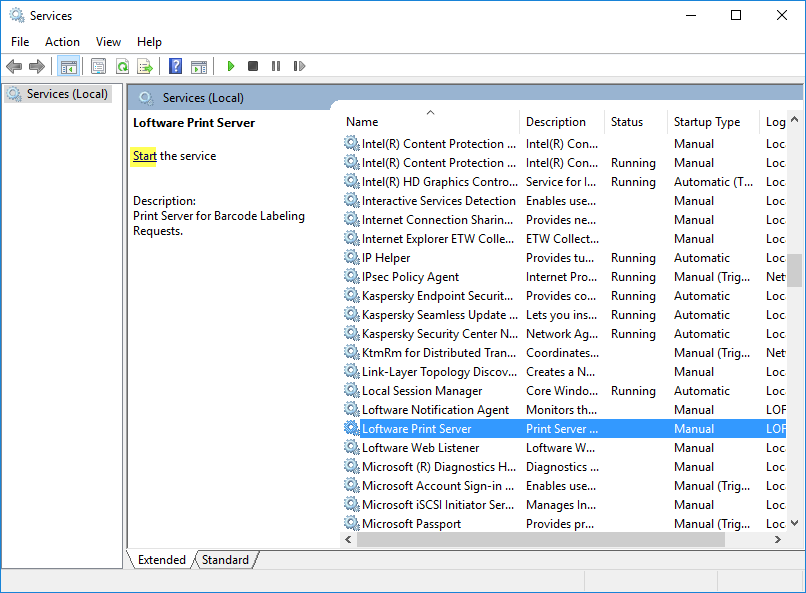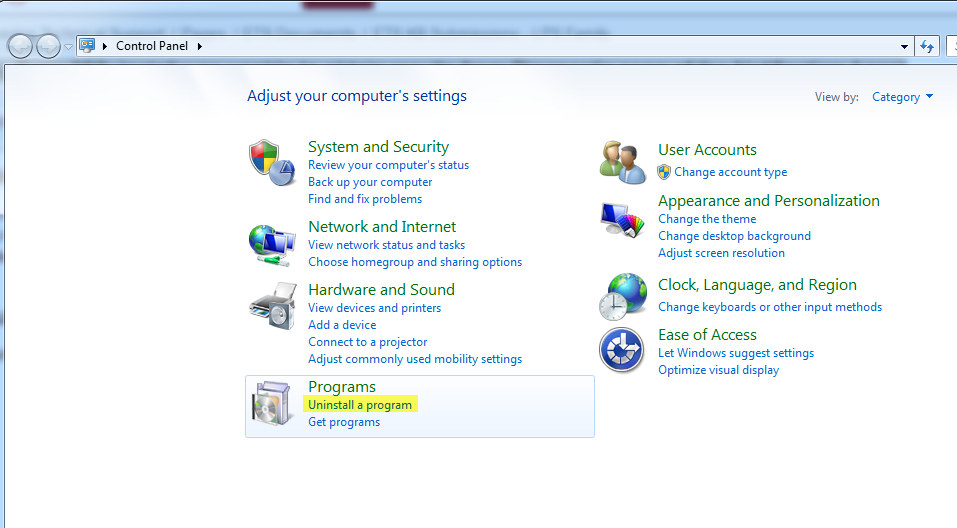Error M4803 Failed to Connect to Batch Print Server, Class Not Registered
Problem
The Loftware Print Server (LPS) service will not start on a newly cloned Loftware Print Server. When trying to start the service from the Windows Services Console, a dialog box appears indicating:
The Loftware Print Server service on Local Computer started and then stopped. Some services stop automatically if they are not in use by other services or programs.
When trying to run LPS Interactive the following error is shown:
Explanation
When the LPS server was cloned, it was cloned while the service was still running. When the new server was brought up and licensed, the Watchdog service was listed in the Windows Task Manager as a process that appeared to be running. It could not be removed, every time it was removed and Task Manager was closed, it would reappear under processes in Task Manager.
An LPS Server should not be cloned with the Loftware Print Server service running. Before cloning any LPS Server all LPS services should be stopped.
Solution
Just a simple restart of the LPS Server does not solve this issue. If you do a simple restart the service does start and everything looks like it works, however the service is really not started. Trying to stop and start the service after a simple restart will just produce the same error.
Steps to bypass the error and start the service:
- Navigate to the Windows Services Console and locate the Loftware Print Server Service
- Double click the Loftware Print Server service and this will bring up the properties box for the service
- Change the Startup Type from Automatic or Automatic (Delayed Start) to Manual and then select OK
- Reboot the server. After the server reboots the service should not be started automatically.
- Right click on the menu bar at the bottom of the screen and select task manager
- Select the Details tab, and scroll down see if WatchDogNT.exe is there. If WatchDogNT.exe is there, highlight it and select End Task, and this time it should end task, as nothing will be attached to the WatchDogNT.exe process. If it is not present in the list then you can restart the service.
- Navigate back to the Windows Services Console and locate the Loftware Print Server Service.
- Double click on the service to open the Properties, and change the startup type to Automatic (Delayed Start) and then Select OK
- Once this has been changed, select the Loftware Print Server Service and select Start.
Article Number
2017061
Versions
All supported LPS family product versions.
Environment
Cloned Windows system