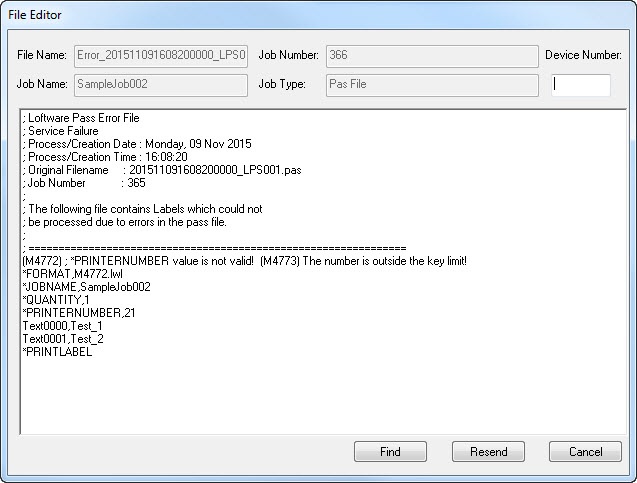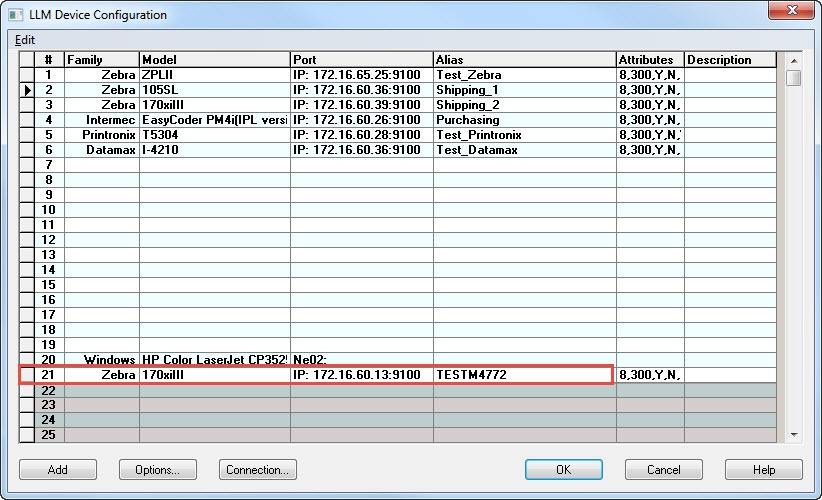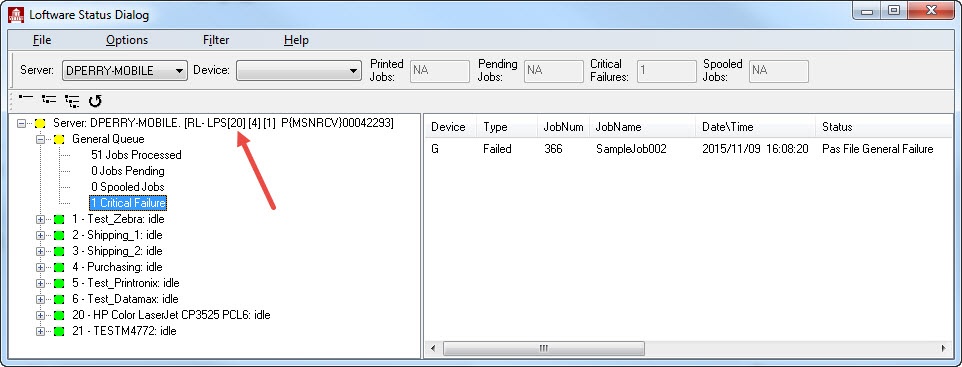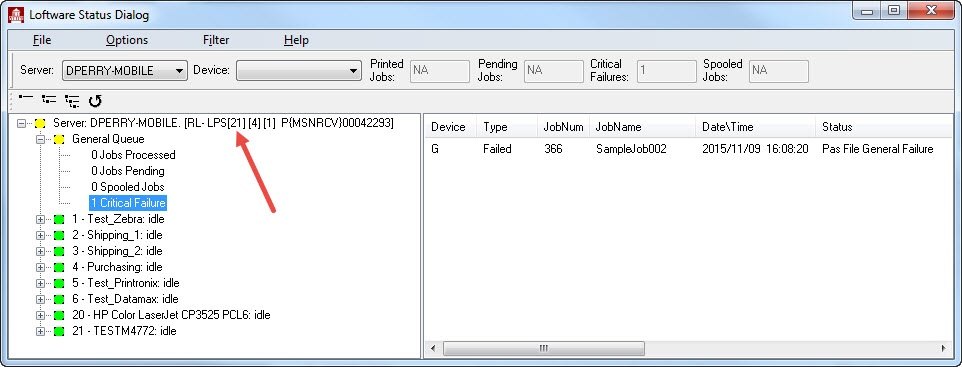Error M4772 *PRINTERNUMBER Value Not Valid and M4773 Number Outside Key Limit
Message
Status Client indicates Critical Failures are accumulating in the General Queue. When the Status Client's File Editor is used to examine the failed jobs, the errors displayed are:
(M4772) ; *PRINTERNUMBER value is not valid! (M4773) The number is outside the key limit!
Explanation
There are two typical causes of this error:
- The most common cause is the addition of Printer Seats to your Loftware license while the Loftware Print Server (LPS) service is running, and then attempting to submit a job to one of the newly configured printers before restarting the LPS service.
- A mistake was made in the printer specification, so the printer number specified is obviously outside the number of Printer Seats available in the Loftware license. For example, attempting to submit a print job to an LPS containing 10 Printer Seats and accidentally specifying printer #99 instead of #9.
Solution
-
If you recently increased the number of Print Seats on your license, you should check to see if your Loftware Print Server service needs to be restarted. See the example below for how to determine if the Loftware Print Server must be restarted.
- Use the Status Client's File Editor tool to review the Printer Number specified in the print request and make sure it is within the Printer Seat limit of your LPS's license.
How to Determine if your LPS Service Needs to be Restarted to Accommodate the Addition of Printer Seats
The following example shows a scenario where the Printer Seats on an LPS license was recently increased from 20 to 21 seats. The number of Printer Seats can be confirmed by launching Design 32 and then clicking Help > About Loftware Label![]() A label is a design area on the computer screen where a label format is created or edited. Manager. This will display the following dialog box which indicates this LPS license contains 21 Printer Seats.
A label is a design area on the computer screen where a label format is created or edited. Manager. This will display the following dialog box which indicates this LPS license contains 21 Printer Seats.
The following image shows that Loftware Printer Number 21 is configured and should be available for use. Note that Printers numbered 22-25 are in the grey Unassigned Range indicating those printer numbers are outside the current Printer Seat limit. Any printer configured in the Unassigned Range must be moved to the Assigned Range, printers 1-21 in this case, in order to be used.
Next, the Status Client was launched, and the topmost level indicates the number of Printer Seats currently available to the running LPS process. The Status Client in this case clearly indicates the number of Printer Seats is at the older value of 20 Printer Seats.
Since the Status Client indicates the running LPS service recognizes only 20 Printer Seats when Design 32 indicates 21, this is an indication the LPS service must be restarted. After the LPS is restarted, the 21 Printer Seats are now shown in the Status Client, indicating the LPS now correctly sees the expected number of Printer Seats.
Article Number
2017090
Versions
Loftware Print Server 7.x and higher
Environment
Any supported LPS family product environment