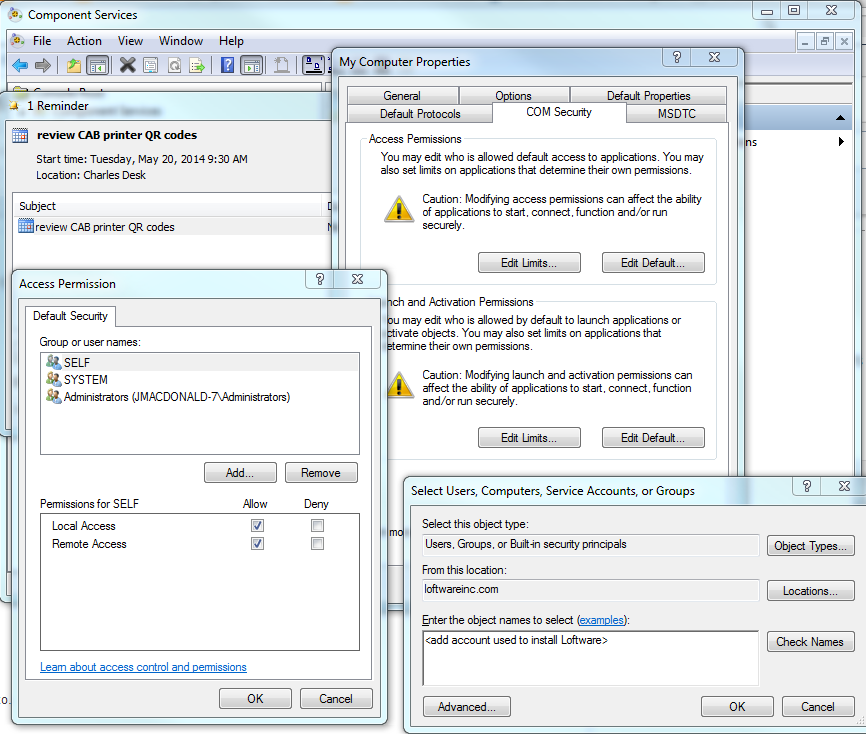Error M4728 DCOM Permission Check Failed When Installing WatchDog-NT or the Loftware Print Server
Description
When installing LPS (formerly WatchDog-NT), one of the following DCOM permissions errors is generated:
- 'DCOM permission check failed with error code 0'
- 'DCOM permission check failed with error code 2'
- 'DCOM permission check failed with error code 1305'
Solution
Contact your system administrator before attempting this solution.
Add user to DCOM Security
WIN2003, WIN2008, WIN7 32 and 64 bit OS
- From Start | Run, type "dcomcnfg" in the Run field.
- Open Component Services | Computers | My Computer.
- Right-click My Computer, and select Properties.
- Click the COM Security tab
- In both the Access Permissions and Launch Permissions sections, click Edit Defaults.
- Add the Loftware Account that will be used to install the LPS.
- Click Check Names, and the network name and user are displayed.
- Click OK.
- Click Apply and OK.
- Install LPS while logged on as the user that you just granted default access permissions.
Windows XP
- Start > Run, type dcomcnfg in the Run Box.
- Go to Component Services > Computers > My Computer.
- Right-click My Computer, choose Properties, or in the Menu Bar, choose Action > Properties.
- Open the Default COM Security Tab, and in both the Access Permissions and Launch permissions sections, type in the Username for which you wish to add permissions.
- Press the Check Names button, and the network name and user is displayed.
- Click OK.
- Open the DCOM Config folder under My Computer.
- Right-click on Batch Document choose Properties.
- Under the Security Tab, set all three sections (Access, Launch, and Configuration) to Use default.
- Click Apply and OK.
-
Install LPS while logged on as the user that you just granted default access permissions.
WinNT/2000
- Log on as the account that WatchDog/LPS is to be using (and that you are installing it under).
- Select Start > Run... and type "dcomcnfg" in the Run box. The Distributed COM Configurator is displayed.
- Select the Default Security tab
- In the "Default Access Permissions" section click Edit Default....
- Click "Add...". On the List Names From line, choose the appropriate domain for the account the LPS is to be using, then select Show Users.
- Highlight the user Watchdog or the LPS is to be using from the list of names; click "Add"; "OK", and "OK" again.
Configure Batch Document to use default security
- Under the Applications tab in DCOM config, highlight Batch Document and select Properties.
- Select the Security tab.
- Set all three sections (access, launch, and configuration) to Use Default.
- Click OK, Apply, and OK again.
- Install WatchDog-NT/LPS while logged on as the user that you just granted default access permissions to.
Article Number
2009274
Versions
Versions of Loftware Label![]() A label is a design area on the computer screen where a label format is created or edited. Manager with LPS
A label is a design area on the computer screen where a label format is created or edited. Manager with LPS
Environment
All supported installation environments.