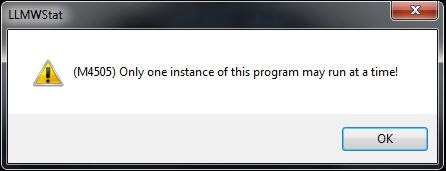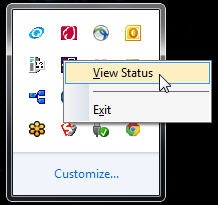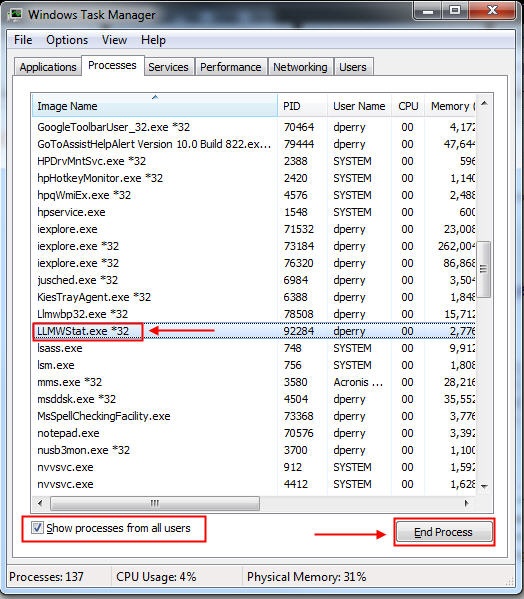Error M4505 Only One Instance of this Program May Run at a Time!
Description
When attempting to launch Loftware's Status Client you receive the following error message:
(M4505) Only one instance of this program may run at a time!
Explanation
This error is typically seen when attempting to launch the LPS Status Client![]() Application that allows the viewing of LPS printing activity from anywhere on the network. It allows pending jobs to be deleted and jobs to be reprinted on an as needed basis. Tree and Context views are provided to maximize the information that can be obtained. Any number of LPS servers can be monitored. Jobs can be viewed, resubmitted, or deleted with a right-click of the mouse. and another instance of the Status Client is already running.
Application that allows the viewing of LPS printing activity from anywhere on the network. It allows pending jobs to be deleted and jobs to be reprinted on an as needed basis. Tree and Context views are provided to maximize the information that can be obtained. Any number of LPS servers can be monitored. Jobs can be viewed, resubmitted, or deleted with a right-click of the mouse. and another instance of the Status Client is already running.
The Status Client can only have one instance running on a system while other programs, such as Design 32, may have more than one instance running.
As the error message indicates, there is already one instance of Status Client running so you are not allowed to run another.
The two most common reasons for this error are:
- The logged in user already has the Status Client running and is attempting to launch another instance.
- Another user on the system has the Status Client running.
Solution
The two most common ways to resolve this error are shown below.
- First, check your Windows System Tray to see if the Status Client icon is visible (see below). If the Status Client icon is visible, right mouse-click on the icon and select "View Status" and the Status Client window should appear.
- Launch Windows Task Manager (taskmgr.exe), select the "Processes" tab, and select "Show processes from all users" (see below).
- Click on the "Image Name" column heading to sort all the image names in alphabetical order.
- Locate the image named LLMWStat.exe or LLMWStat.exe*32 from the list of processes running on the system. If you're comfortable that another user is not currently using the Status Client, then it's safe to select that running process and click the "End Process" button to terminate the process.
Once that's complete, you should be able to launch the Status Client.
Article Number
2015058
Versions
All supported Loftware version.
Environment
All supported installation environments.