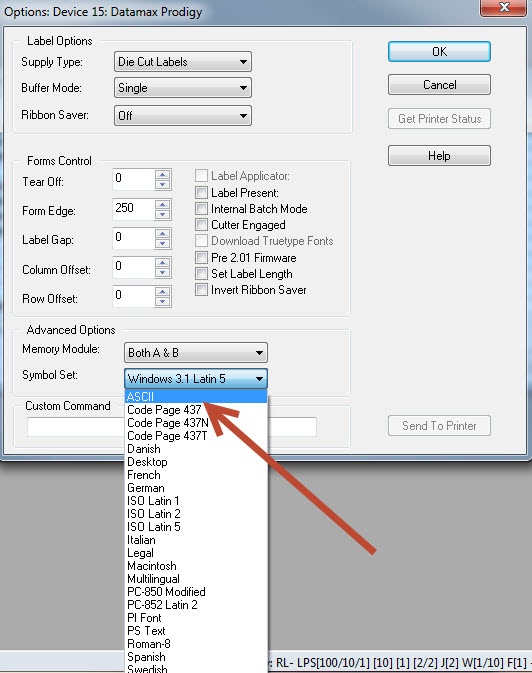Error M20065 No Memory Module Selected When Using a Datamax Prodigy (+)
Message
On a Loftware Print Server with a Datamax Prodigy or Prodigy+ printer, when using the Loftware driver to print using On Demand Print 32, the following error displays:
(M20065) No Memory Module Selected.
Once the error comes up, you click OK, and a blank label will come out of the printer. When using On Demand Print Client and or using a drop file with the Loftware Print Server, the above error is suppressed but the printer still delivers a blank label.
Description
This error occurs because the Memory Module setting for the printer driver is set to "None" by default, and the printer requires memory to store the label format. This is easily correctly by setting the printer option to use an available memory module in the printer.
Solution
- Navigate to Design32 and open it.
- Navigate to File and then Devices.
- Select the Datamax Prodigy printer you are having issues with, and select Options.
- At the bottom of the options box, you will see Advanced Options
- Select the drop down for Memory Module and select any of the options other than None.
- Also confirm that the correct Symbol Set
 A set of glyphs. (normally ASCII) is selected.
A set of glyphs. (normally ASCII) is selected. - Select OK.
- Select OK on the Device Grid.
At this point when you print there should be no error and the label should not be blank, whether you are using On Demand Print 32, On Demand Print Client, or the LPS Service.
Requirements
Make sure when using any Datamax Prodigy driver from Loftware, that the Memory Module and Symbol![]() A machine readable pattern typically composed of quiet zones, start/stop or finder pattern(s), and symbol characters (which include special function and error detection and/or correction characters) required by a particular symbology. Set are set correctly, and not set to the "None" value.
A machine readable pattern typically composed of quiet zones, start/stop or finder pattern(s), and symbol characters (which include special function and error detection and/or correction characters) required by a particular symbology. Set are set correctly, and not set to the "None" value.
Use Labels to enter Keywords that a customer might search for.
Article Number
2013100
Versions
LPS and LLM 10x
Environment
Windows 7 and or Windows Server 2008R2