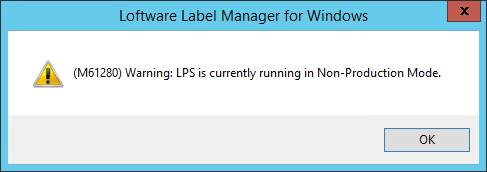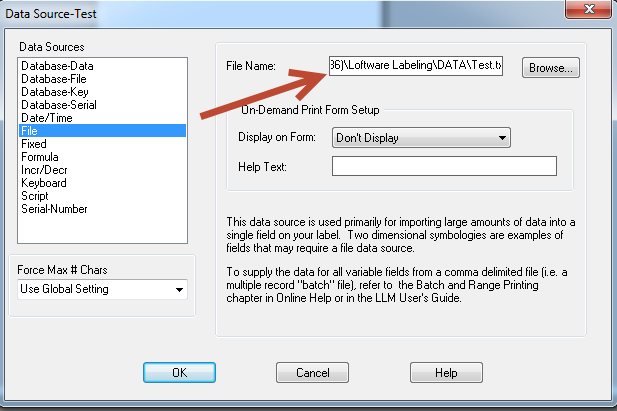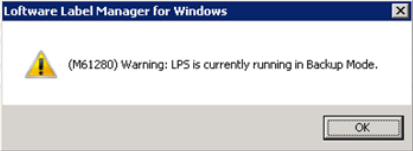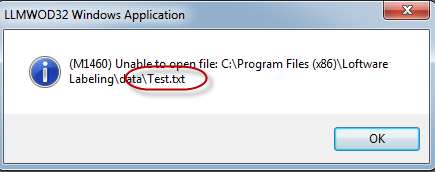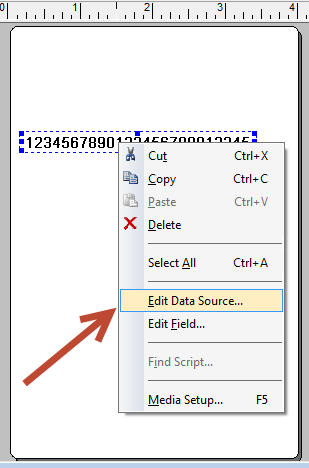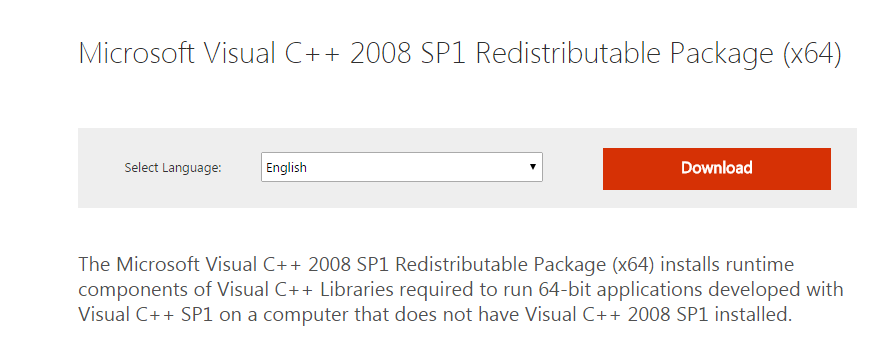Error M1460 Unable to open file:
Description
When opening a label in Design 32, or trying to print a label using On-Demand Print 32 or the On-Demand Print Client, the following error can occur and is some cases after entering a password in Gatekeeper.
Example
Explanation
The error is appearing because a "Data Source![]() Where data is extracted to produce labels. Loftware Label Manager provides a variety of data sources, including the keyboard, a database, serial number, a formula, via the UCC or UPN Wizard. For RFID labels and tags, data can come from the Keyboard data source or by configuring data blocks using the Block Configuration data source. File" is being used to populate a field and that file can not be found.
Where data is extracted to produce labels. Loftware Label Manager provides a variety of data sources, including the keyboard, a database, serial number, a formula, via the UCC or UPN Wizard. For RFID labels and tags, data can come from the Keyboard data source or by configuring data blocks using the Block Configuration data source. File" is being used to populate a field and that file can not be found.
What is a File Data Source
The "Data Source File" directs Loftware Label![]() A label is a design area on the computer screen where a label format is created or edited. Manager to retrieve the data for the selected field from a specified text file. Using text files to store data allows you to update an external text file and have it automatically reflected in the next print run without having to change every label that uses the text file content.
A label is a design area on the computer screen where a label format is created or edited. Manager to retrieve the data for the selected field from a specified text file. Using text files to store data allows you to update an external text file and have it automatically reflected in the next print run without having to change every label that uses the text file content.
The error occurs when the "Data Source File" that was associated with the label is no longer in the correct location. This can happen if the file gets deleted, or if the label file has been migrated to a system where the associated "Data Source File" no longer exists, or if the user does not have access to the specified location.
This example is looking in "C:\Program Files (x86)\Loftware Labeling\DATA" for a file called Test.txt.
However, the Test file cannot be found in the specified location.
Solution
The error message contains the file name and location where the file is suppose to be stored.
There are two reasons for this error:
- The file has been deleted and or does not exist where Design 32 is looking for the file.
- This can be fixed by moving the .txt file back to the location where Loftware is expecting it.
- Or, you can change the location of the file in Design 32. To change the location:
- Open Design 32.
- Open the label where you are receiving the error.
- Right click on the field that is using the Data Source file and select edit data source.
- This opens the Data source box and you can change the file location by clicking the Browse... button next to File Name.
- After changing the location select OK and then save the label.
- The second reason this error may occur is that the user you are logged in as does not have access to the location of the .txt file. In this example the user logged in does not have access to "C:\Program Files (x86)\Loftware Labeling\DATA" location.
- In order to fix this, you have to give the user access to this file. If you are using On=Demand Print 32, it would be the user who is logged in. If it is the On-Demand Print Client, then it would be the service user that would need to have access to this location.
- Best practice would be to save the file to "C:\Program Files (x86)\Loftware Labeling\DATA", and then add the user to the Loftware_Group
 A logical organization of resources. Resources are not failed from one cluster member to another, groups are. This allows the administrator to place dependent resources into one unit, which guarantees that the same cluster member always owns a resource and all its dependencies. under groups. By being a member of this group you would be guaranteed to have access to "C:\Program Files (x86)\Loftware Labeling\DATA".
A logical organization of resources. Resources are not failed from one cluster member to another, groups are. This allows the administrator to place dependent resources into one unit, which guarantees that the same cluster member always owns a resource and all its dependencies. under groups. By being a member of this group you would be guaranteed to have access to "C:\Program Files (x86)\Loftware Labeling\DATA".
Article Number
2015036
Versions
All supported LPS family product versions.
Environment
All supported installation environments.