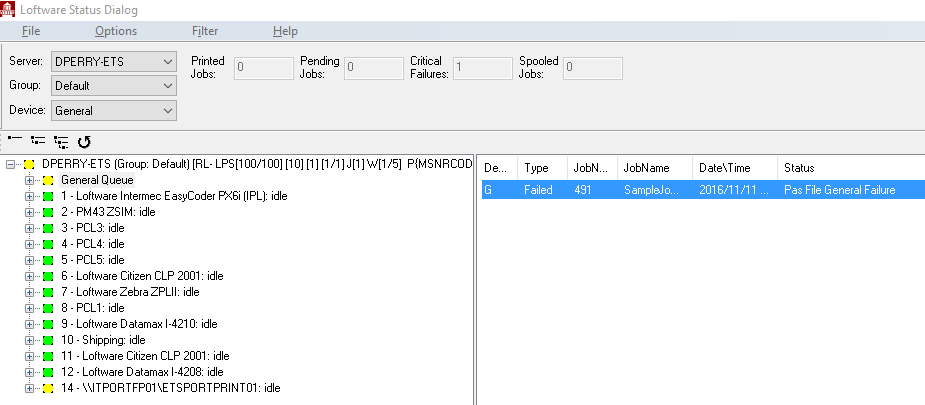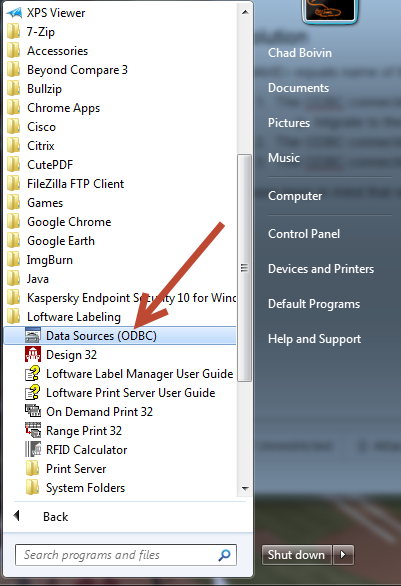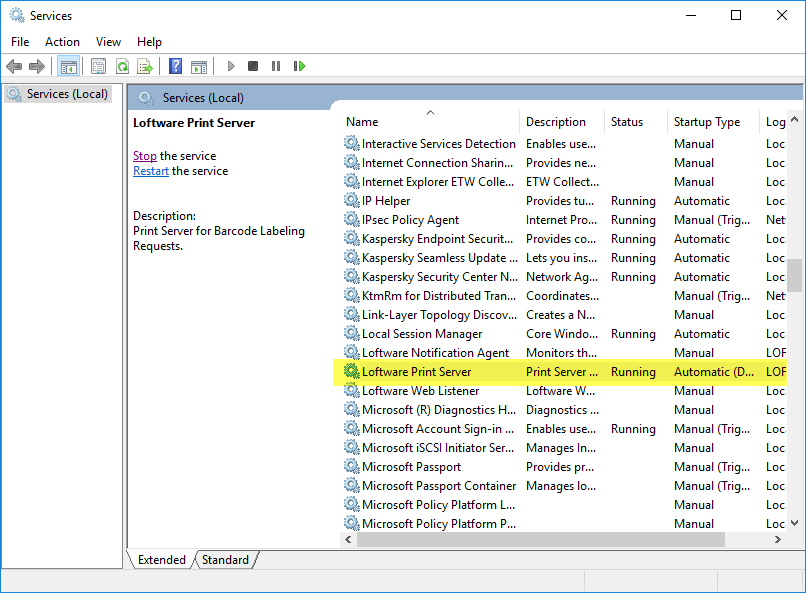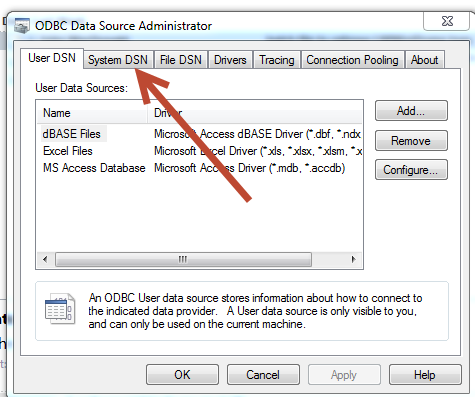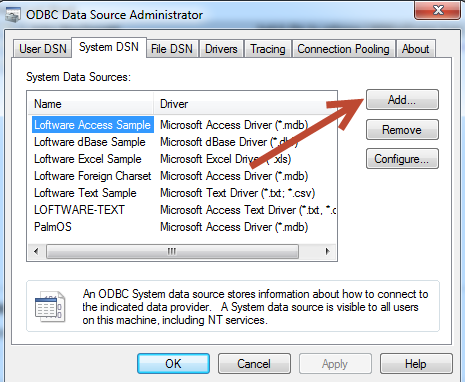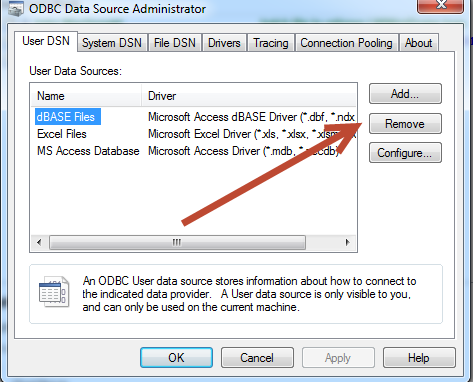Error M1112 from ODBC Data Source Name Not Found and No Default Driver Specified
Problem
Opening a label in On Demand Print 32 or launching the On Demand Print in Design32 the following error occurs:
LLMWOD32 Windows Application
(M1112) Error from ODBC (opening database):
Data source name not found and no default driver specified.
ODBC Database is Loftware Excel Sample
Consult on-line help or Appendix A of the Manual for more information
on using ODBC.
Explanation
The label template cannot find the assigned linked ODBC Data Source![]() Where data is extracted to produce labels. Loftware Label Manager provides a variety of data sources, including the keyboard, a database, serial number, a formula, via the UCC or UPN Wizard. For RFID labels and tags, data can come from the Keyboard data source or by configuring data blocks using the Block Configuration data source. Name Data Source. There are many reasons why this error can be generated however this example will focus on why the Data Source Name cannot be found.
Where data is extracted to produce labels. Loftware Label Manager provides a variety of data sources, including the keyboard, a database, serial number, a formula, via the UCC or UPN Wizard. For RFID labels and tags, data can come from the Keyboard data source or by configuring data blocks using the Block Configuration data source. Name Data Source. There are many reasons why this error can be generated however this example will focus on why the Data Source Name cannot be found.
- If you are moving your label from one computer to another, and it is connected to an ODBC datasource, make sure that the computer you are moving to has the exact same datasource name in the ODBC Control Panel. If you are unsure of what datasource name was used, you may double click a field on your label that is connected to a database in design mode. The datasource name, table, and field are reported.
Possible Reasons Why the Data Source Name is Not Found When the Label![]() A label is a design area on the computer screen where a label format is created or edited. Template is opened in On Demand Print 32:
A label is a design area on the computer screen where a label format is created or edited. Template is opened in On Demand Print 32:
- Data Source Name is Missing, Moved or Deleted from the ODBC Data Source Administrator (32-bit) applet
- There is no default driver for the Data Source within the ODBC Data Source Administrator (32-bit) applet
- The Data Source Name has been changed from its original name within the ODBC Data Source Administrator (32-bit) applet
.
Design32: Loftware Label Manager
This may require launching the Loftware Label Manager/Design32.exe application to make changes to the label template.
In Some Rare Cases
In some rare cases the LPS service did not stop appropriately and potentially can cause this error. If the provided solution does not resolve the issues perform the following tasks.
- Check be sure all LPS related processes are stopped and restarted.
- Double check the task Manager that are not multiple Batchprint process running after stopping the LPS Service.
Solution
Use the recommended solutions to resolve this error:
1) The ODBC connection is not created in the 32-bit ODBC Data Source setup Administrator.
Loftware Print Server & Label Manager are 32-bit applications. Be sure to launch the ODBC Data Source Administrator (32-bit) applet.
- Navigate to the Start - All Programs > Loftware Labeling > Select "Data Sources (ODBC)".
- For Windows 10 & Windows Server 2012 perform a search for "ODBC" and select "Data Sources (ODBC)".
Option: Navigate to the Control Panel > Administrative Tools > ODBC Data Sources (32-bit).
Windows XP & 7, Server 03 & 08 Start Menu Windows 10 & Server 12 & 16 Start Menu .
From the ODBC Data Source Administrator applet select System DSN.
.- If you do not see the System Data Source Name (DSN) referenced in the error, then click the Add button.
- Make certain to add it exactly how it appears in the error. (Datasource names are not case sensitive)
- The label should open without error.
.
2) The ODBC connection is not the same name as it was when the label was created.
- If this is the case navigate to the ODBC Data Source Administrator applet (see option 1).
- Once in the ODBC Data Source Administrator applet is open add another ODBC Data Source Named exactly the ODBC Connection name is in the error. The old one can not be edited to change the name.
- Once the new ODBC connection is added, making sure it appears exactly as it does in the error, you should be able to open the label and print as expected.
.
3) The ODBC connection was set-up under the User DSN and not under the System DSN section.
User (DSN) vs. System (DSN)
- User (DSN); User Data Source Name is only visible to the User who created it and can only be used on the current machine.
- System (DSN); System Data Source Name is visable to all users of this computer, including NT services.
.
- If this is the case navigate to the ODBC Data Source Administrator applet (see option 1) logged in as the user who created the ODBC connection.
- On the USER DSN tab find the ODBC connection and click on remove. This will remove this ODBC connection.
. - Select the System DSN tab and then click the Add button. Make sure when you add the DSN you spell it exactly as the error displayed it.
d. You should be able to open the label and print as expected.
Article Number
2015044
Versions
All supported LPS family product versions.
Environment
All supported installation environments.