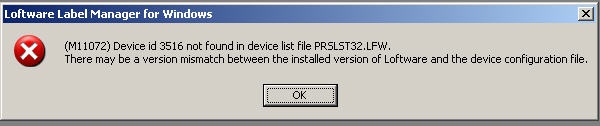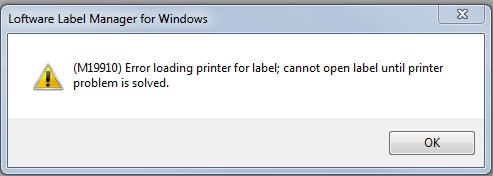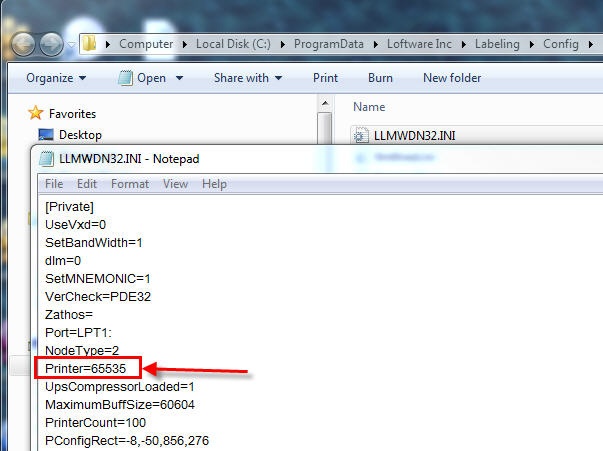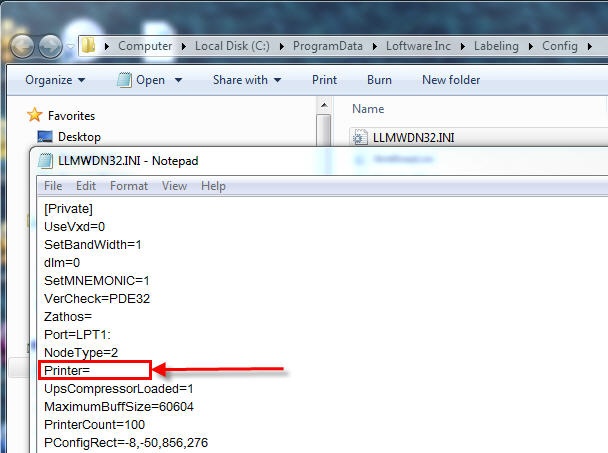Error M11072 Device id 65535 not found in device list file PRSLST32.LFW
Message
When attempting to launch Design 32, or attempting to open a label template using Design 32, an error dialog box appears displaying the error code M11072. This dialog box is typically followed by a warning dialog box displaying an M19910 error code.
(M11072) Device id 65535 not found in device list file PRSLST32.LFW.
There may be a version mismatch between the installed version of Loftware and the device configuration file.
(M19910) Error loading printer for label; cannot open label until printer problem is solved.
Explanation
The LLMWDN32.INI file contains configuration settings used by Loftware. Located in the Private section of LLMWDN32.INI is the "Printer" setting which records the value of the last printer chosen when creating or modifying a label.
The value 65535 is well outside the range of valid values for the Printer setting. Typical settings are 0 for Windows family printers and 3000-5000 for printers supported directly by Loftware.
The setting of the Printer variable to a value of 65535 is a rare condition which may occur by attempting to open old MS-DOS based Loftware templates having a .lab file extension.
Solution
Using an editor such as Notepad or Notepad++, remove the 65535 value assigned to the "Printer" variable located in the [Private] section of the LLMWDN32.INI configuration file and save the file. Then restart any open Loftware applications such as Design 32.
In Loftware version 9.7 and higher, you can locate LLMWDN32.INI by clicking on Windows Start | All Programs | Loftware Labeling | System Folders | Configuration. In versions prior to 9.7, LLMWDN32.INI is located in the Windows root folder which is typically C:\Windows.
- Below is a screen shot of the incorrect Printer setting in LLMWDN32.INI.
- Below is a screen shot showing this setting after it has been cleared.
Article Number
2014097
Versions
Loftware versions 8.x and higher.
Environment
Any supported Loftware environment.