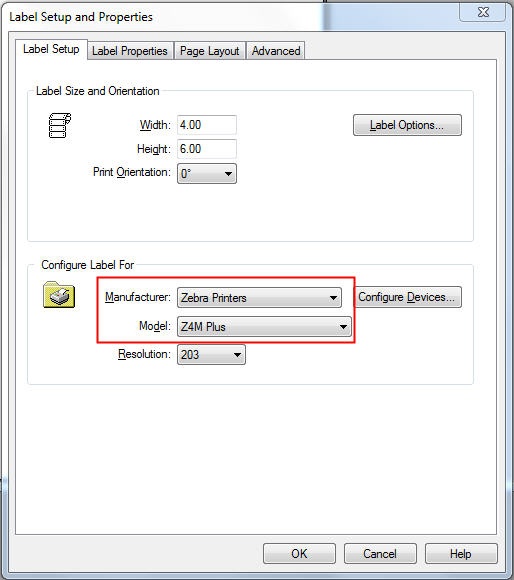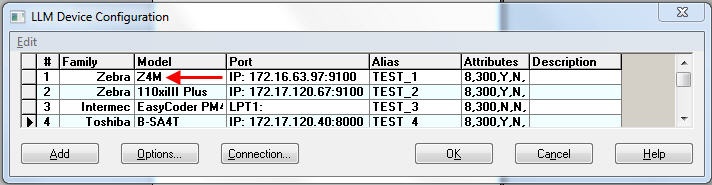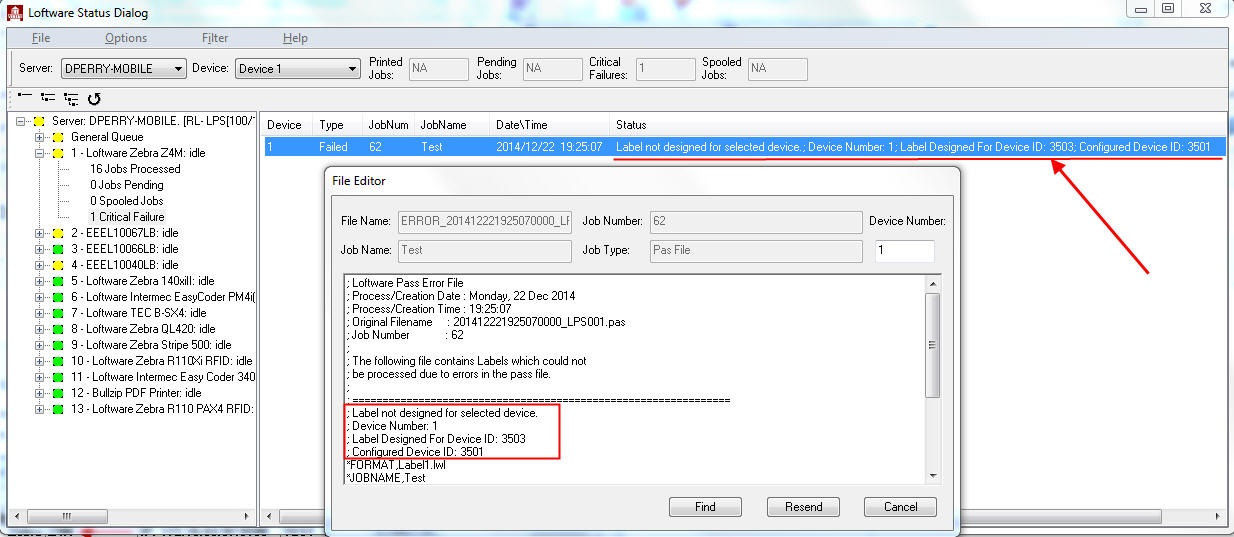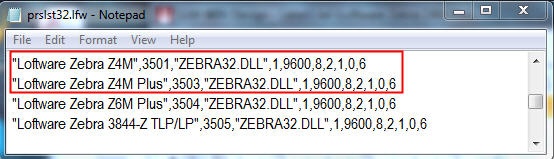Error Label Not Designed for Selected Device
Description
This article describes the issue that generates the following error message:
Label![]() A label is a design area on the computer screen where a label format is created or edited. not designed for selected device. Label Designed For Device ID: 3503 Configured Device ID: 3501
A label is a design area on the computer screen where a label format is created or edited. not designed for selected device. Label Designed For Device ID: 3503 Configured Device ID: 3501
Explanation
In order to print a label using the Loftware Print Server (LPS), the label template family and model must match the device family and model. If the family and/or model do not match, a "Label not designed for selected device" error will be generated when a print request is submitted to the LPS.
The template's family and model can be set or viewed using Design 32. With the label open in Design 32, select File | Media Setup or press the F5 shortcut key to display the Label Setup and Properties dialog box. The screen shot below indicates the open template is designed for a Zebra family and a model of Z4M Plus.
The device family and model can be viewed in the LLM Device Configuration grid which is displayed by launching any Loftware Label Manager application, like Design 32 or On Demand Print 32, and selecting File | Devices... or by pressing the F6 shortcut key. In the screen shot below we can see the device family is set to Zebra and the model is set to Z4M.
In the example shown above, the Family for both the label and device is set to Zebra, however, the Model for the template is set to Z4M Plus while Device 1 is set to Z4M. Although the models are similar they are not identical and an attempt to print the template in the following example to Device 1 will result in the following error being displayed in the Loftware Status Dialog:
Label not designed for selected device.; Device Number: 1; Label Designed For Device ID: 3503; Configured Device ID: 3501
The error message lists the 4 digit "Device ID" of the label template and the device. All template and device models have an associated Device ID which can be found in the file named prslst32.lfw which is located in the Loftware installation folder.
For this example, prslst32.lfw lists device 3503 as a Loftware Zebra Z4M Plus and 3501 as a Loftware Zebra Z4M, showing the model mismatch.
Solution
-
Determine if the selected template is being printed to the correct device. It may be possible there is another device with a matching family/model and the print request was simply sent to the incorrect device.
-
If the label template is new, or the device was recently added, it's possible an incorrect family or model was selected. Double check the template and/or device and determine if an incorrect family or model was selected. Adjust the template or device settings based on your findings.
Article Number
2015024
Versions
All supported Loftware versions.
Environment
All supported installation environments.