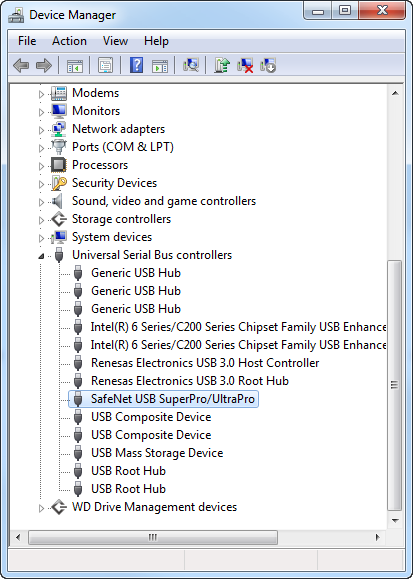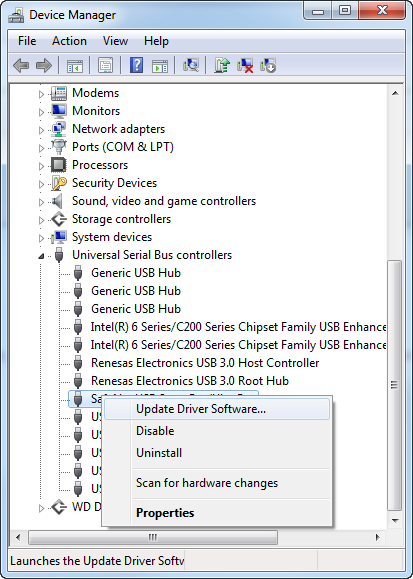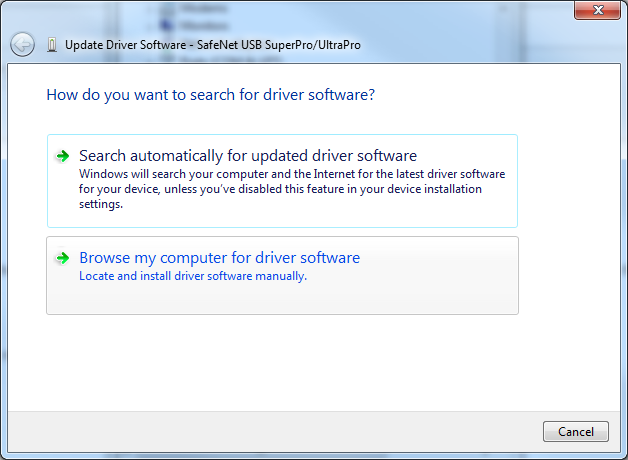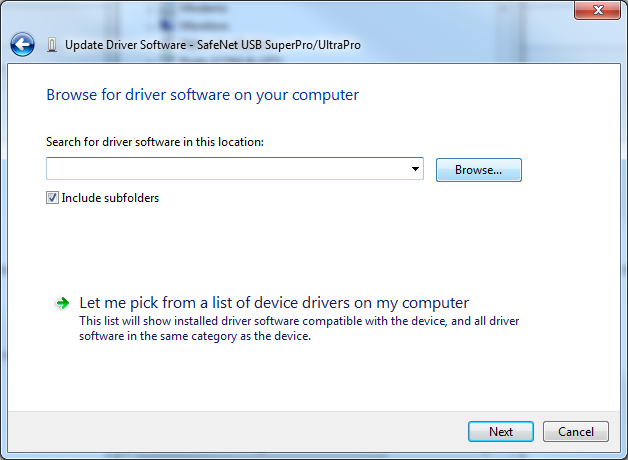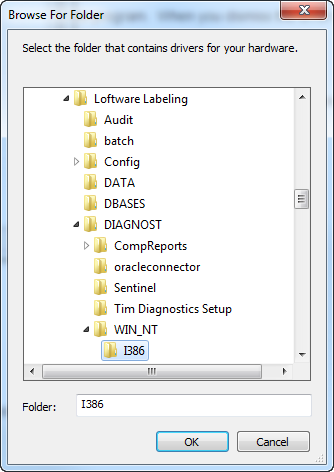Error Key Error. Driver Not Installed
Description
When using a SafeNet Sentinel USB key, the following error message is encountered when launching a Loftware program.
When you dismiss the error message, Demo Mode is started.
Note: This message is different than the Key Not Found error message.
This error occurs if the driver required for detecting the hardware key was not installed properly during the sub-system install.
Solution
See How To Troubleshoot Key Errors _ Demo Mode for initial troubleshooting. If those steps fail, then follow the steps below.
- Start Windows Device Manager (devmgmt.msc).
- Find USB UltraPro or SafeNet USB SuperPro/UltraPro in the list. There may be a yellow exclamation point icon indicating a problem.
- Right-click on USB UltraPro or SafeNet USB SuperPro/UltraPro and select Update Driver Software.
- An Update Driver Software window displays, select Browse my computer for driver software.
- Click the Browse button, and navigate to: C:\Program Files (x86)\Loftware Labeling\DIAGNOST\WIN_NT\I386.
- You should get a message or indicator that the driver is installing.
- When the installation is complete, reboot your PC.
Result
Once the PC reboots, the USB key should be recognized and Loftware programs will start as fully licensed. If the key is not found at this point, contact Loftware Customer Account Management (CAM) for a replacement.
Article Number
2014012
Versions
All Loftware versions.
Environment
SafeNet Sentinel USB UltraPro.