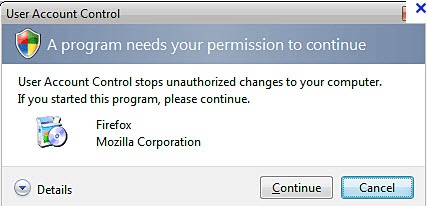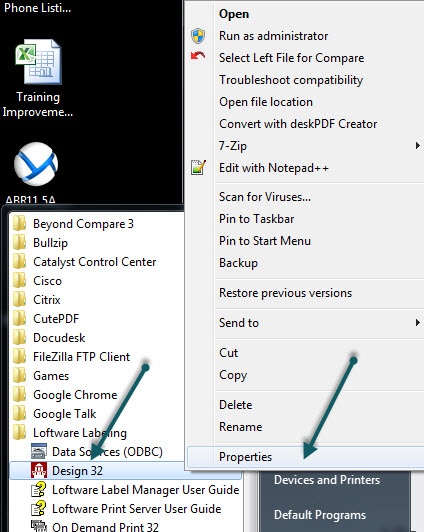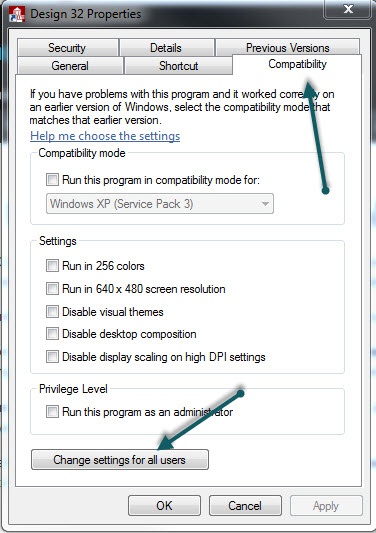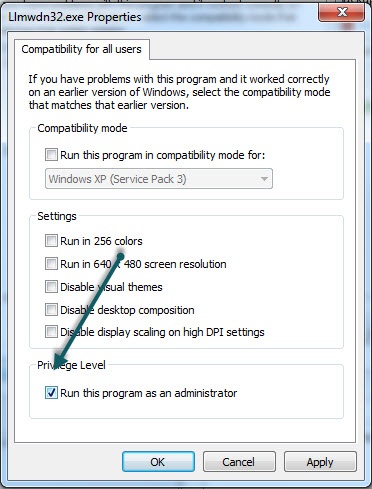Error (M1266) Devices Are Being Managed by Another User
Description
When opening the Device Grid in Design32, you get the following error.
Explanation
In Windows Vista and Windows 7, when you select a program, even when you are an administrator, you may notice a dialog box that comes up that looks like this:
You may also get a permission denied message, or the program may open, but not all functionality will be working. This extra security is caused by User Account Control (UAC), and though you may be an administrator, this built-in added security defaults to ON.
When using Loftware Design 32, if this UAC security is turned on, your Administrator account allows you in, but is not fully functional.
When you click on the Device grid the following error is given:
(M1266) Devices are being managed by another use
If you right click on Design32 and run as Administrator, it will override the UAC security and allow you to access and be fully functional. However as soon as you close that instance, the next time you open the Design32 software (if you have not run it as administrator), when you try to access the Device Grid you will get the same familiar error message.
Solution
There are two solutions that will allow your Administrator user to open Design32 as administrator permanently:
1. You can turn off the User Account Control
- Select the Start button
- Select Control Panel
- Select User Accounts
- Select Turn User Access Control on or off
- If your account is an administrator it should prompt for confirmation and allow you to select yes if your account is not an administrator it will prompt you for the administrator password
In cases where the company does not feel safe turning the UAC OFF, then there is another option.
2. You can have any particular program run as Administrator any time you click on it. This can be handled by following these steps (this process shows how to do it for Design32).
- Select Start Button
- Select All Programs
- Select Loftware Labeling
- Right Click on Design32
- Select Properties (See below)
- Select Compatibility Tab
- At bottom of the screen Select Change settings for all users
- Under the Privilege Level section place a check mark in the Run this program as an administrator
- Select Apply
- Select OK
- Select OK
Result
This will allow you to keep on the little extra security that User Access Control (UAC) supplies to the Administrator user, and also allow you to use Design32 as a fully functional program.
*Please keep in mind we do suggest to run Loftware with "Full Administrator Rights and Privileges**
Article Number
2014011
Versions
All versions of Design32
Environment
All supported installation environments.