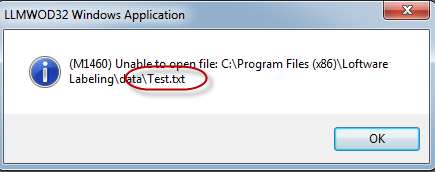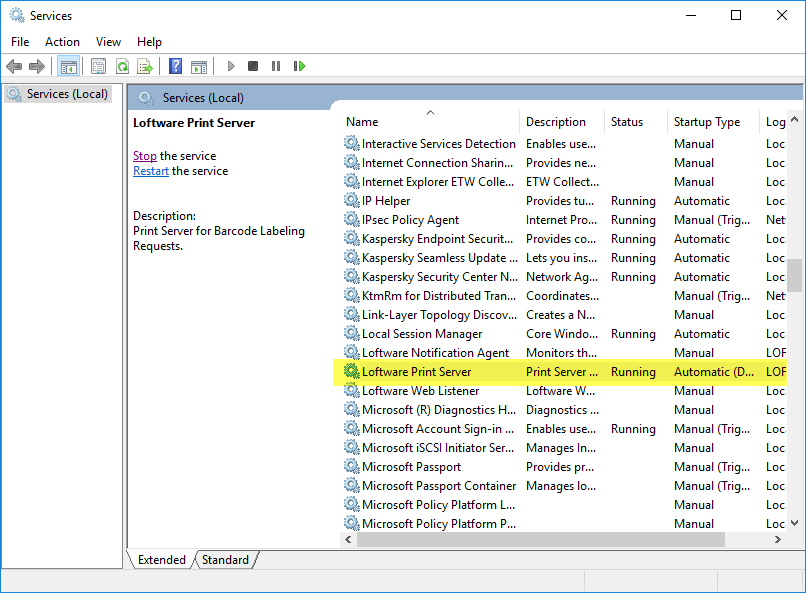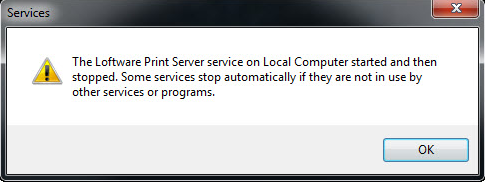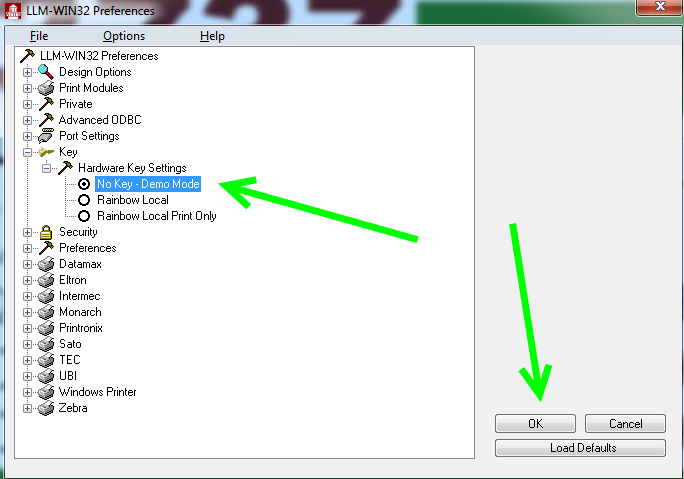Error 263 Diagnostic Scan Failure Due to Invalid License While Doing a Migration
Description
When installing a new Loftware Print Server (LPS) version over the top of a currently working Loftware Label![]() A label is a design area on the computer screen where a label format is created or edited. Manager (LLM), when you try to initialize the Loftware Print server service you get the following error:
A label is a design area on the computer screen where a label format is created or edited. Manager (LLM), when you try to initialize the Loftware Print server service you get the following error:
Explanation
During a new installation when you try to initialize the LPS, you need to make sure the hardware key is not installed, otherwise you will get this error if the hardware key is for a LLM only. You will also get this error if your current machine is licensed with a software key that is licensed for LLM only and not for a full-fledged LPS install. Keep in mind when this error occurs you are prompted with 3 suggestions:
- Remove Key run LPS in demo mode
- Replace with Valid LPS key, Retry
- Skip this step, I am not using the LPS
The issue is now how do we install the Loftware Print Server when using a Loftware Label Manager software license on a new install.
Solution
There are 3 solutions. One if you are using a hardware key, and two if you are not.
- If using a hardware key, remove the license key, that is for LLM only, and then do the reinstall of the new version of Loftware. This will allow you to install the Loftware Print Server and then call our Customer Account Management Department at 603-766-3630, and take Option 2 for a new license that will support the LPS and not just the LLM.
- If using a software key there are two different possibilities:
- First option would be cancel the install and then call Customer Account Management at 603-766-3630 and take Option 2 to upgrade your software license from LLM to LPS, and then reinstall. This way it is already licensed for the LPS and will allow you to initialize the LPS on install.
- Second option would be to cancel the current install, and then proceed to open Design 32 and follow the next few steps:
- In Design 32 migrate to Options - Preferences.
- Expand the Key section.
- Select No Key - Demo Mode. Then select OK and close Design 32
- Once Design 32 has been closed, you can proceed with the install of the new Loftware Software and should be able to initialize the LPS with no issues.
- Once installed then you will need to call Loftware's Account Management Department at 603-766-3630 Option 2 and get a new software license, this time for the Loftware Print Server instead of the Loftware Label Manager.
- In Design 32 migrate to Options - Preferences.
- First option would be cancel the install and then call Customer Account Management at 603-766-3630 and take Option 2 to upgrade your software license from LLM to LPS, and then reinstall. This way it is already licensed for the LPS and will allow you to initialize the LPS on install.
Article Number
2016026
Versions
All supported LPS family product versions.
Environment
All Windows based versions