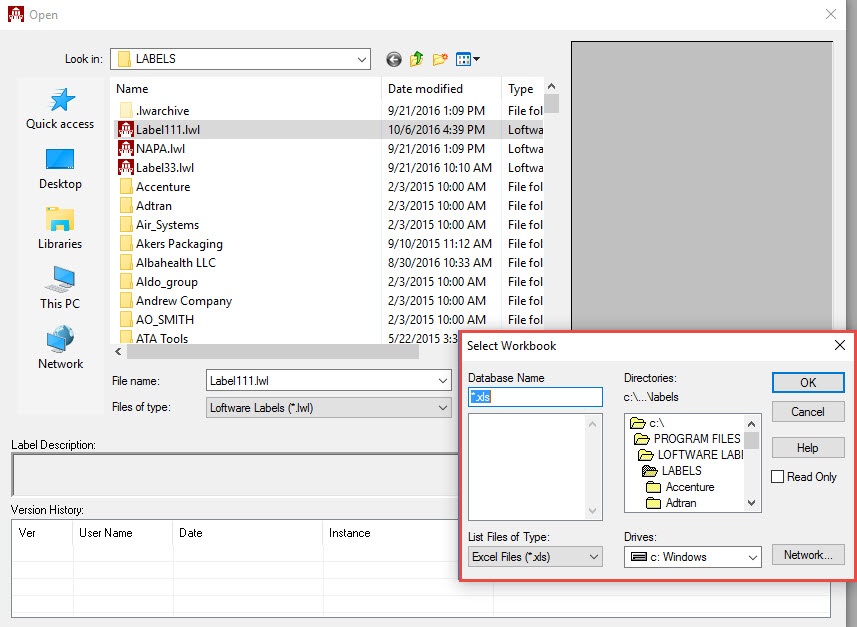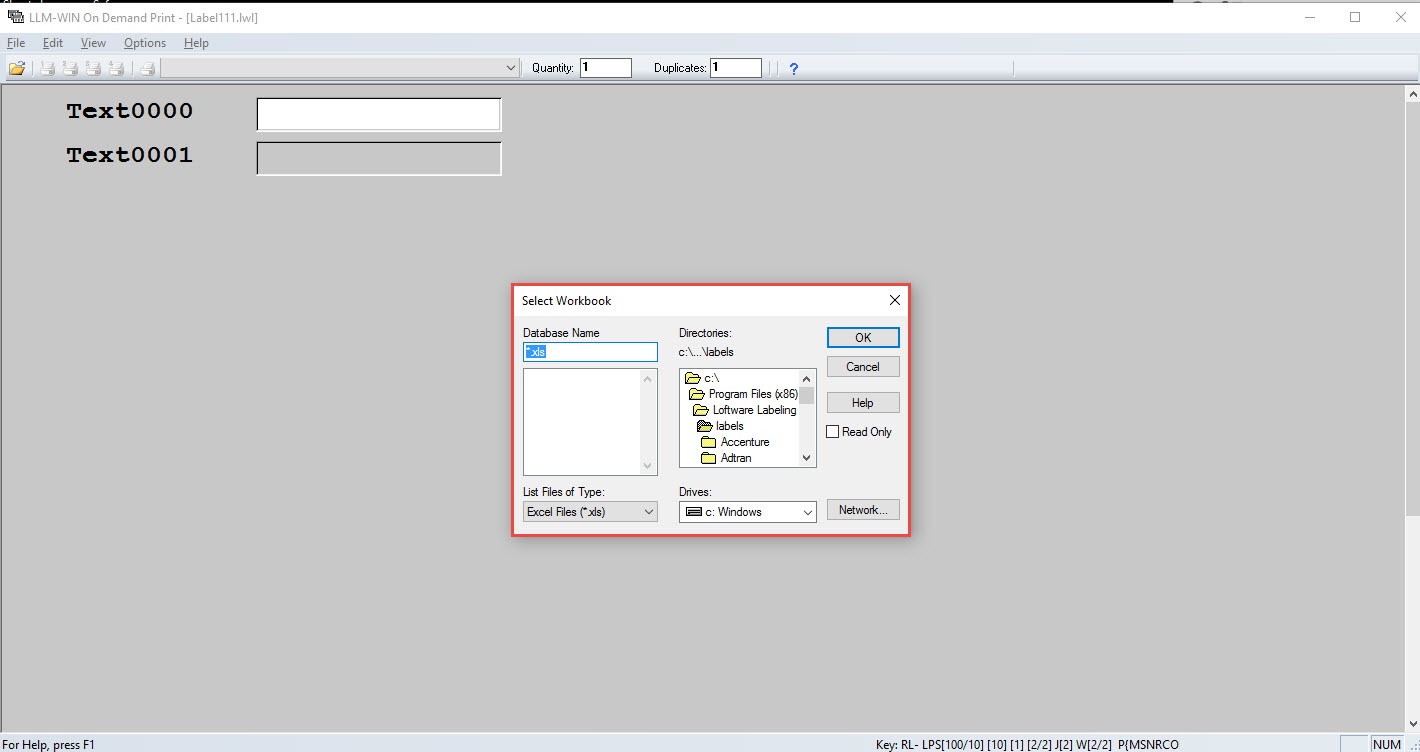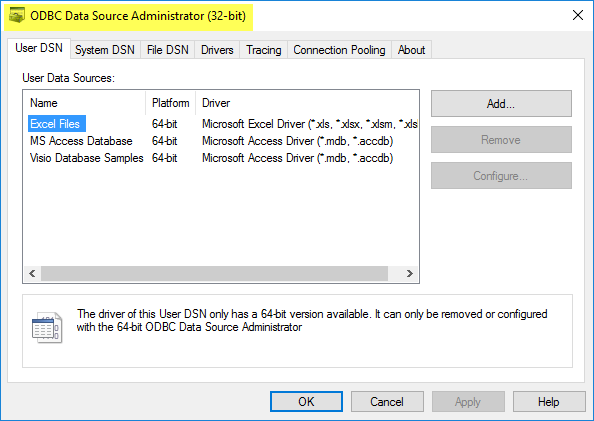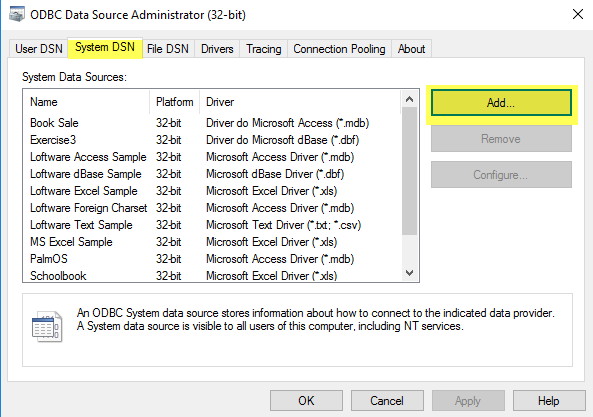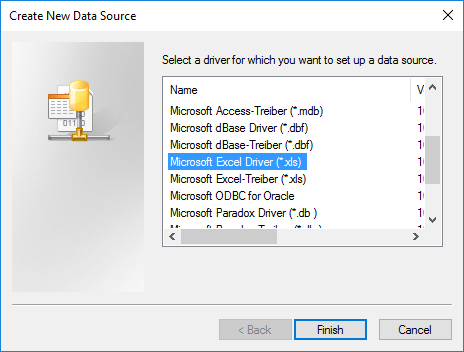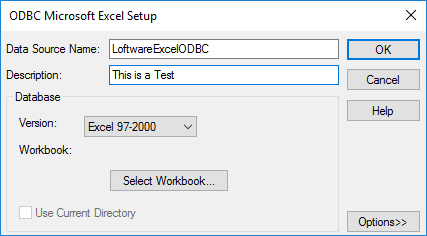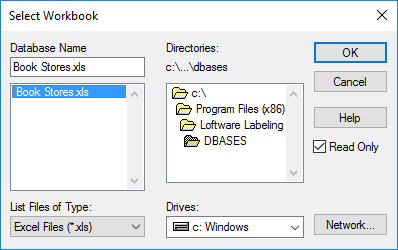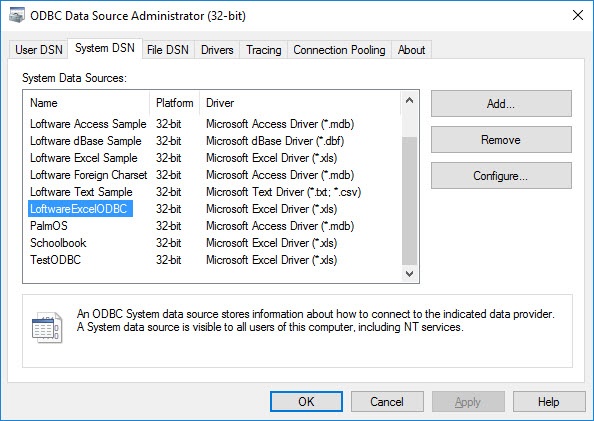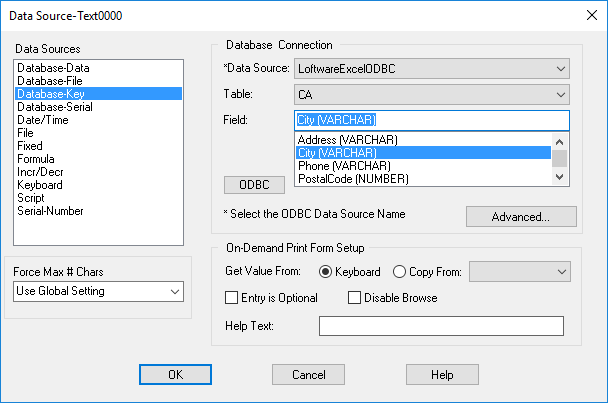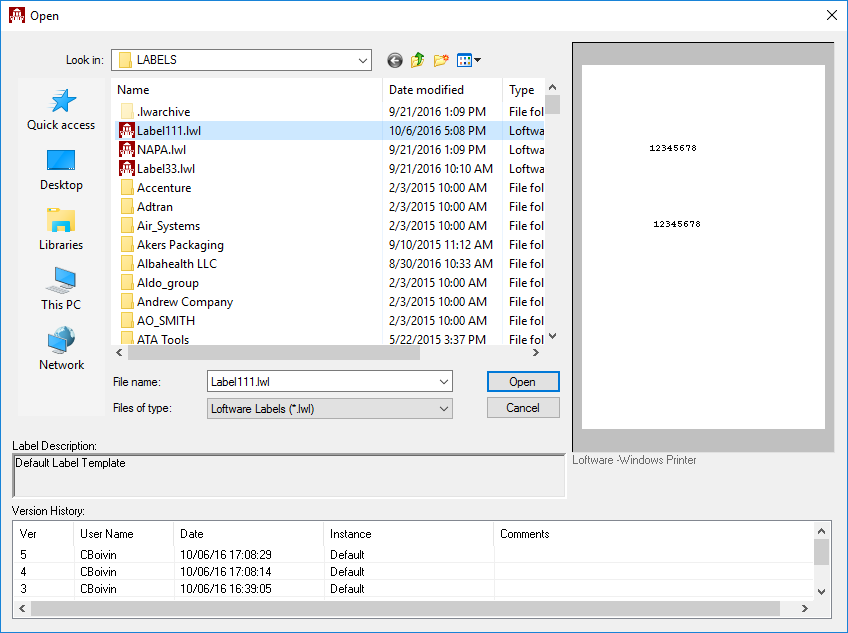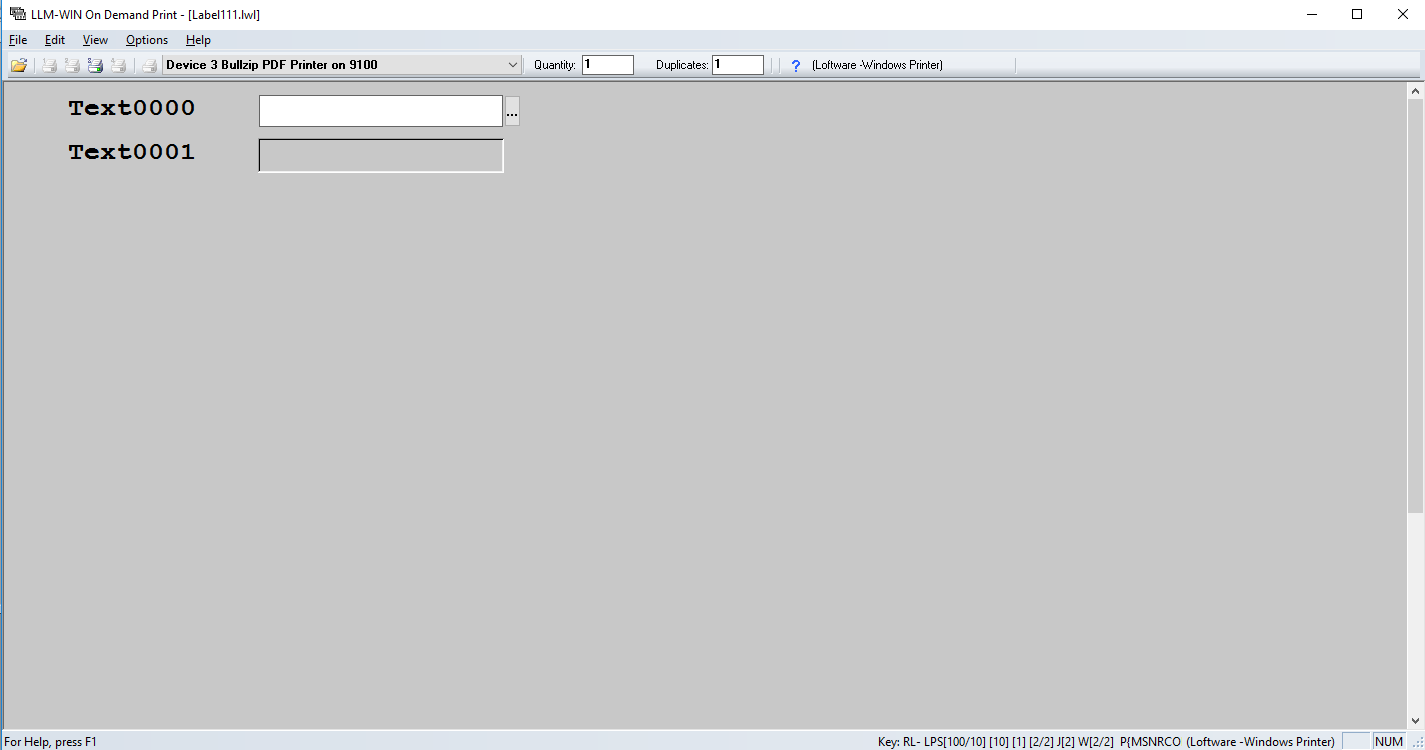When using an Excel spreadsheet as a Data Source, why does the spreadsheet have to be selected every time during printing?
Description
When opening a label in On-Demand Print Client, On-Demand Print 32, or Design 32, the first thing that appears is a "Select Workbook" dialog box. No matter when the label opens, the label requests that the Excel spreadsheet be selected that will be used in conjunction with this design.
Example - Design 32:
Example - On-Demand Print 32:
Why does this happen
When setting up an ODBC connection for Excel spreadsheet, do not use the predefined data source called Excel Files. If the predefined Excel Files ODBC connection is selected, every time the label is printed the spreadsheet will have to be selected. What needs to happen is a specific ODBC connection for the particular excel spreadsheet that will be used to pull data from needs to be created. Make sure to create the ODBC connection under the System DSN tab when it is created, so it can be used by any user who logs into the server.
How to set the ODBC connection up
In order for the Excel spreadsheet to not have to be selected every time, an ODBC connection specifying the required Excel spreadsheet needs to be created.
- Migrate to the 32 bit ODBC connection setup area
- C:\Windows\SysWOW64\odbcad32.exe
- C:\Windows\SysWOW64\odbcad32.exe
- Select the System DSN tab. It's recommended that all ODBC connections be created under the System DSN tab so that all users have access to this ODBC connection. Then select "Add..." to add a new ODBC connection
- Choose the Microsoft Excel Driver (*.xls). If using xlsx please make sure to choose the driver that shows the extension *.xlsx and then select Finish.
- After selecting Finish, the ODBC Microsoft Excel Setup dialog box will appear. Enter the following information:
- Data Source
 Where data is extracted to produce labels. Loftware Label Manager provides a variety of data sources, including the keyboard, a database, serial number, a formula, via the UCC or UPN Wizard. For RFID labels and tags, data can come from the Keyboard data source or by configuring data blocks using the Block Configuration data source. Name (Select a meaningful name to identify this ODBC connection)
Where data is extracted to produce labels. Loftware Label Manager provides a variety of data sources, including the keyboard, a database, serial number, a formula, via the UCC or UPN Wizard. For RFID labels and tags, data can come from the Keyboard data source or by configuring data blocks using the Block Configuration data source. Name (Select a meaningful name to identify this ODBC connection) - Description (optional information)
- Data Source
- Select the workbook button and then navigate to the Excel spreadsheet location
- Select OK on the Select Workbook screen and then select OK on the ODBC Microsoft Excel Setup box. Under the System Data source section you should see the new ODBC connection
- Launch Design 32 and open the label format that uses this Excel spreadsheet
- Select each field that is set to a database data source
- Under the database connection for each field, select the desired Data Source, Table, and Field.
- Select OK and then save the label,
- Now when the label is opened in On-Demand 32, On-Demand Print Client, or Design 32, the label opens and there is no pop up box to select the corresponding Excel spreadsheet
Article Number
2017063
Versions
Loftware Label![]() A label is a design area on the computer screen where a label format is created or edited. Manager & Loftware Print Server versions 8.x and higher.
A label is a design area on the computer screen where a label format is created or edited. Manager & Loftware Print Server versions 8.x and higher.
Environment
All supported environments.
This table provides information that is visible only to Loftware users.