Sign in to Loftware Enterprise SP
To sign in to Loftware Enterprise SP, use this procedure.
Note: Signing into Loftware Enterprise SP simultaneously as different users from the same workstation is not supported.
- Open Loftware Enterprise SP from a supported browser. The sign in page is displayed.
Example
Enter the following in the address field of your browser, where spectrum-server is the name of the server hosting Loftware Enterprise SP for your organization:
http://spectrum-server:8080/loftwarespectrum - Enter your user name in the Username field using the format username@domain.
- Enter your password in the Password field.
- Click Sign in. If you are signing in for the first time, you may be asked to change your password.
Loftware Enterprise SP Root Folder
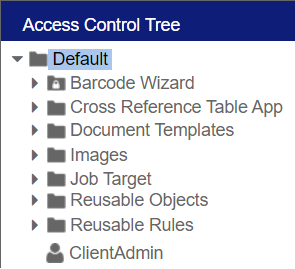
After installing Loftware Enterprise SP and before you create any objects, you should go to Access Control
Important! Changing the root folder name after you have started using Loftware Enterprise SP is not recommended.
Note: In a multi-site deployment, the name of the root folder must be the same at the headquarters (HQ) and at each facility associated with that HQ.