Remote activation
Loftware Cloud introduces a new remote activation option, addressing the needs of environments with limited or no internet connectivity. So-called “air gap” is a security measure that involves isolating a computer or network and preventing it from establishing an external connection. An air-gapped computer is incapable of connecting to the internet or even with other local network segments or devices.
When it comes to security measures in labeling, the computers in the production areas often do not need to connect to the internet and are isolated from external connections. That also cuts the link to the Loftware Cloud, preventing the functionality of Loftware on-prem clients. The Loftware Cloud’s Hybrid mode offered a viable solution, where only a local Control Center needs a connection to the Loftware Cloud, and the air gapped system (with the clients) needs modification in network rules to be able to access that local Control Center.
The new remote activation option provides an elegant solution for Loftware clients in the air gapped systems by providing extended offline operation, enabling them to operate autonomously with yearly re-activation. All Loftware customers can benefit from cloud-based solutions, regardless of internet access constraints.
The process starts with the installation of the on-prem Control Center in your air gapped environment. During the Control Center initial configuration, you can select the remote activation option to start the offline activation process.
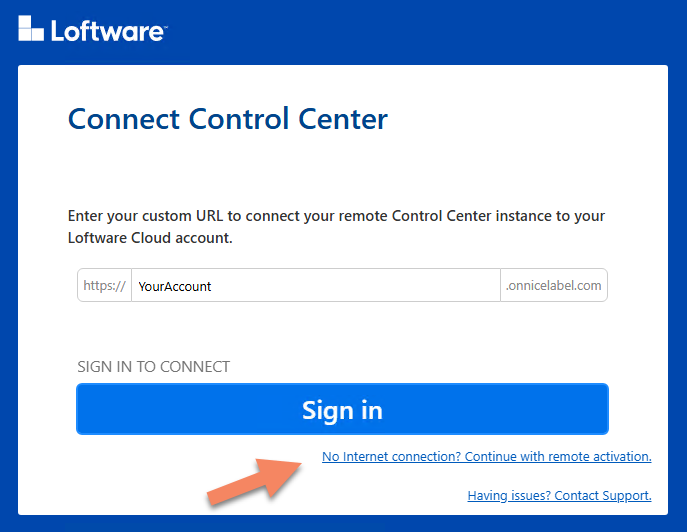
You must complete the following few steps to activate your on-prem Control Center:
-
Get the activation token from the on-prem Control Center. You can scan the QR code with your mobile phone and follow the procedure in the Cloud Control Center, or you can download the token and manually upload it to the Cloud Control Center.
-
In the Cloud Control Center, based on the provided token you can select the number of printer seats you want to use in the air gapped system. The selected number of seats is deducted from the total number and remains locked for the duration of the remote activation (by default, 1 year).
-
In the Cloud Control Center, download the file with a remote token.
-
Transfer the file with a remote token to the computer with the on-prem Control Center.
-
In the on-prem Control Center upload the file with a remote token.
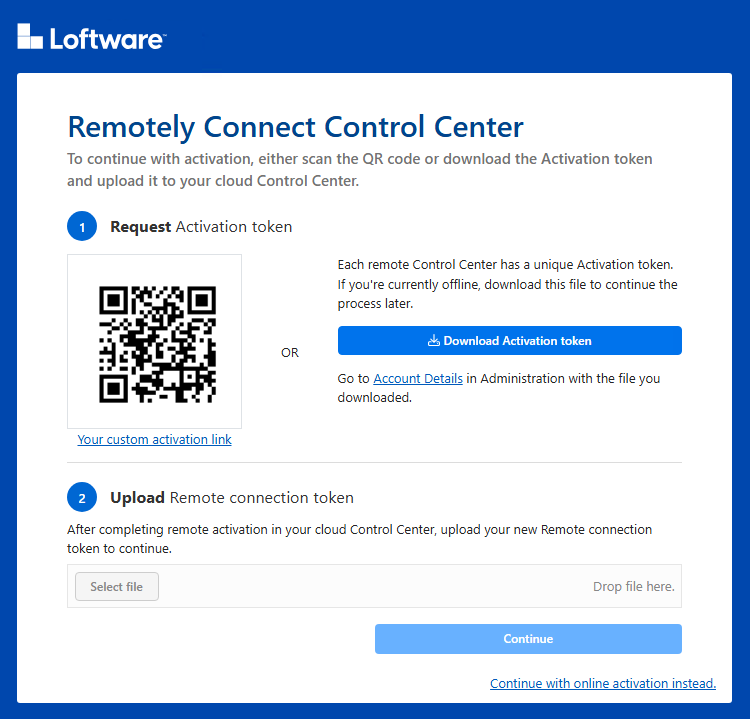
Once you have transferred the printer seats to the on-prem Control Center, the Control Center will then activate all local Loftware clients and provide access to the well-known functionality: central document storage, collect print history events and allow configuration of RBAC permissions for the local system.
If you want to adjust the number of remote activations or renew the offline activation you can do so anytime during the remote activation validity ensuring uninterrupted and continuous operations. At such an event, the duration will reset to the full-time span (by default, 1 year).
The Cloud Control Center will provide full visibility of where your printer seats are used either for Cloud or remote activations. A month before the expiry, you will see notification in a banner in both Cloud and on-prem Control Center. The remote activation process requires the appropriate RBAC permission and logs all activities in History>System tab.
Note: The remote activation is available with Loftware Cloud Business, Loftware Cloud Compliance and Loftware Cloud Enterprise products with the Hybrid add-on.