Implementation procedure
The following steps describe how to design your label templates, integrate Loftware Desktop Designer into your printing process, and print your labels.
Design your label templates with your third-party designer. Use variable objects (text and barcodes) for all your dynamic data (data that changes). Create unique variable names.
Download your label templates to your printers using your third-party application. Use unique file names for your downloaded label templates.
Design new label templates with Loftware Desktop Designer. Match your Loftware label template file names with their corresponding third-party label template names.
In Loftware Desktop Designer, open Label Properties for your templates and select Use store/recall printing mode.
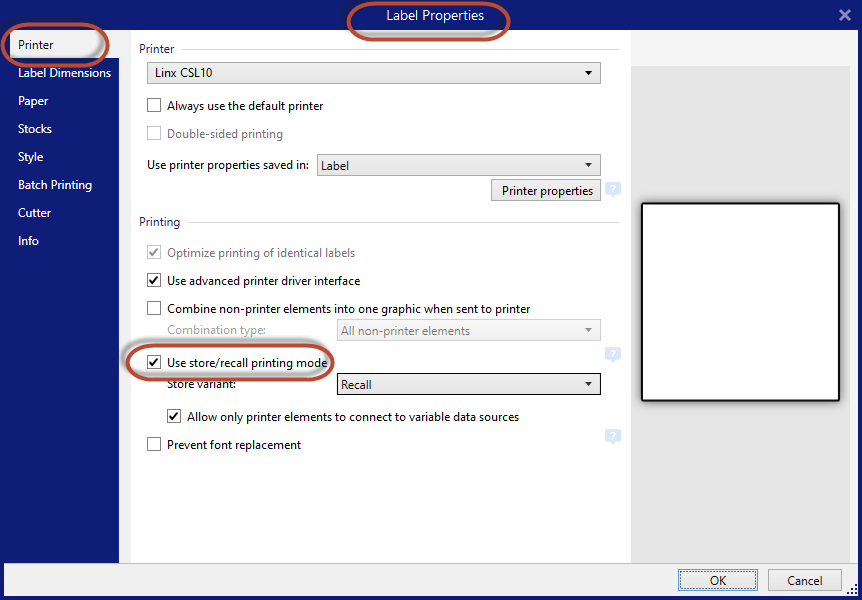
Create variables. Use the same variable names corresponding with your third-party label template.
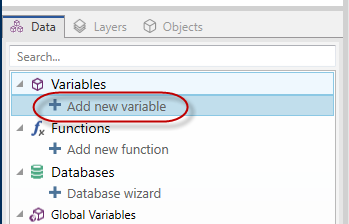
Add label objects to your label template and connect them to your variables.
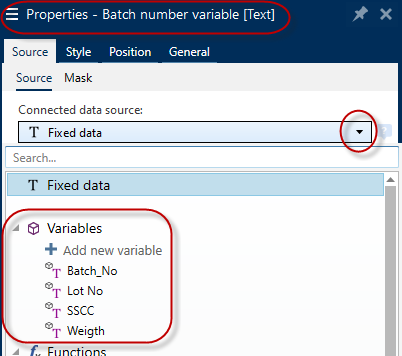
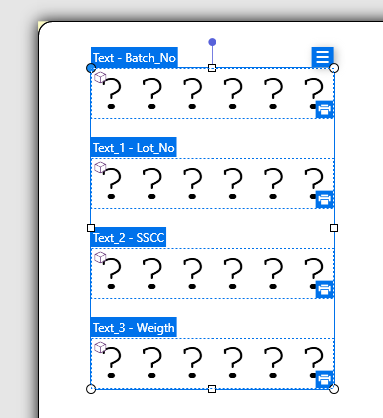
Loftware label size, text size, orientation, and object positions are not important here because the label template is already stored in your printer. Loftware sets only label variable values and performs recall operations to print your labels.
Your label should contain only variable objects.
You can only add 1 text object for each variable, even If your label template uses the same variable for multiple objects (text and barcode objects).
Use internal printer elements (fonts, barcodes). The Recall only method doesn't support TrueType fonts and graphic barcodes.
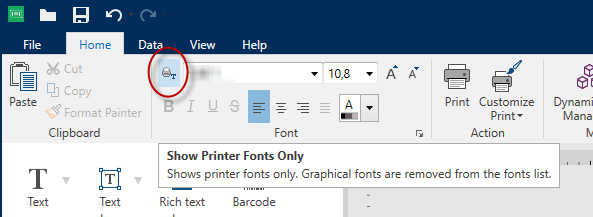
Go to File > Print to select your label templates and update your variables. Click Print to recall (print) your labels.
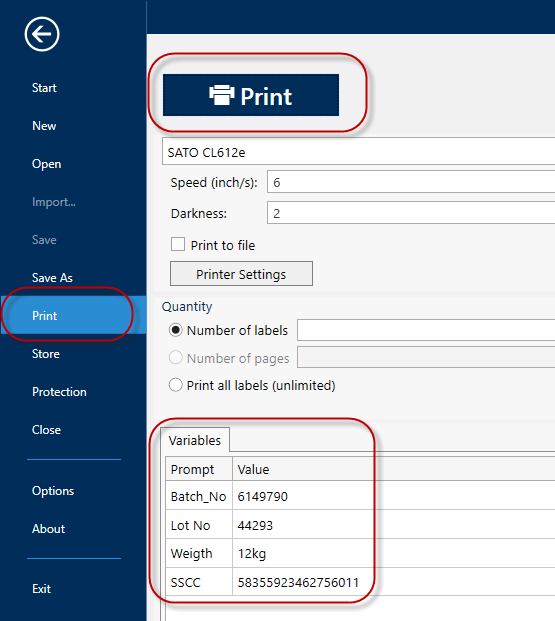
Loftware Desktop Designer prints your third-party labels using your Recall only driver.
You can also use Loftware Designer PowerForms, Automation, or .NET API in Recall only printing processes.
Note
Each Loftware driver has specific settings you need to consider during installation and later when you design and print your labels. For more information, read the Installation And Setup Guidelines in your Loftware driver Help.