Upgrading drivers on servers
This topic describes how to upgrade both 64-bit and 32-bit drivers on your servers.
Download the latest Loftware driver and run the .exe file to unzip and start your Installation with PrnInst.
Note
PrnInst does not upgrade your 32-bit drivers. After this step, 32-bit drivers remain on your servers unchanged.
First, remove your 32-bit drivers. In
Print Management , go toDrivers , right-click the driver you want to upgrade, and clickRemove Driver Package... 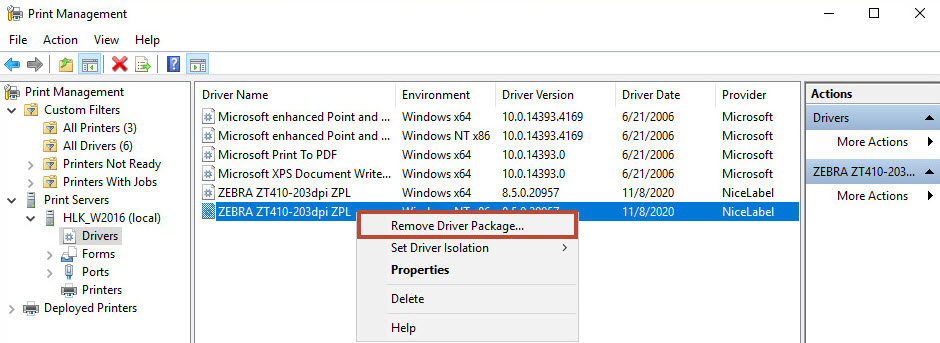
In
Printer Properties >Sharing >Additional Drivers... selectx86 to enable the 32-bit version of your driver and show the new driver location.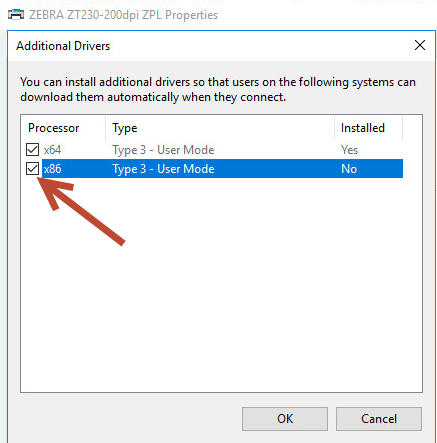
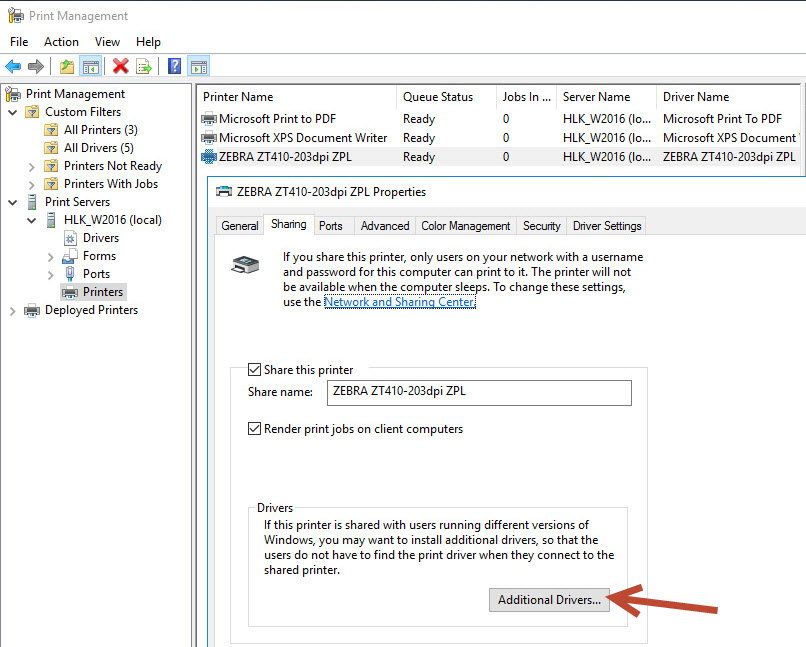
Warning
It is also possible to upgrade from
Drivers and Printers >Printer properties >Drivers with theAdd Printer Driver Wizard . But we don't recommend this procedure because it may cause problems with mismatched driver files and lead to print spooler crashes.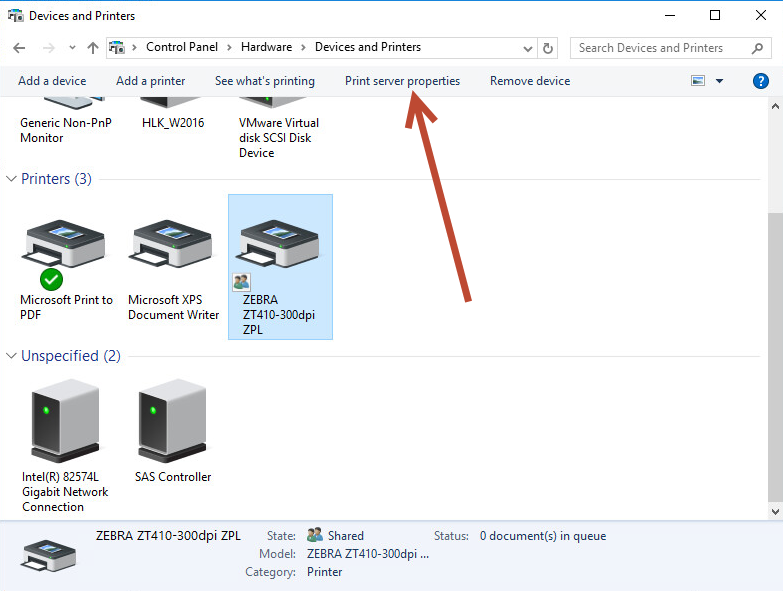
After you upgrade your 64-bit and 32-bit drivers, verify the file creation dates. Your 32-bit and 64-bit versions should have the same timestamp.
Compare the following files:
"C:\Windows\System32\spool\drivers\W32X86\3\" for 32-bit.
"C:\Windows\System32\spool\drivers\x64\3\" for 64-bit.
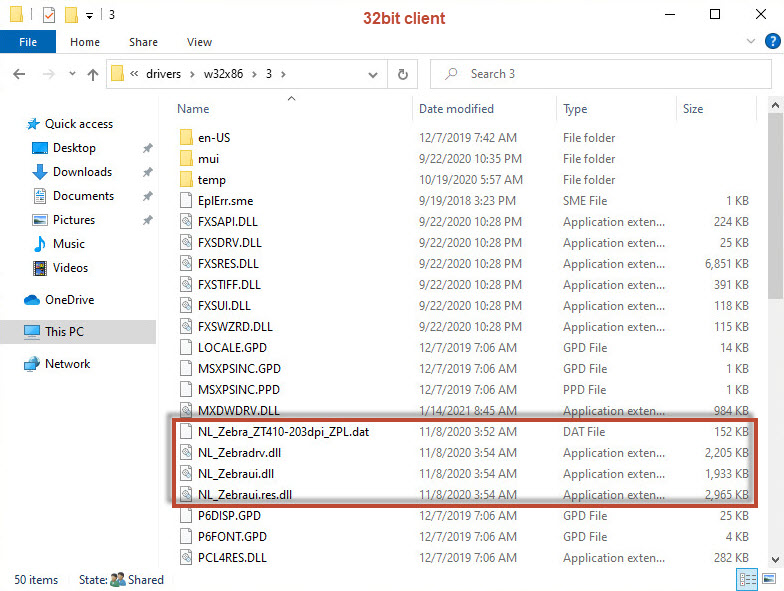 | 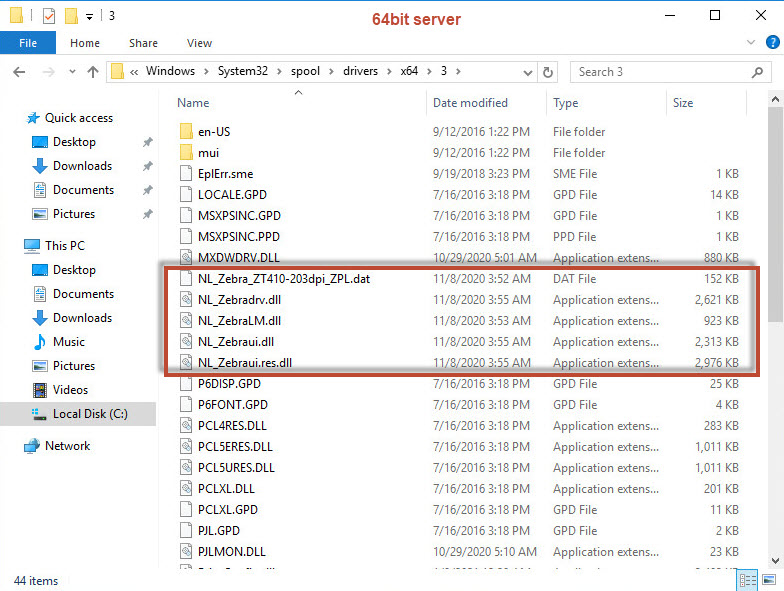 |
Corresponding .dat files in both folders must be the same.
Corresponding .dll files must have the same timestamp but should have different versions. You can check the versions by comparing the file sizes.