Printer usage and your license
Problem
How does your license affect printer usage?
Loftware Cloud licenses are based on the subscription model.
For licensing details, read Licensing and Activating Loftware.
Loftware uses printer-seat-based licensing. That means printer seats determine how many printers you can print to at a time.
For a subscription overview, go to your Control Center.
Printer-seat based licensing
Multiuser licenses allow you to install Loftware software on an unlimited number of computers. However, your license allows a limited number of printer seats. Make sure to purchase enough printer seats so enough printers are available for your print jobs.
If you exceed the number of printer seats, you get a warning on your screen and enter a "grace period" of 30 days. Your printers still print during the grace period.
Solution
Read about Counting licensed printers for printer seat-based licensing.
Counting licensed printers
All Loftware multi-user applications track the number of printers you use in your Licensed Printers list. If nobody uses a printer for seven days (24 hours in Cloud Designer and Cloud Essentials), Loftware automatically removes this printer from your list. This frees up a print seat for another printer.
Note
In Cloud Designer and Cloud Essentials, Loftware automatically removes printers from the list after 24 hours of no usage.
Note
To ensure uninterrupted sharing of your multi-user licensing information, Loftware requires opening ports 6772 and 6773 on your computer. When you start a Loftware application, the Loftware Proxy Service sends broadcast packets to these two ports and receives replies from all other Loftware applications in your labeling environment.
A printer counts as a single printer when:
-
Multiple computers use the same shared network printer’s IP address.
-
Another computer also shares and uses a locally connected printer.
Printer model names are hard-coded in your printer driver. You cannot change model names, but you can edit your Printer Names.
Note
If you access your printer from more than one local port, this counts as multiple printers. If you switch from one local port to another (for example, from LPT1 to USB) and print, this counts as multiple printers.
Reserving printer seats
Use printer reservation for your mission-critical printers. Reserved printers are always ready for printing. Adding other printers does not remove reserved printers from your Licensed Printers list.
Loftware automatically removes unreserved idle printers from your Licensed Printers list after seven days (24 hours in
To reserve or unreserve printers in Loftware Desktop Designer, Automation, and Print:
-
Go to File > Options > Licensed Printers. The Licensed Printers table opens.
-
Check/uncheck Reserved for your printers.
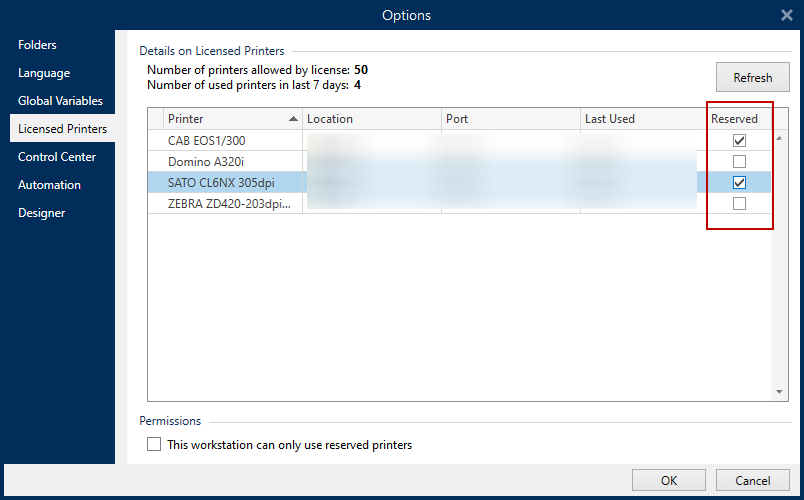
To reserve or unreserve printers in Control Center:
-
Go to Printers > Licensed Printers. The Licensed Printers table opens.
-
Select your printers and click Reserve printers or Unreserve printers.
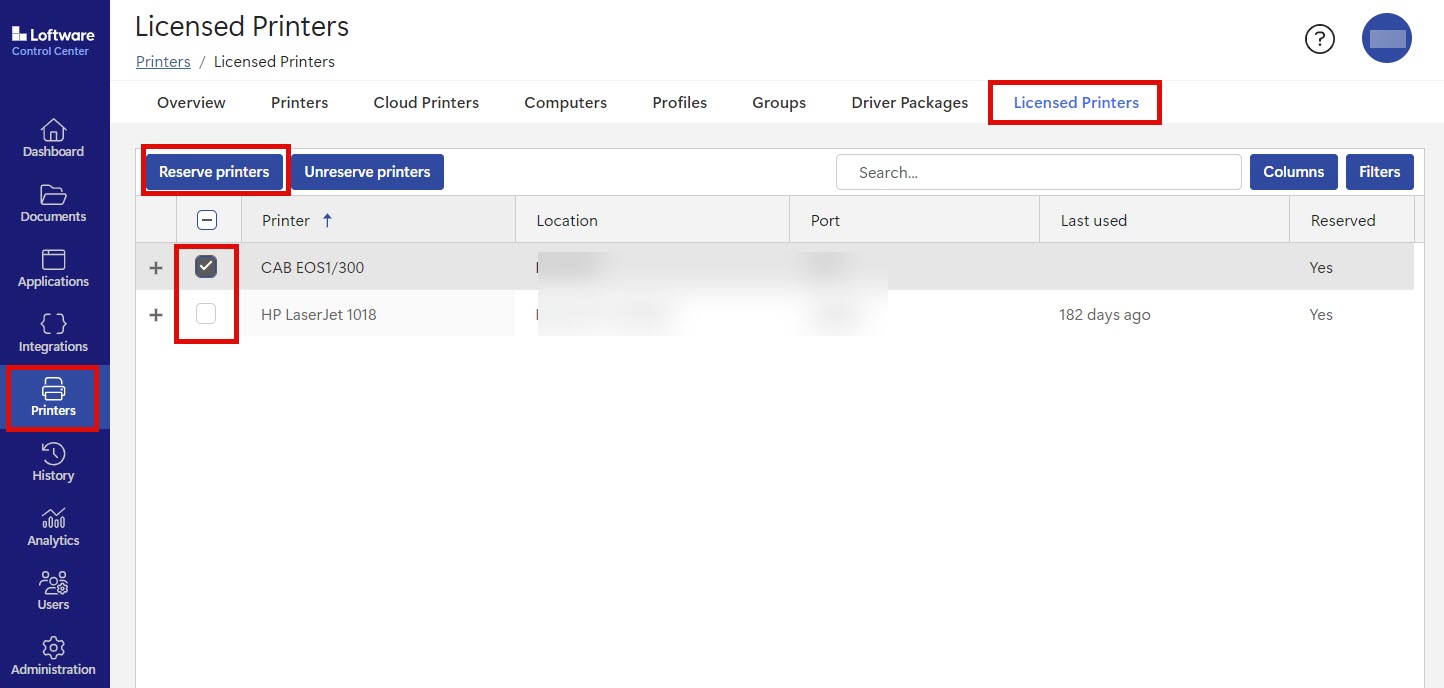
You cannot manually remove printers from your Licensed Printers list. Loftware removes unused printers from the list after seven days (24 hours in Cloud Designer and Cloud Essentials).
Using too many printers
A multi-user license allows you to use your purchased quota of printer seats. If you exceed this number, Loftware activates a 30-day grace period, and a warning message appears (which doesn't affect your printing). The grace period allows you to continue printing with double your printer seats, even when you temporarily exceed your license allowance.
The Loftware list purges unused printers after seven days (24 hours in Cloud Designer and Cloud Essentials). This reduces the number of active printers and frees up printer seats.
After the grace period, if your printer usage list contains more printers than printer seats, the number of available printers automatically reduces to match your license quota. Active printer seats remain only for your most recently used printers.
Upgrade your license to use more printers, or wait until your unused printers automatically disappear from your Licensed Printers list after seven days (24 hours in Cloud Designer and Cloud Essentials).
For more information, read Using too many printers.