Controlled folder access blocked Loftware.exe from making changes
Problem
When you install Loftware , Windows Security shows the following error message:
This issue occurs on systems with ransomware protection features enabled in Windows 10 or 11. Ransomware protection prevents applications from making changes in the Documents folder. All Products: The brand uses theo create and store sample files.
Solution
Allow Loftware .exe to make changes in your Documents folder.
Solution 1
-
Click on the error message when it pops up during Loftware installation.
-
Windows security window opens. Expand the most recent notification and click Actions > Allow on this device.
-
Click Yes to confirm changes.
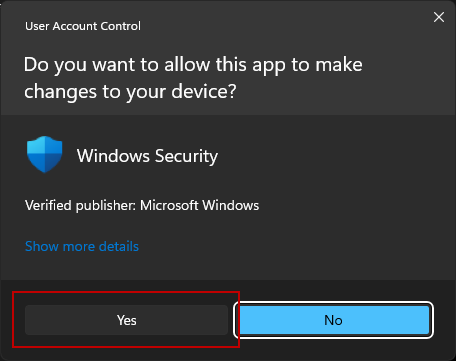
Solution 2
You can ignore the Windows Security message during the installation and enable changes in the Documents folder after you install Loftware .
-
When you finish Loftware installation, press Windows logo key and type Ransomware protection to open Windows security settings.
-
Click Allow an app through Controlled folder access.
-
Click Yes to confirm.
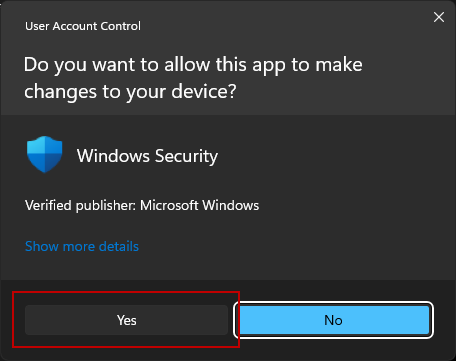
-
Click + Add an allowed app, then click Recently blocked apps.
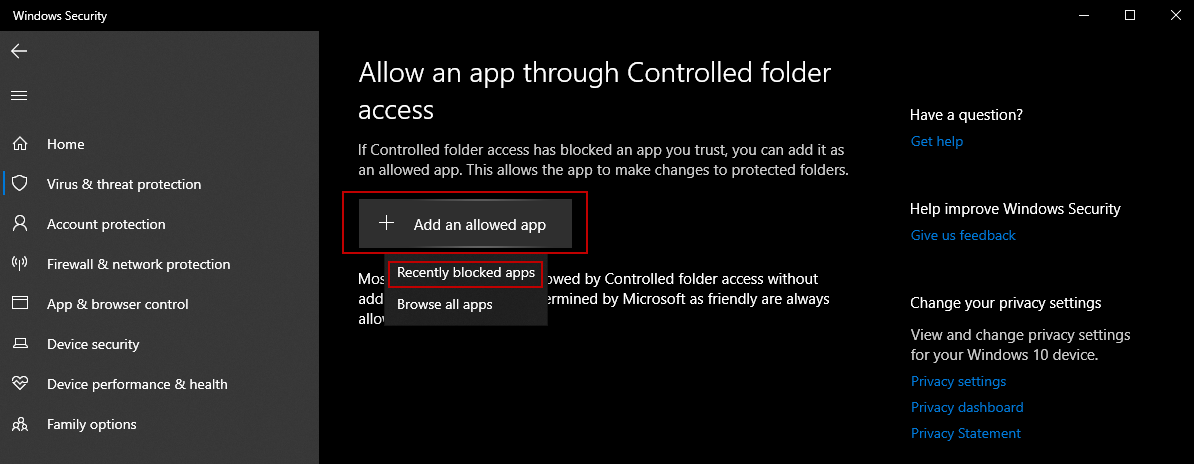
-
Recently blocked apps window opens. Click + icon at LoftwareDesktop Designer.exe, then click Close.
-
Run Loftware Desktop Designer . Loftware sample folders and files are created in your Documents folder.