Fix errors with Loftware Proxy Service not running
Problem
When you try to run Loftware Desktop Designer or Automation, you get the error
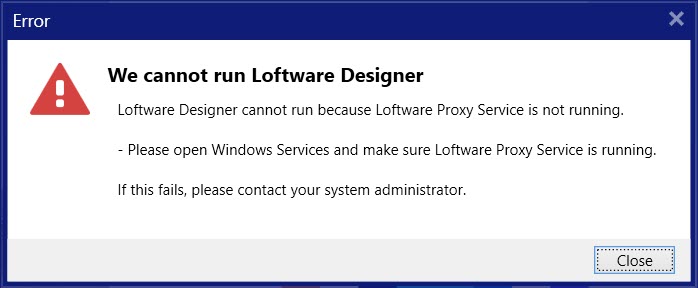
Solution
Loftware Proxy Service is a Windows service that broadcasts packets and receives replies from other Loftware applications in your labeling environment. By default, Loftware Proxy Service starts automatically when you start Windows. Loftware Proxy Service errors can occur for different reasons.
To resolve Loftware Proxy Service errors:
-
Install the latest version of Loftware. You can find updated software on our downloads page.
-
Make sure Loftware Proxy Service is running.
-
Open Windows Services. Click Start or press <Windows> key and type "Services".
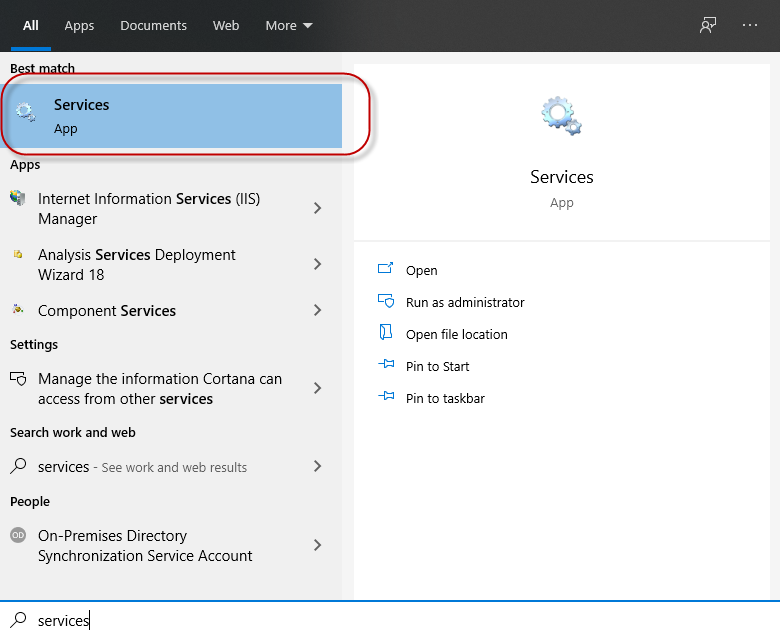
-
Click Services. Your Windows Services window opens.
-
Select Loftware Proxy Service and click Start.
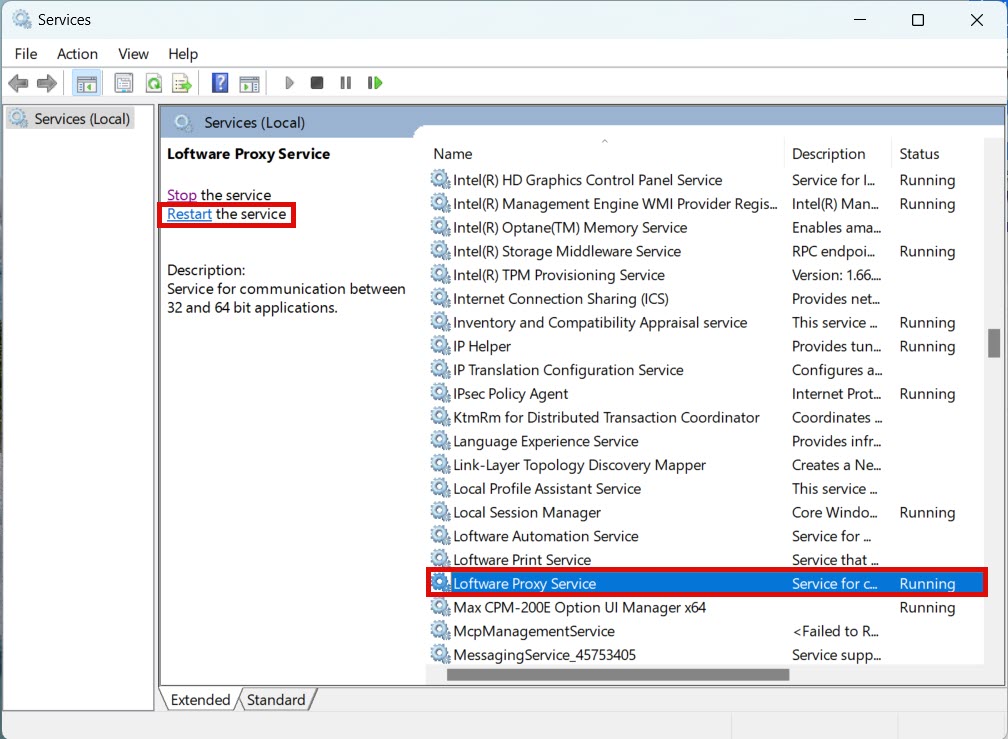
-
-
If you can't start or restart Loftware Proxy Service, rename or archive product.config and license.db files in your Loftware folder %PROGRAMDATA%\Loftware\
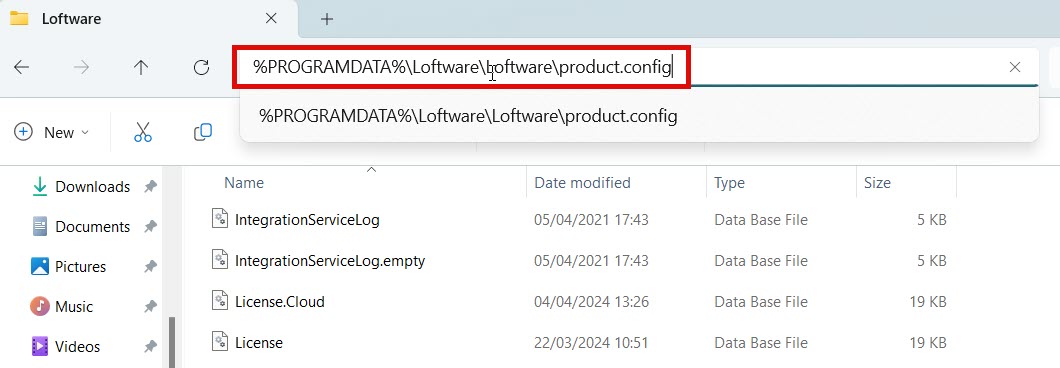
Restart Loftware Proxy Service and run Desktop Designer.
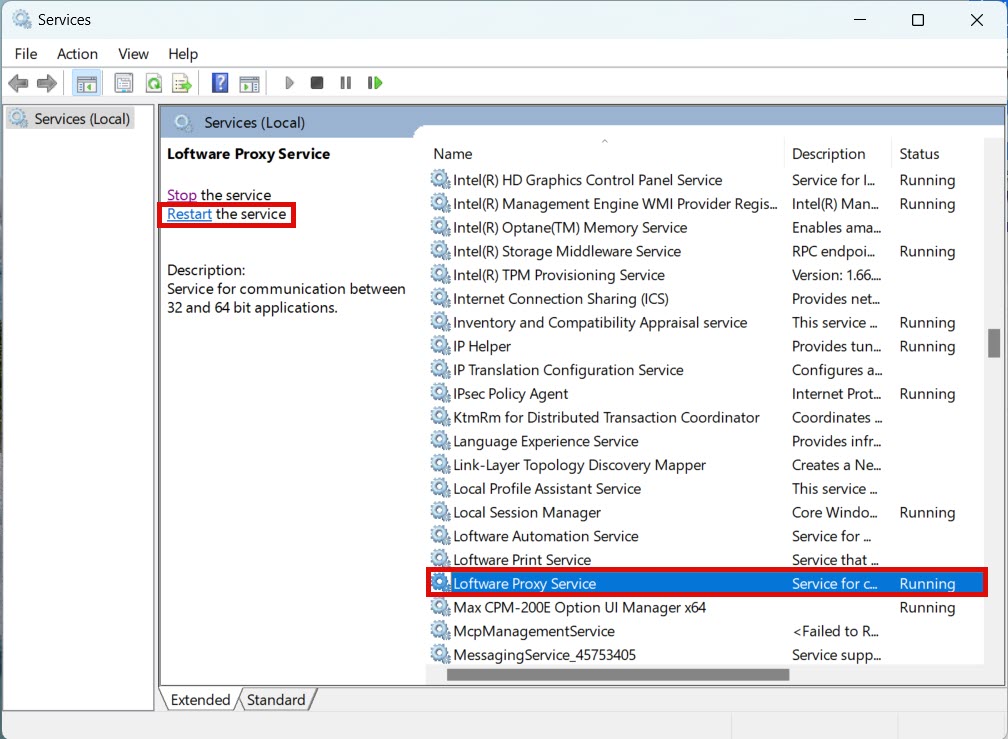
Desktop Designer generates new product.config and license.db files on restart.
-
Temporarily change your Loftware Proxy Service Log On account. Log on to Loftware Proxy Service with your Local System account.
-
Open Windows Services and double-click Loftware Proxy Service.
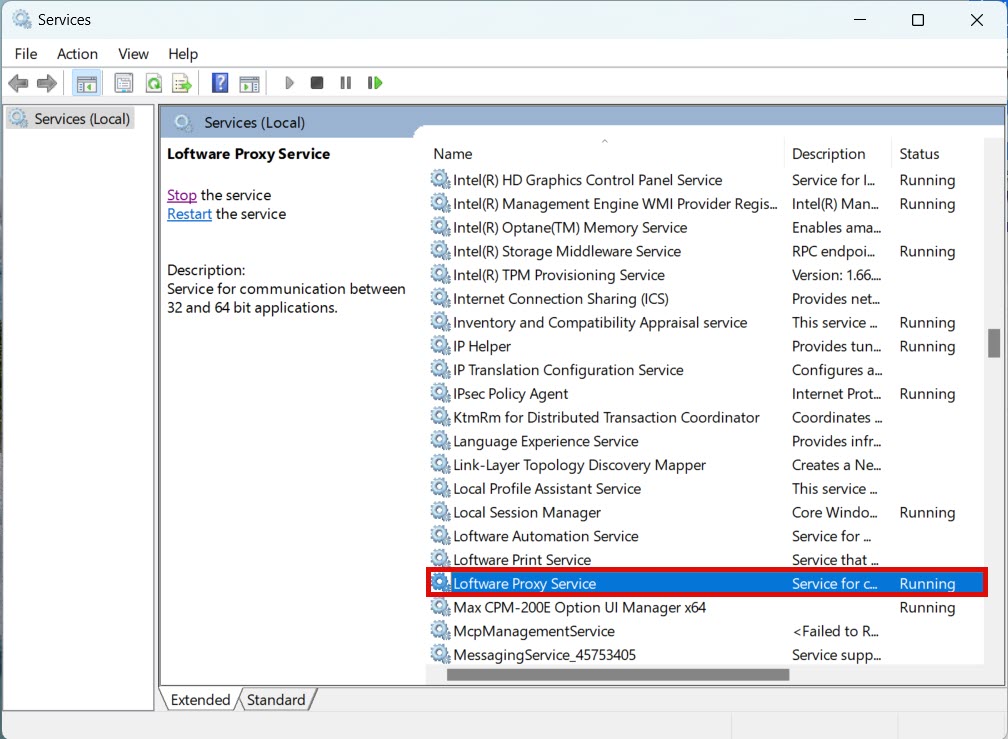
-
Loftware Proxy Service Properties opens. Go to Log On and select Local System account.
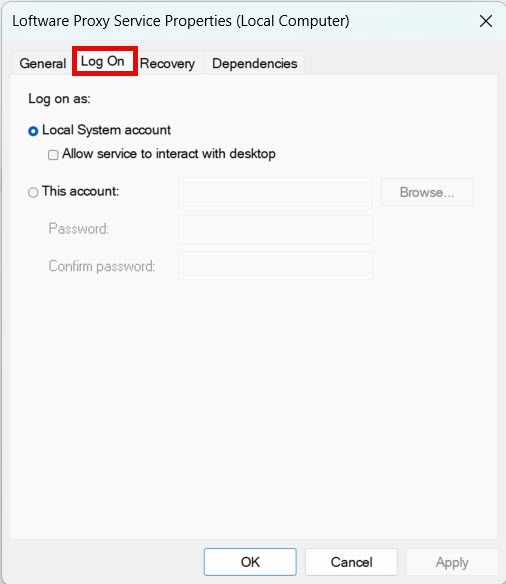
-
Click OK.
-
Restart Desktop Designer.
-
If you can start Loftware Proxy Service with Local System account, change <our account back to your user account.
-
-
Some antivirus software blocks Loftware Proxy Service. Try disabling your antivirus software for testing. If you find conflicts, contact our support for more help. Let us know which antivirus you use.