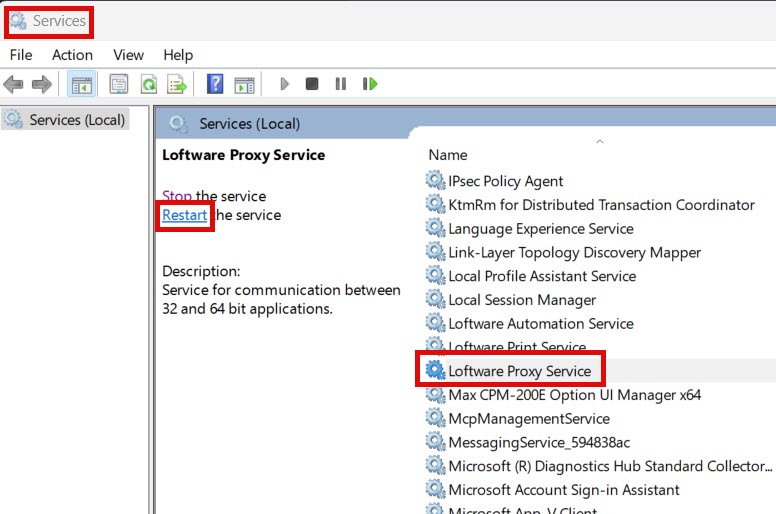Loftware Automation Service and/or Loftware Print Service don't start
Problem
You have successfully installed Loftware Automation on your computer, but the services Loftware Automation Service and Loftware Automation Proxy Service fail to start.
Problem 1
If you manually try to start the service in the Services console, you might receive the error message:
Windows could not start the Loftware Automation Service service on Local Computer. Error 1068: The dependency service or group failed to start. or Error 1053: The service did not respond to the start or control request in a timely fashion
Problem 2
When starting Loftware Automation Service and/or Loftware Print Service, you get the error:
Windows could not start the Loftware Automation Service on Local Computer.
Error 1075: The dependency service does not exist or has been marked for deletion.
or
Windows could not start the Loftware Print Service on Local Computer.
Error 1075: The dependency service does not exist or has been marked for deletion.
Solution
Solution 1
The problem is related to the user permissions of the user account you selected for Loftware Automation service. Every Windows service runs under a specific user account.
If you selected Local System account (or some account with limited user rights) during the installation, this account is not granted with permission to log on as Loftware Automation Service and it fails to start. The service will log the problem in the Event Viewer, where you will see all details about the problem and possible solution.
First, try to change Loftware Automation Service user. Go to Services > Loftware Automation Service > Log On tab. Select a user with administrative privileges in This account section.
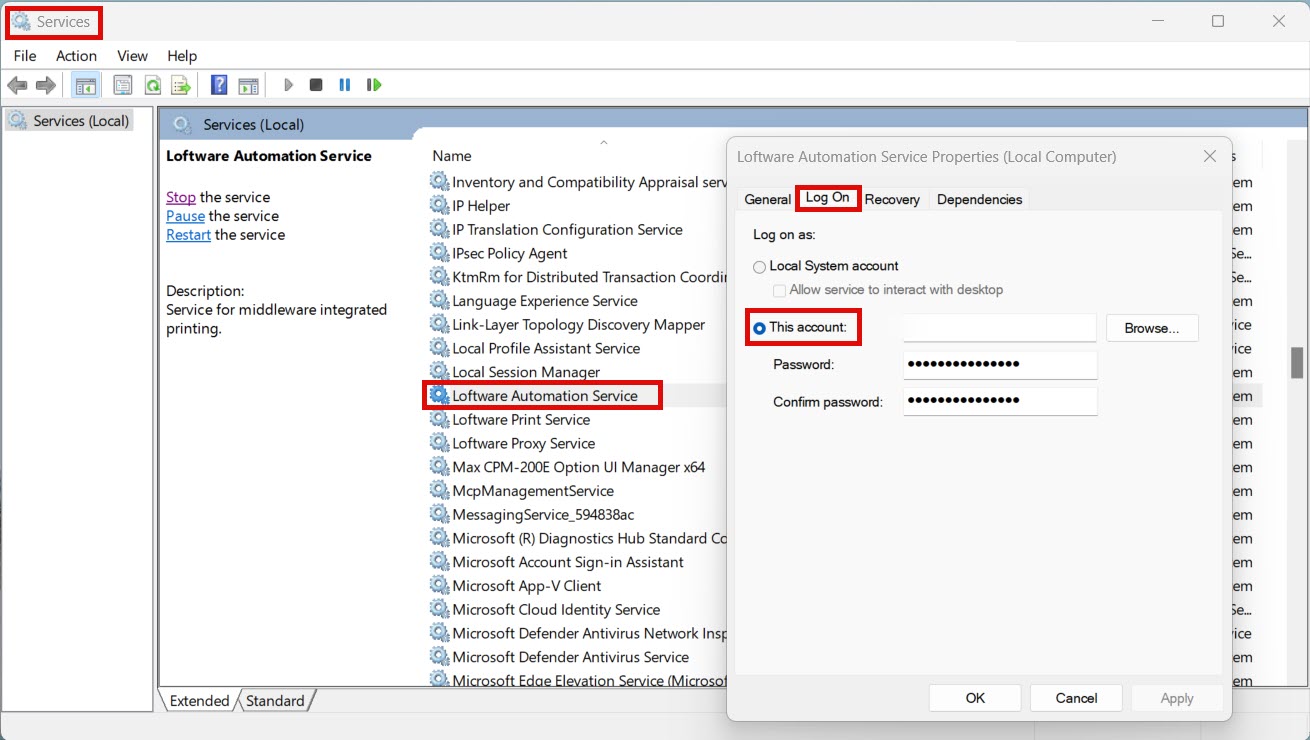
If there are no users with rights to run Loftware Automation Service, add the rights to the user you want to run Automation.
Note
This option is not available in the Windows Home edition.
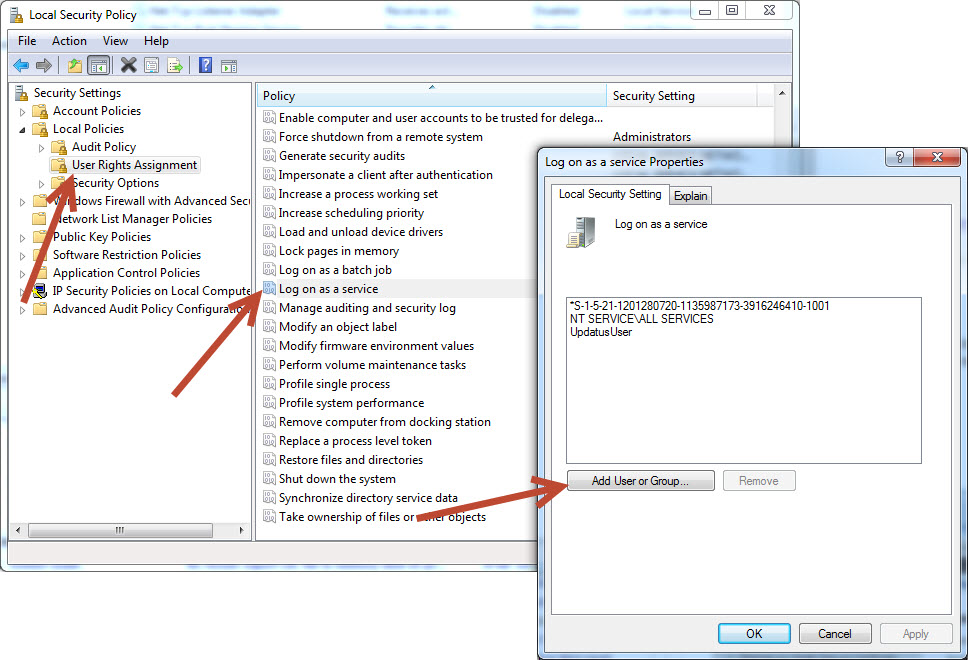
-
Click the Start icon (or press Windows key on the keyboard).
-
Type in secpol.msc. While you are typing the applications and document matching the string will display as search results.
-
Start the application Local Security Policy.
-
Expand Local Policies.
-
Select User Rights Assignment.
-
In the right-hand pane, search for the policy Log on as service.
-
Double click this policy to open its properties.
-
Click on Add User or Group.
-
Add the user that you have selected for Loftware Automation service.
-
Click OK to confirm changes in all dialog boxes.
The selected user has been granted the "log on as service" permission.
Solution 2
The issue occurs because the DependOnService registry key is corrupted.
To fix the registry key:
-
Open Registry Editor.
-
Navigate to
Computer\HKEY_LOCAL_MACHINE\SYSTEM\CurrentControlSet\Services\LoftwareCloudAutomationProxyService. -
Edit the key and remove all characters after LoftwareCloudProxyService.
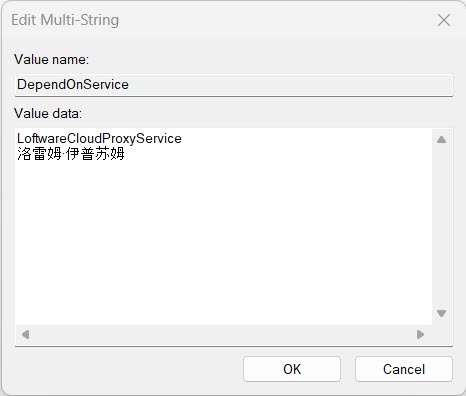
-
Open the Services console and restart the service Loftware Proxy Service.