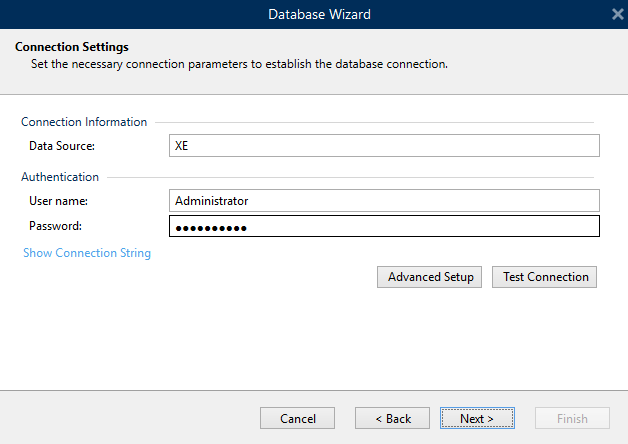Connecting to Oracle 19c database
Problem
To connect to the Oracle 19c database and use the data in Loftware software, install and configure the Oracle 19c client software on each computer where Loftware is installed.
Solution
There are two providers for the Oracle 19c database. Microsoft OLE DB provider for Oracle 19c, which is discontinued and not supported anymore DO NOT USE THIS PROVIDER.
Use Oracle 19c Provider for OLE DB.
Installing the client
The Oracle 19c Provider for OLE DB is included in the bundle download from the Oracle 19c site. Provider's name is "Oracle 19c Data Access Components (ODAC)".
Install the appropriate release (32 or 64 bit) according to your version of Windows.
Configuring the client
You can configure the client with Oracle Net Services.
Testing the Connection
After you configure the client, test if the connection between clients and the Oracle 19c server is established. Test the connection without using Loftware Desktop Designer.
Run the following executable file on your computer:
If everything is OK, you can make a connection in Loftware Desktop Designer.