Action
Product level info
Creation of forms and use of form objects are available in Loftware PowerForms Suite or higher.
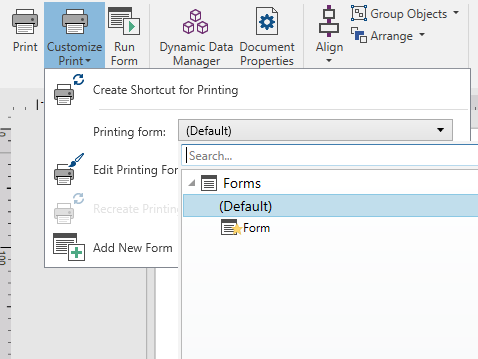
Action group creates a printing shortcut, starts the printing procedure, customizes printing
Print button opens the Desktop Designer Print pane as defined by the Print Pane (Default Printing Form).
Customize Print opens multiple options to adapt the printing options.
Create Shortcut for Printing: allows you to create a printing shortcut to a label
or a form in a solution . Creating the printing shortcut requires you to save the labelor form document first.
Note
When creating shortcut to a solution, the shortcut is named Run [solution name]. After double-clicking it, the form is run instantly.
Printing form: defines which form in the solution is used as Print Pane (Default Printing Form).
Note
Selection of the default printing form is available when editing a solution.
Edit Printing Form: allows adding, removing, or rearranging the objects on a printing form. Read more about the printing form customization Edit Printing Form.
Note
If the printing form has not been selected yet, the Edit Printing Form option adds a new form and sets it as the default printing form. If an existing form is selected, the option opens it for editing.
Recreate Printing Form: resets the printing form to its default layout and reestablishes the dynamic content providers after being edited.
Add New Form: adds a new form to the solution. It can either be a blank form or a form designed as a Print Pane (Default Printing Form). Use Form name to name the newly added form and make it easily recognizable among other solution documents.
Run Form button runs the currently active form.
Note
If a label uses a customized printing form, this form remains open as a tab. The tab cannot be closed.