Keeping layers organized using the right-click menu
Right-clicking a layer opens the contextual menu which helps you manage the layers of your label
New layer adds a layer on top of the existing highest layer.
Copy makes a copy of the selected layer and all of its objects.
Paste pastes the copied layer.
Duplicate allows you to duplicate the selected layer with a single click.
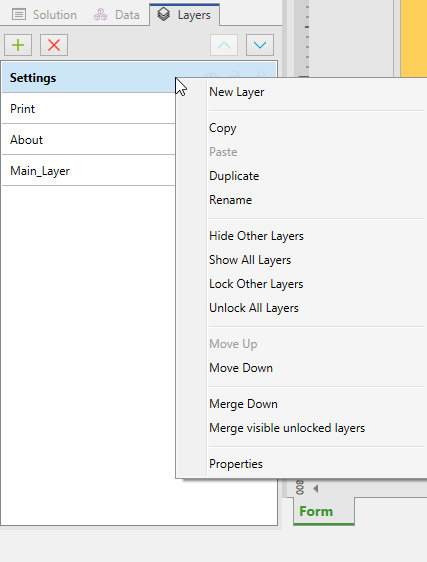
Rename allows you to change the name of the selected layer.
Note
By default Loftware, names the layers as Layer_"number" where "number" tells you the initial stacking position of the layer.
Hide Other Layers makes all layers with their objects invisible, except for the selected layer.
Show All Layers makes all layers with their objects visible.
Lock Other Layers makes only the selected object editable. This option locks the objects on all other layers.
Unlock All Layers makes all layers editable.
Move Up/Down allows you to change the stacking order for the selected layer. Note that the layers panel represents the stacking order of the layers. Use Move Up/Down to change the position of the highlighted layer.
Merge Down moves the objects from the selected layer to the layer below. Loftware places the moved objects on top of the existing objects and deletes the merging layer.
Merge visible unlocked layers moves the objects from all unlocked layers to the lowest unlocked layer. Objects from the upper layers are placed on top of the objects that belong to the lowest layer. Loftware deletes the merging unlocked objects.
Properties opens the Layer Properties window.