Combo Box
Combo box is used as an object for user input. Its role is to let the user select an option from a dropdown list or to add a custom value to the list.
Source
Connected data source is the dynamic data source that is connected with the object.
Variables variables which are used as object content source, or variables which store the selected value in Combo box object.
Databases database values which are used as selectable Combo box values. The object may also be used for adding or editing the database content.
Tip
This is a read-and-write form object. This means that the object is used for displaying the connected dynamic content, and for entering or editing the connected data sources.
Settings
Settings tab defines object content editing specifics and displaying of values.
Allow input in run mode enables entering custom values when the form is running.
Allow duplicates allows duplicated values to appear in the object.
Is sorted sorts the list of elements in ascending order. Use case sensitive sort additionally determines if the letter case should affect the sorting order or not.
Values group of settings allows defining the listed elements:
Items source: defines the source for listed items.
Custom values: static user-defined values.
Installed printers: list of installed printers.
Database field: retrieved values from a connected database.
Field: selection of connected database field to retrieve the content from.
Use another field for connected data source option: connects another database field to the connected data source. Field values are still shown, but the connected data source receives the selected value from a field which is specified in Value field.
Value field: selects the database field that is sent to the object's Connected data source and displayed as its content.
Example
Combo/List box object details
Items source:
Description
Product ID
CASONCELLI ALLA CARNE 250G
CAS006
BIGOLI 250G
PAS501
TAGLIATELLE 250G
PAS502GI
TAGLIOLINI 250G
PAS503GI
Database field: Description
Connected data source: Variable1
Text object details
Added Text object should only display matching Product ID values.
Connected data source: Variable1
Result: The selected Description in Combo/List box or Button Group results in the matching Product ID in Text object.
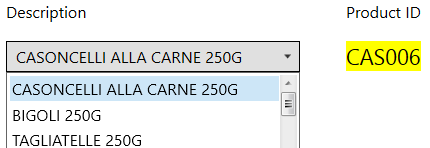
File names: lists all files in the selected directory.
Directory: defines the source folder for files to be listed.
File mask: specifies the filter for selecting the listed files.
Example
*.* lists all files
*.nlbl lists only files with .nlbl extension.
t*.nlbl lists files that start with "t" and have the extension .nlbl.
Show the file path: entire file path is displayed on the list.
Show the file extension: file extension visible on the list.
Font names: lists the installed fonts.
Labels in solutions: lists all labels within the solution.
Edit: converts other item sources into a custom values item.
Values content list: displays the current object content.
Set as default: turns the currently active selection into a default value.
Tip
Default value is a value that is automatically selected when the form is run.
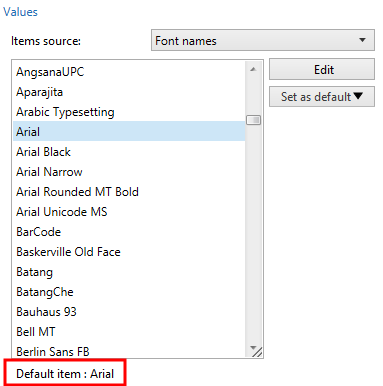
Note
All values except for custom values are populated when the form is run. The values displayed at design time are sample values retrieved from the system. After clicking the Edit, Designer makes a copy of values and makes them editable in the Custom Values dialog.
Style
Style tab defines visual appearance of an object.
Background color defines the object background color.
Transparent: transparent object background.
Font color defines the font and underline colors.
Font selects the typeface.
The font may appear Bold, Italic, Underlined or as a Strikethrough text.
Position
Position tab defines object positioning and its position-related behavior.
Position group defines the object position.
X and Y: anchoring point coordinates.
Width and Height: horizontal and vertical object dimension.
Keep aspect ratio: simultaneous changing of object dimensions while scaling.
Lock: prevents the object from being moved during the design process.
Size group sets how object's dimensions change when the form is running:
Resize anchor point: defines the fixed distance of an object from the form borders.
Tip
Choose the most appropriate anchor point to ensure the object's visibility regardless of the current window size.
Horizontally resize with form and Vertically resize with form: object size automatically adapts to the changing size of the form.
Horizontally resize with form: object width adapts to the resized form.
Vertically resize with form: object height adapts to the resized form.
Note
If both options are enabled, object width and height adapt to the resized form simultaneously.
Rotation angle group sets the object angle according to the design surface.
Events
Events tab defines the actions that are run by various object-related events.
Tip
See section Actions to read more about this powerful Desktop Designer tool.
Available events are:
On Focus: action is run when focus is set on the object.
On Exit: action is run when focus moves to another object.
On Change: action is run when a change in the Edit Field object occurs.
General
General tab defines the object and defines object settings for form startup.
Name sets a unique object ID. It is used for object referencing when defining functions, variables, scripts, etc.
Description allows adding notes and annotations for an object.
Hint helps the form users by briefly explaining why or how to use the selected object.
Initial state on form setup group defines the object behavior while editing and printing a form:
Enabled: defines if the object is going to be active (editable) on the print form or not.
Condition: an object is enabled if the result of the given condition is "True".
Read-only: prevents connected data source input and content editing.
Visible: defines if the selected object is going to appear on the form or not.
Condition: an object is visible if the result of the given condition is "True".
Tip
With enabled read-only option, combo box behaves as a regular dropdown list.
Content after a print action group defines how the object content is handled after each printout.
Reset content after print: object content reset after printing.
Clear content: object emptied after printing.
Reset to initial content: content reset after printing to the initially defined object content.