Execute Script
This action enhances the software functionality by using custom VBScript or Python scripts. Use this function if the built-in actions don't meet your data manipulation requirements.
Scripts can include the trigger variables – both internal variables and the variables defined or imported from labels.
Make sure that Windows account under which the service runs has the privileges to execute the commands in the script.
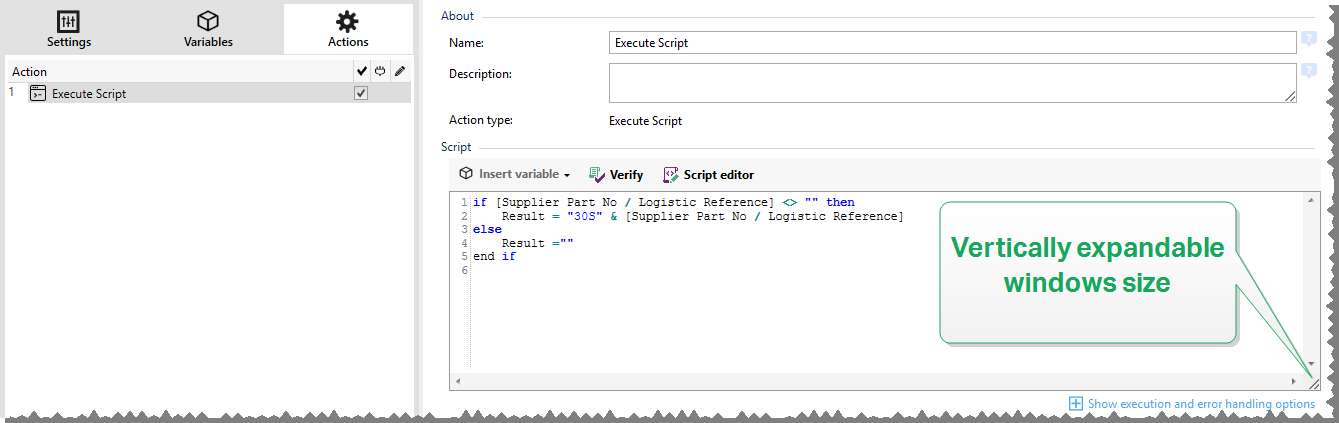
Note
The script type is configured per trigger in the trigger properties. All Execute Script actions within a single trigger must be of the same type.
About group identifies the selected action.
- Name: allows you to define a custom action name. This makes actions easily recognizable on the solution's list of actions. By default, the action name is taken from its type.
- Description: custom information about the action. Enter a description to explain the purpose and role of action in a solution.
- Action type: read-only information about the selected action type.
Script editor offers the following features:
- Insert data source: inserts an existing or newly created variable into the script.
- Verify: validates the entered script syntax.
- Script editor: opens the editor which makes scripting easier and more efficient.
Action Execution and Error Handling
Each action can be set as a conditional action. Conditional actions only run when the defined conditions allow them to be run. To define these conditions, click Show execution and error handling options.
Execution options are:
- Enabled: specifies if the action is enabled or disabled. Only enabled actions will execute. This functionality may be used while testing a form.
- Condition: defines one-line programming expression that must provide a Boolean value (true or false). When the result of the expression is true, the action will execute. Condition offers a way to avoid executing actions every time.
Error handling options are:
- Ignore failure: specifies whether an error should be ignored. If enabled, the execution of actions continues even if the current action fails.
Note
Nested actions that depend on the current action do not execute in case of a failure. The execution of actions continues with the next action on the same level as the current action. The error is logged but does not break the execution of the action.
- Save error to variable: allows you to select or create a variable to save the error to. The same cause of the error is also saved to internal variables ActionLastErrorId and ActionLastErrorDesc.
At the end of printing, you might want to send the status update to an external application using the HTTP Request action. If the printing action fails, action processing stops. In order to execute the reporting even after the failed print action, the Print Label action must have the option Ignore failure enabled.