For Loop
This action executes all of the subordinate (nested) actions multiple times. All nested actions are executed in a loop for as many times as defined by the difference between start value and end value.
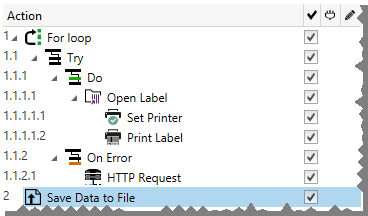
Note
For Loop action starts session printing mode – a printing optimization mode that prints all labels in a loop using a single print job file. For details, see Session Printing.
About group identifies the selected action.
- Name: allows you to define a custom action name. This makes actions easily recognizable on the solution's list of actions. By default, the action name is taken from its type.
- Description: custom information about the action. Enter a description to explain the purpose and role of action in a solution.
- Action type: read-only information about the selected action type.
Loop Settings group includes the following options:
Start value: loop starting point reference. Select Data source to define the start value dynamically using a variable value. Select or create a variable containing a numeric value for start.
End value: ending point reference. Select Data source to define the start value dynamically using a variable value. Select or create a variable containing a numeric value for start.
Note
For Loop action has an In32 limitation and supports values from -2147483647 to 2147483647.
Tip
Negative values are permitted for Start value and End value.
Save loop value to a variable: saves the current loop step value in an existing or a newly created variable. The loop step value is allowed to contain any value between start and end value. Save the value in order to reuse it in another action to identify the current iteration.
Action Execution and Error Handling
Each action can be set as a conditional action. Conditional actions only run when the defined conditions allow them to be run. To define these conditions, click Show execution and error handling options.
Execution options are:
- Enabled: specifies if the action is enabled or disabled. Only enabled actions will execute. This functionality may be used while testing a form.
- Condition: defines one-line programming expression that must provide a Boolean value (true or false). When the result of the expression is true, the action will execute. Condition offers a way to avoid executing actions every time.
Error handling options are:
- Ignore failure: specifies whether an error should be ignored. If enabled, the execution of actions continues even if the current action fails.
Note
Nested actions that depend on the current action do not execute in case of a failure. The execution of actions continues with the next action on the same level as the current action. The error is logged but does not break the execution of the action.
- Save error to variable: allows you to select or create a variable to save the error to. The same cause of the error is also saved to internal variables ActionLastErrorId and ActionLastErrorDesc.
At the end of printing, you might want to send the status update to an external application using the HTTP Request action. If the printing action fails, action processing stops. In order to execute the reporting even after the failed print action, the Print Label action must have the option Ignore failure enabled.