Actions Editor
Product level info
This section applies to Loftware PowerForms Suite or higher.
Actions Editor is a dialog for managing Actions in a Desktop DesignerSolution.
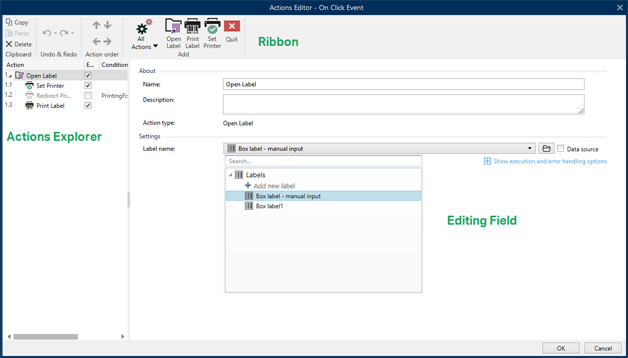
Actions can be defined for:
Form: these actions are triggered with form events. They are applicable to the following events:
On form load: action(s) are run after a form is loaded.
On form close: action(s) are run after a form is closed.
On form timer: action(s) are run after a specified time interval.
On Form Inactivity: action(s) are run after the form has been inactive for a given time interval.
Form object: these actions are triggered with object-related events.
Variable: these actions are triggered according to the received values.
Ribbon
Actions Editor Dialog ribbon includes commands for adding, removing and ordering the actions. It also provides a direct access to frequently used actions.
Clipboard group icons activate the following actions:
Paste: pastes the clipboard data.
Cut: cuts the selection to the clipboard.
Copy: copies the selection to the clipboard.
Delete: deletes the selected items.
Undo & Redo group allows undoing or repeating actions.
Undo: Desktop Designer allows the user to undo the entire sequence of actions since opening the editor.
Redo: repeats the requested range of actions.
Action Order group defines the action execution order of selected actions.
Up and Down: arrows place the selected action in front or after any other existing action.
Right: arrow nests the selected action under the previous existing action.
Note
Nested action is any action that starts when the parent action is already in progress.
Left: arrow makes a nested action independent of the preceding action.
Note
Certain actions cannot exits independently. If such action is added to the action list, a warning appears. The warning defines which action should it be nested under.
Add assigns actions to the selected form object.
All actions button gives access to the entire range of Available Actions. Recently used actions are listed on the top. Use Search... field to quickly locate any action by entering its name.
Four buttons give direct access to the most commonly used actions:
Open Label: button adds the Open Label action to the event list.
Print Label: button adds the Print Label action to the event list.
Set Printer: button adds the Set Printer action to the event list.
Quit: button adds the Quit action to the event list.
Actions Explorer
Actions Explorer is a tool for adding, removing and ordering the assigned actions. Use ribbon commands to manipulate with existing actions or to add new actions.
The explorer columns provide instant overview of actions' execution options and their descriptions.
Enabled: enables or disables the included action.
Condition: display the condition for executing an action (if set).
Description: displays the information about an action as defined by the user.
Actions Explorer enables you to make a selection of multiple actions, and to perform copy, paste, and delete operations with them. To make a selection, Use Ctrl/Shift + Click on the required actions.
Note
Multiple actions can only be selected under the same parent action, i.e. all selected actions must be on the same level. See picture below.
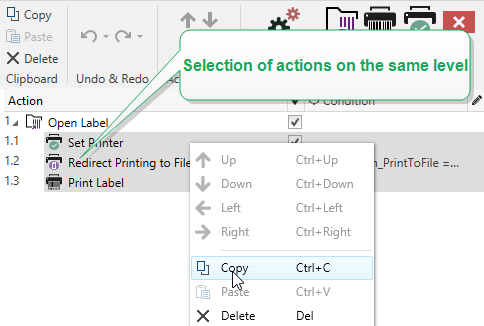
Editing field
Editing field allows editing the advanced action properties.
Main properties of the selected action are available for editing on the top of the Main/editing field. Main properties differ with each action – read the dedicated Available Actions for details.
About group allows you to describe all Loftware actions.
Name: by default, action name is defined by its type and is therefore not unique. Define a custom name to make it instantly recognizable among other actions, in logs and in potential error messages.
Description: user notes for the selected action. Description is displayed in actions explorer.
Action Type: read-only field which displays the type of action.
Note
When upgrading from legacy solutions (created with Loftware V6 and back), update the action names based on the currently selected language. Solution version becomes updated.
Hidden properties define the less frequently defined properties. Hidden properties differ with each action – read dedicated Available Actions for details.