Batch Printing
Batch printing allows grouped printing of labels that belong to the same batch.
Tip
A batch is a set of labels printed within a single print job. Each print job can consist of a single or multiple batches.
The first purpose of batch printing is to automate the execution of a predefined action after the batch has been printed.
Example
Label roll is automatically cut after a batch of five labels has been printed.
The second purpose of batch printing is to enable header and tail label printing with each batch.
Example
A batch of five labels starts with a header and ends with a tail label. Both of them differ from the main (body) labels.
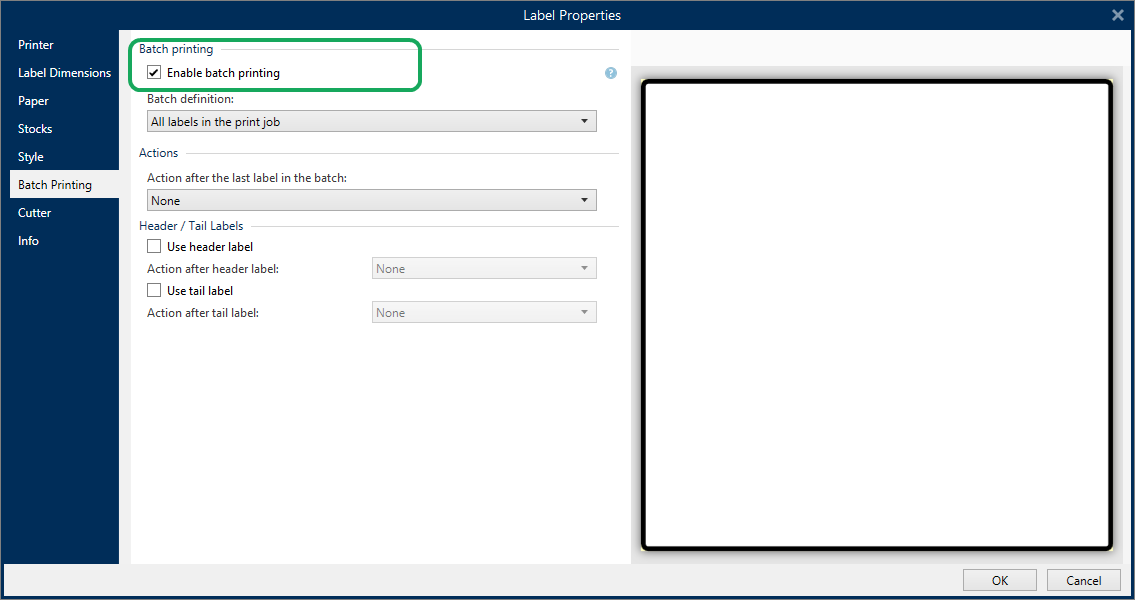
Enable batch printing: activates batch printing mode. Batch definition menu becomes active.
Batch definition: specifies what a batch of labels should consist of:
All labels in the print job: all labels in the current print job are assigned to the same batch.
Batch ends after a specific number of labels: batch is finalized after a specified number of labels is printed.
Batch ends when the data source changes value: changed value of the selected variable is used as a marker for opening a new batch.
Actions group defines the action that executes after a batch has been printed. The availability of actions depends on the selected printer's driver. If the driver provides no information on the action availability, the list is empty.
Example
Commonly used batch actions are Cutter, Pause printer, Batch mark, Batch separator, etc. With a defined web of labels (label template with labels next to each other), an applicable action also becomes Eject page. These printer commands can be applied dynamically during the printing process.
Header / Tail Labels group specifies the properties of header and tail labels in a batch.
Use header label: header label of a batch.
Action after header label: action to be taken after the header label has been printed. The selection of available actions depends on the selected printer's driver.
Note
The selection of available actions depends on the selected printer's driver.
Use tail label: last label of a batch.
Action after tail label: action to be taken after the tail label has been printed.
Note
The selection of available actions depends on the selected printer's driver.
Tip
Header, tail, and main (body) labels of a single batch are accessible via tabs that are located under the design surface (gray field).