1D Barcode Details
Details tab settings may vary depending on specific barcode standards.
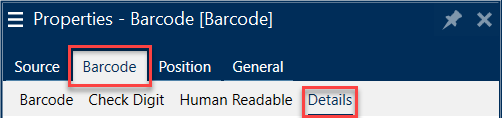
Tip
Keep in mind the currently selected barcode type as you define the available barcode settings.
Desktop Designer allows setting the following 1D barcode details:
Include quiet zones: blank space around the printed barcode. Quiet zone ensures the highest level of scanning reliability.
Note
This option ensures optimum readability in case a neighboring object on a label is located right next to the barcode.
Inter character gap: the distance between the last bar of a character and the first bar of the next character in a barcode.
Descender bars: makes the bars at the beginning, in the middle, and at the end of certain barcode types (EAN and UPC) longer.
Include EAN white space: inserts a special character (
<or>) to indicate the EAN barcode width.Space correction: adds white pixels to increase the gap width between the bars.
Pixel shaving: or Bar width reduction (BWR) reduces the number of pixels for each individual bar in your barcode. Use Pixel shaving to adapt your bar width in case of press gain (ink spread) at print time. Press gain can affect your barcode readability.
Pixel shaving doesn't change the overall width of your barcode.
USPS Intelligent Mail Barcode doesn't support pixel shaving.
Symbology:
Number system digit (UPC-E barcode):
0 - the default number system encoding mode.
1 - supported when your barcode content begins with 1 instead of 0.
Use asterisk: adds a start and a stop character to your Code 39 Barcodes. When checked, Desktop Designer inserts asterisks as a prefix and a suffix to your human-readable text.