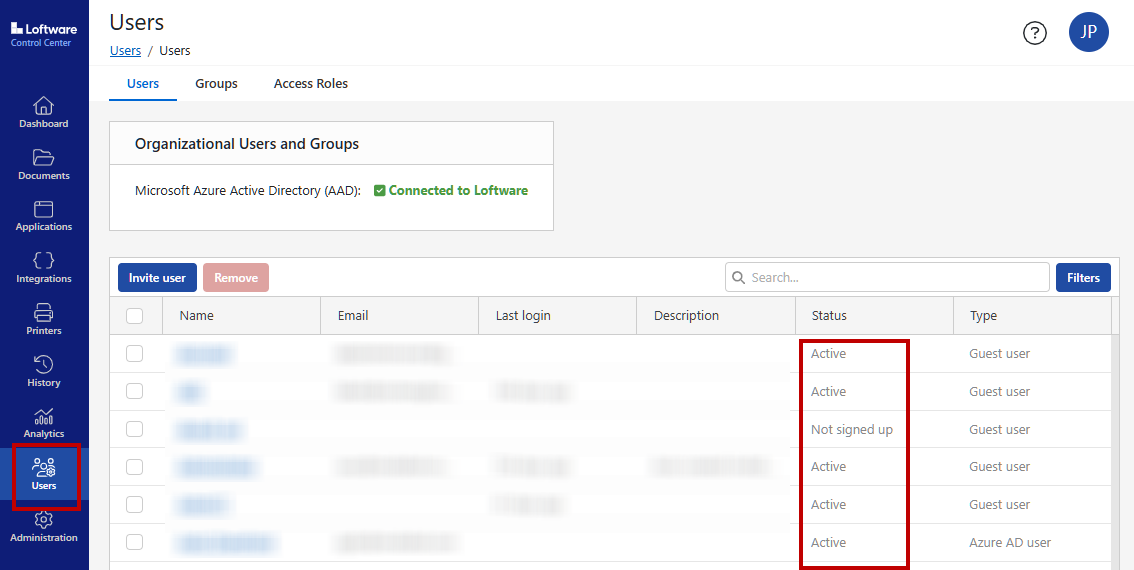Adding Users
New users can only access Loftware Cloud when you invite them to the Loftware Control Center.
You can invite internal organizational users or external guest users.
If your company uses an identity and access management service like Azure Active Directory, your directory administrator needs to grant Loftware access to your directory to invite users. This way your users can access Loftware Cloud with their existing accounts.
If you don't use identity and access management in your printing environment or if you want to invite external users, you can invite new users individually as Guest Users. Your Guest Users can sign in with Google or Microsoft accounts. All new users you invite get an invitation email with an activation link.
Inviting Guest Users
To invite a new user (for example, a new printer operator) as a Guest User:
-
Open Control Center and go to the Users tab.
-
Click Invite User.
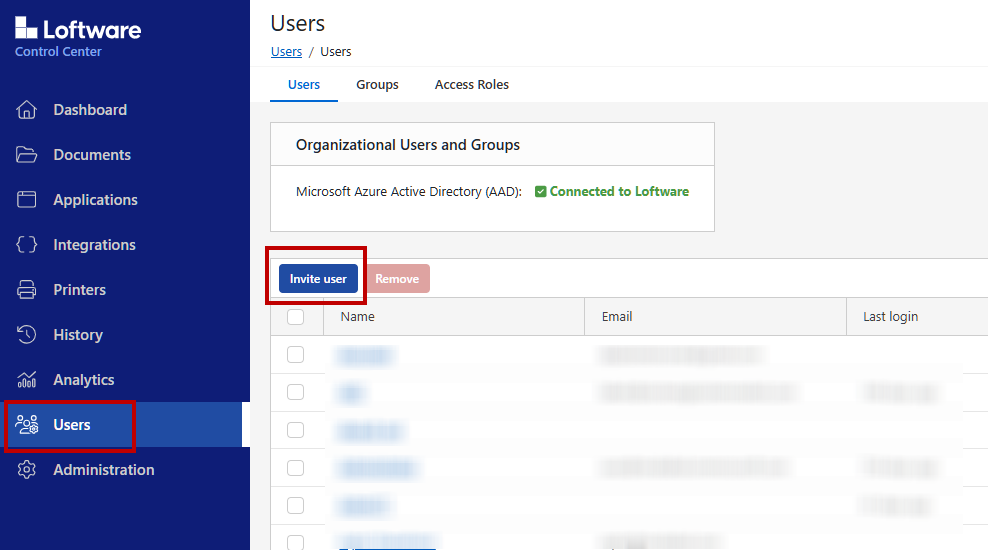
-
In the User Type section, select Guest User.
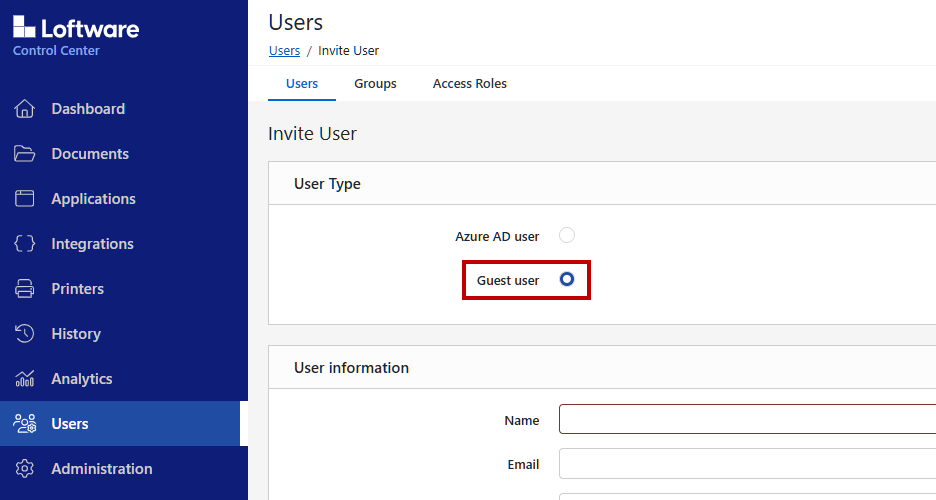
-
Type in your new use information. You must include at least a username and email address.
-
Add additional information to stay organized.
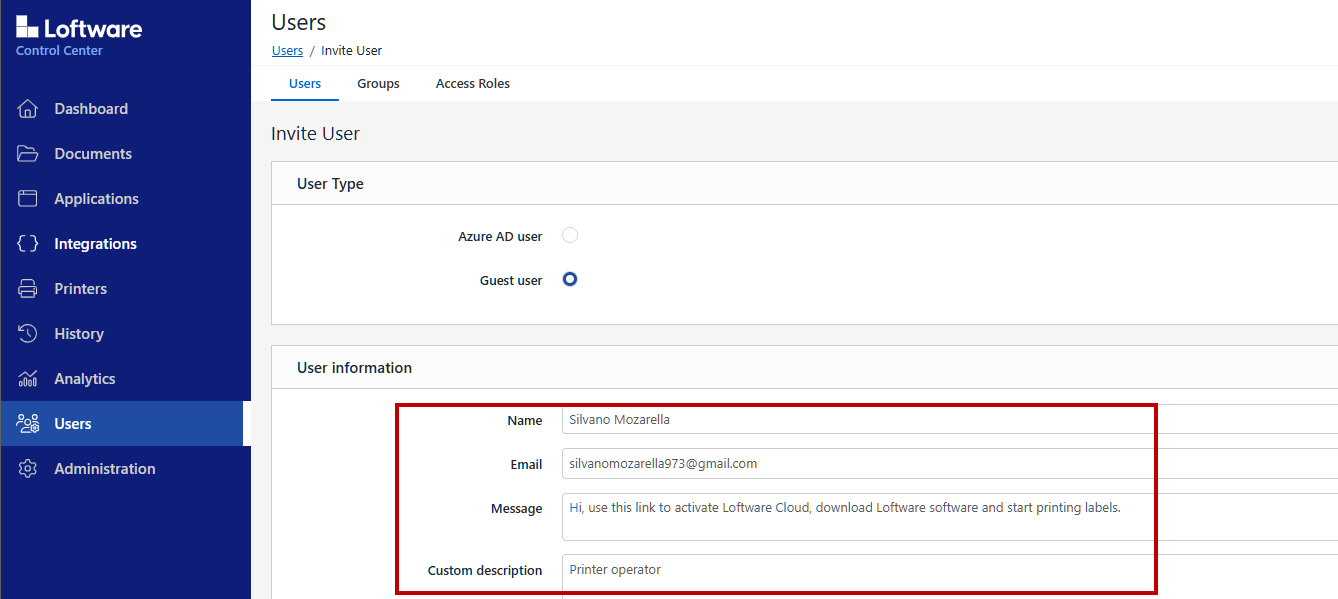
-
Assign Access Roles to your users.
-
Click Invite.
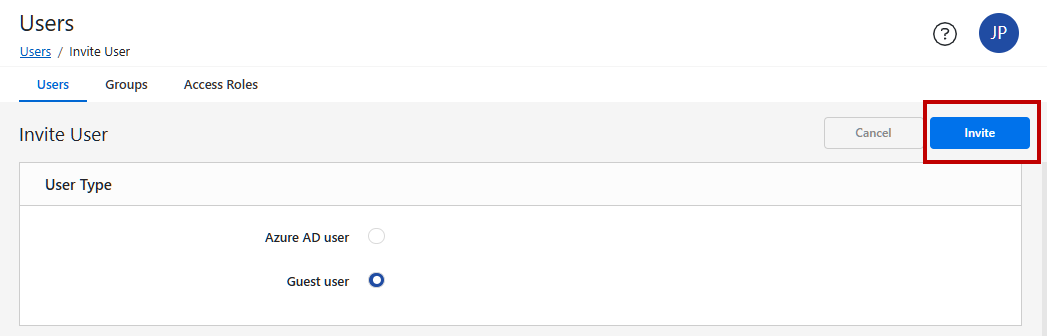
Control Center now sent the invitation mail to the new Guest User.
Accepting Loftware invitations as a Guest User
Your new user activates their account by clicking the link in their invitation email.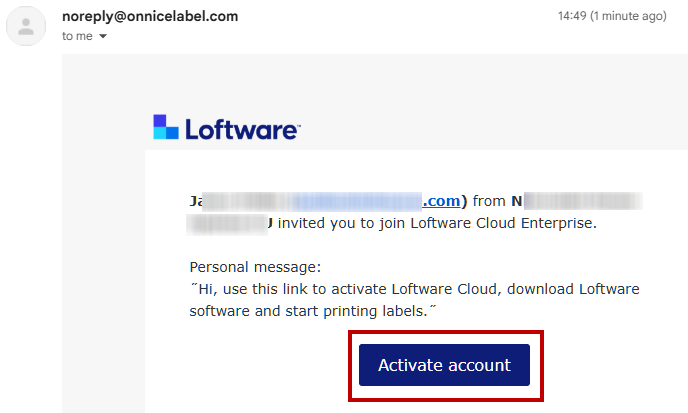
Note
If your user can't find your invitation email in their main inbox, they should check other folders, such as social and promotions. If your user still can't find their invitation email, you can resend it from Control Center.
The invitation email includes your personal message and account activation link.
Now your user is successfully signed into Control Center.
When your new users download and connect the Loftware software, they can start printing labels.
Monitoring user's status
On your Users page, you can now see your users' status listed as Active, so you know they're all ready to go.