Rich text box
Rich text boxes allow you to put your product descriptions on your labels. When compared to a Text box object, Rich text box (RTF) enables you extended text formatting, for example, using different styles within the same RTF object, changing font and line spacing, and extended content fit options.
Rich text box is similar to the Text box object. Both have an advantage in presenting textual content with variable length. Rich text box expands or shrinks to adjust its size to the number of characters you enter. Rich text box can either adjust (expand/shrink) its height to the content or increase/decrease the font size to fit into the object frame.
Use the Rich text box when your text content is variable data. Your text will always fit the pre-designed Rich text box frame.
Adding Rich text boxes to labels
To add Rich text box objects to your label design:
Click the Rich text box icon in your Objects panel.
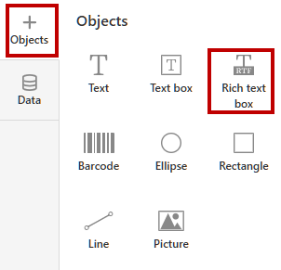
Click on the label design surface where you want to put your text. The Rich text box appears on your label.
To move your Rich text box, click and drag the Rich text box object.
To resize your Rich text box, drag the corners of your Rich text box object.
To rotate your Rich text box, drag the small circle symbol above your Rich text box object. You can rotate your Rich text box by 90, 180, or 270 degrees.
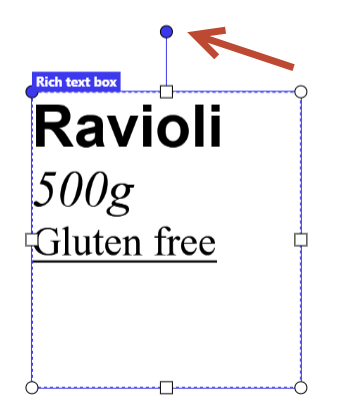
You can also rotate your Rich text box by any degree in the Rich text box Properties panel.
Rich text box properties
Click on your Rich text box to set or edit your Rich text box content and properties. The Properties panel opens on the right side of your screen.
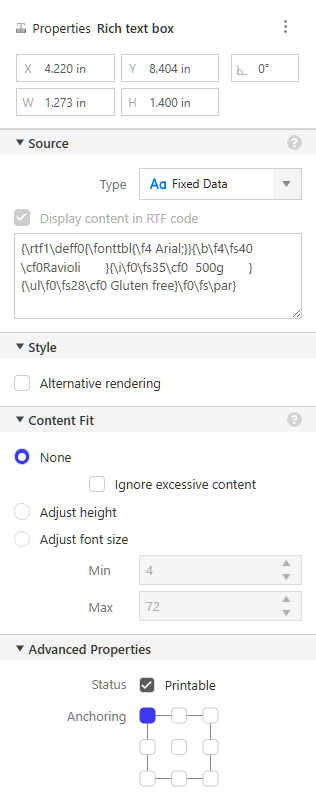
In the Properties panel, you can:
Manually define your Rich text box dimensions, position, and rotation data. You can rotate your Rich text box by 90, 180, or 270 degrees.
In Source > Type select your data source or enter fixed text.
You can manually type Fixed Data.
Using Variables , you can enter your values at print time.
Your text can contain GS-1 Concatenate, or Date Offset Functions.
You can select values from your Databases.
Tip
You can also drag and drop your data source to your (fixed) label object.
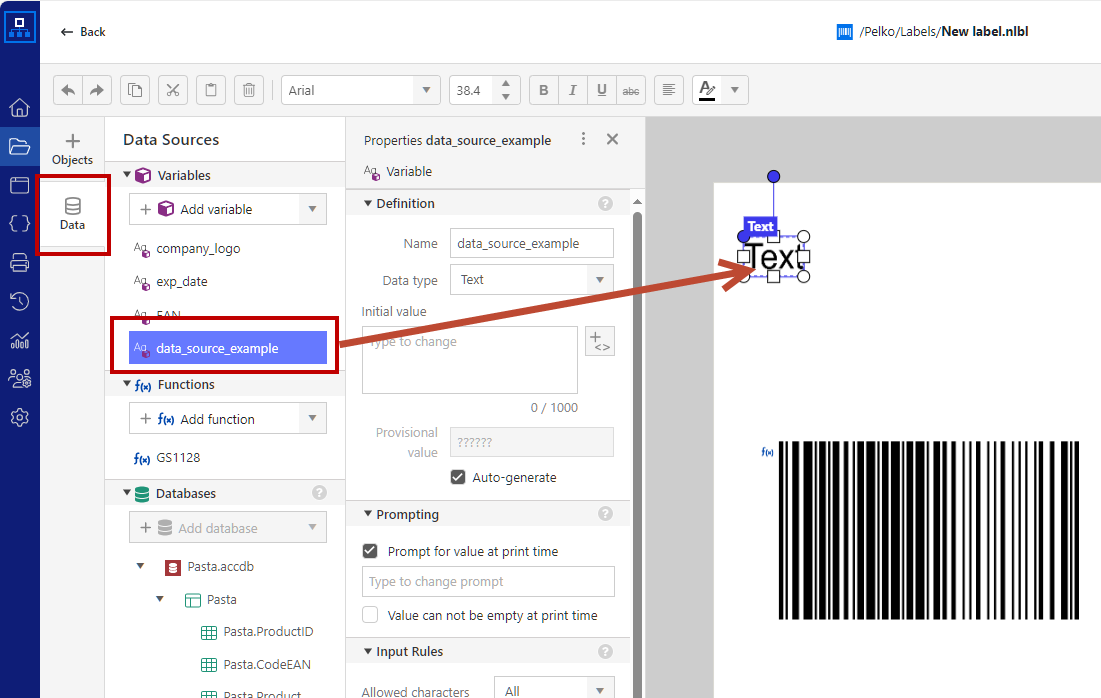
Note
For details on defining and using your variable content, see Dynamic Data Sources.
The Display content in RTF code option enables you to copy RTF code from third-party RTF editors and edit the RTF code.
Define your Rich text box Style using Alternative rendering. If you experience difficulties while importing formatted text to the Rich text box object or if you are designing labels with custom fonts, enable Alternative rendering. This helps you achieve correct content formatting on the printed labels.
Note
Alternative rendering also adds support for right-to-left scripts.
Content fit manages your Rich text box size in case of variable length text content.
None: Rich text box and font sizes are fixed. If the text doesn't fit the text box, Web Designer shows an error message unless you enable the option Ignore excessive content.
Adjust height: Rich text box height expands with longer texts and shrinks with shorter texts.
Adjust font size: Rich text box size remains the same with variable texts, and text always fills the whole text box area. The font size changes to achieve this.
By default, label objects have the status Printable. You can disable the Printable status if you don't want your text object to be printed. For example, you would like to put some comments on your label design but don't want them to be printed. Non-printable text objects will also not show on the label preview.
Anchoring: Anchoring point is where your label object is pinned to the design surface. Variable size objects (variable text, barcodes) increase or decrease their size in the opposite direction of the selected anchoring point.
Use the right-click menu or keyboard shortcuts to:
Copy
Cut
Paste
Delete