Ellipse
Use Ellipse objects to frame other objects (for example, text, pictures, or barcodes) on your labels. Ellipses can also act as borders on your labels.
Adding ellipses to labels
To add an ellipse to your label design:
Click the Ellipse icon in your Objects panel.

Click your label design surface and drag your mouse diagonally to set your ellipse size and shape.
Note
To keep the aspect ratio, hold the <Shift> key while resizing the ellipse object.
To move your ellipse, click and drag the Ellipse object.
To resize your ellipse, drag the corners of your Ellipse object.
To rotate your ellipse, drag the small circle symbol above your Ellipse object. You can rotate your ellipse by 90, 180, or 270 degrees.
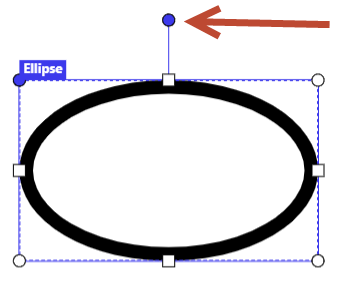
You can also rotate your ellipse by any degree in the Ellipse Properties panel.
Ellipse properties
To set or edit your ellipse properties, click on your ellipse object. The
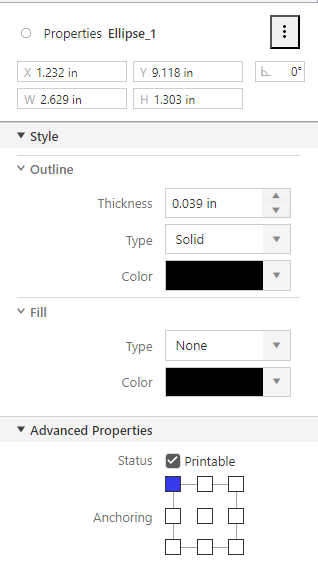
You can manually define your ellipses' dimensions, position, and rotation data. You can rotate your ellipses by any degree.
Outline :Thickness : You can define ellipse thickness by typing values or using the cursor icons. With cursor icons, you increase or decrease thickness by 0.05mm. Use values larger than 0.08mm. Maximum thickness is limited by half of the smallest between ellipse width and height.Type : You can choose betweenSolid ,Dash , andDot ellipse line types.Color : You can select your ellipse color if your printer enables color printing.
Fill :Type : You can fill your ellipse with different saturation levels of the selected color. If you select values other thanNone , the content within the ellipse (images, barcodes, texts) will not be visible anymore.Color : You can select your fill color if your printer enables color printing.Note
Print your test label when you set the
Fill option other thanNone . Your printout might look different than your label design preview.To test your printouts, try different
Graphic Options (Dithering values) in your Loftware driver settings >Printer Settings .- On the computer where Loftware driver is installed, open Windows
Settings , then go toPrinters & scanners . - Click your printer, then click
Manage to open Loftware printer driver settings. - Click
Printing preferences to open thePrinter Settings window. - Go to the
Graphic Options tab and adjust theDithering option.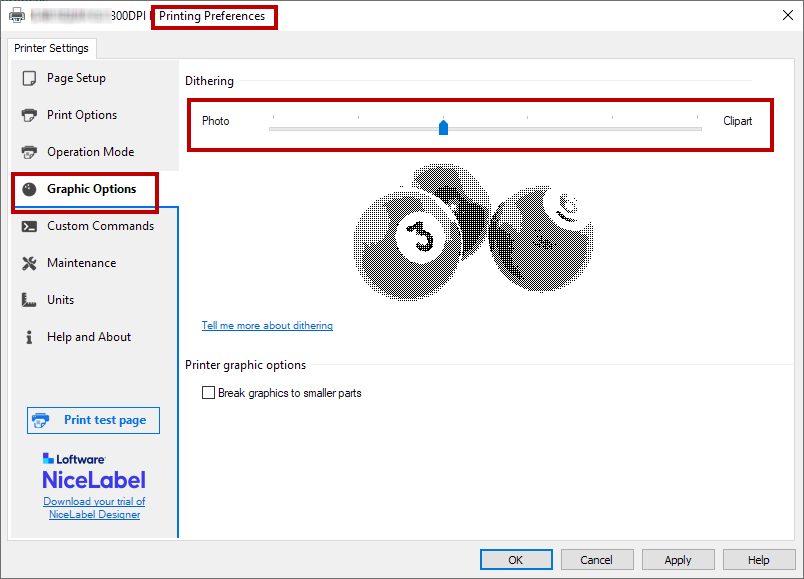
Print test labels with different levels of dithering.
- On the computer where Loftware driver is installed, open Windows
By default, label objects have the status
Anchoring : Anchoring point is where your label object is pinned to the design surface. Variable size objects (variable text, barcodes) increase or decrease their size in the opposite direction of the selected anchoring point.
Use the right-click menu or keyboard shortcuts to:
Copy
Cut
Paste
Delete
your ellipses.