GS1-128 function
Application Identifiers (AI) define the content and length of the data they include. AIs separate the required data such as weight, LOT number, and expiration date.
Most common AIs:
00 - Identification of a logistic unit (SSCC)
01 - Identification of a trade item (GTIN)
10 - Batch or LOT number
11 - Production date
15 - best before date
21 - Serial number
To create a GS1-128 function:
Click the
Data icon to open theData Sources menu.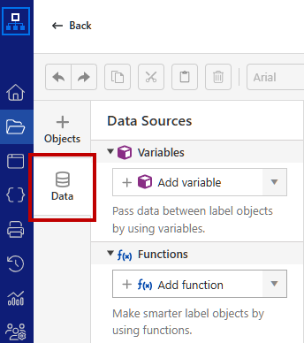
Expand the
Functions drop-down menu, then clickAdd function .In the drop-down menu, click
New GS1-128 .Note
When you place a barcode on your design surface and select
GS1-128 orGS-1 QR Code type, the GS1-128 function is automatically created, and the function properties window opens.GS1-128 properties window opens. You can define your function name, add a function description, and add Application Identifiers.
Note
At the opening of the Properties window, an error message occurs automatically because barcode has a default content that is not correct for GS1-128 function. GS1-128 function must contain at least one application identifier (AI).
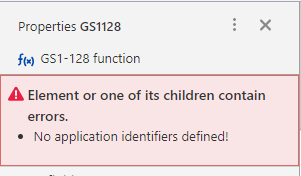
Click
+ Add in theInput identifiers section to define AIs.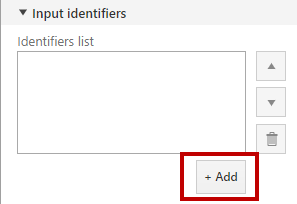
You can scroll through the list of AIs or search by keywords.
In GS1-128 barcode properties pane enter AI content. You can type a fixed value or define a dynamic data source.
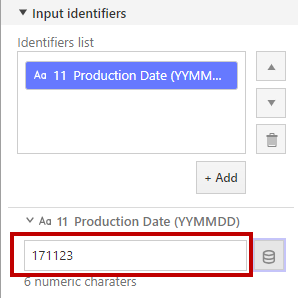
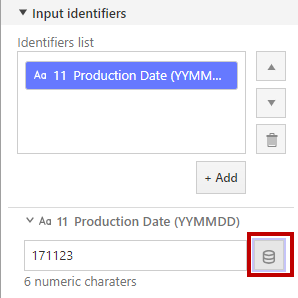
Adding AI content. Left: fixed value, right: dynamic data source.
Repeat steps 5 and 6 to add additional AIs.
You can change the order of AIs or delete them by clicking the icons on the right side.
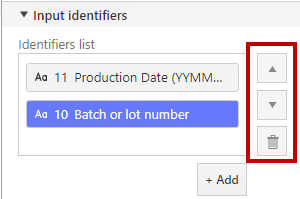
To edit an existing AI value, click on the AI you want to edit.
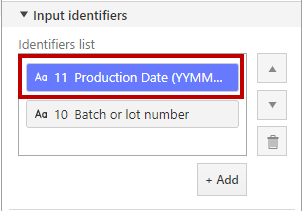
To apply GS1-128 function to GS1-128 barcode or GS1 QR Code:
Place the barcode object on the design surface.
Click the barcode to open the barcode properties.
in the
Style section, selectGS1-128 barcode orGS1 QR Code .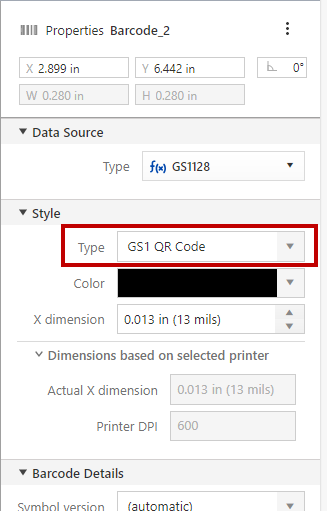
In the
Data Source section, select your GS1-128 function.Note
When you select the
GS1-128 barcode orGS1-QR Code , a new GS1-128 function is automatically created. If you want to use your existing GS1-128 function, select the function in theData Source >Type drop-down menu.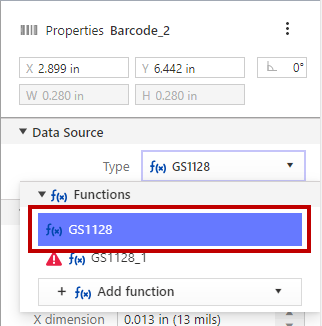
Newly created GS1-128 function (left) and your existing GS1-128 function (right).
You can delete the newly created GS1-128 function from
Data Sources by right-clicking the function >Delete .
Your GS1 barcode content consists of your GS-1 function.
Note
If you want to create variables or functions similar to the existing ones, copy and paste variables or functions and then modify the properties:
Right-click the existing variable or function, then select
Copy .Right-click the same variable or function, then select
Paste .A copy of the original variable is generated with the prefix
_(number). You can rename the variable or function name in variableProperties >Definition .
Your label object now presents a GS1-128 function value.